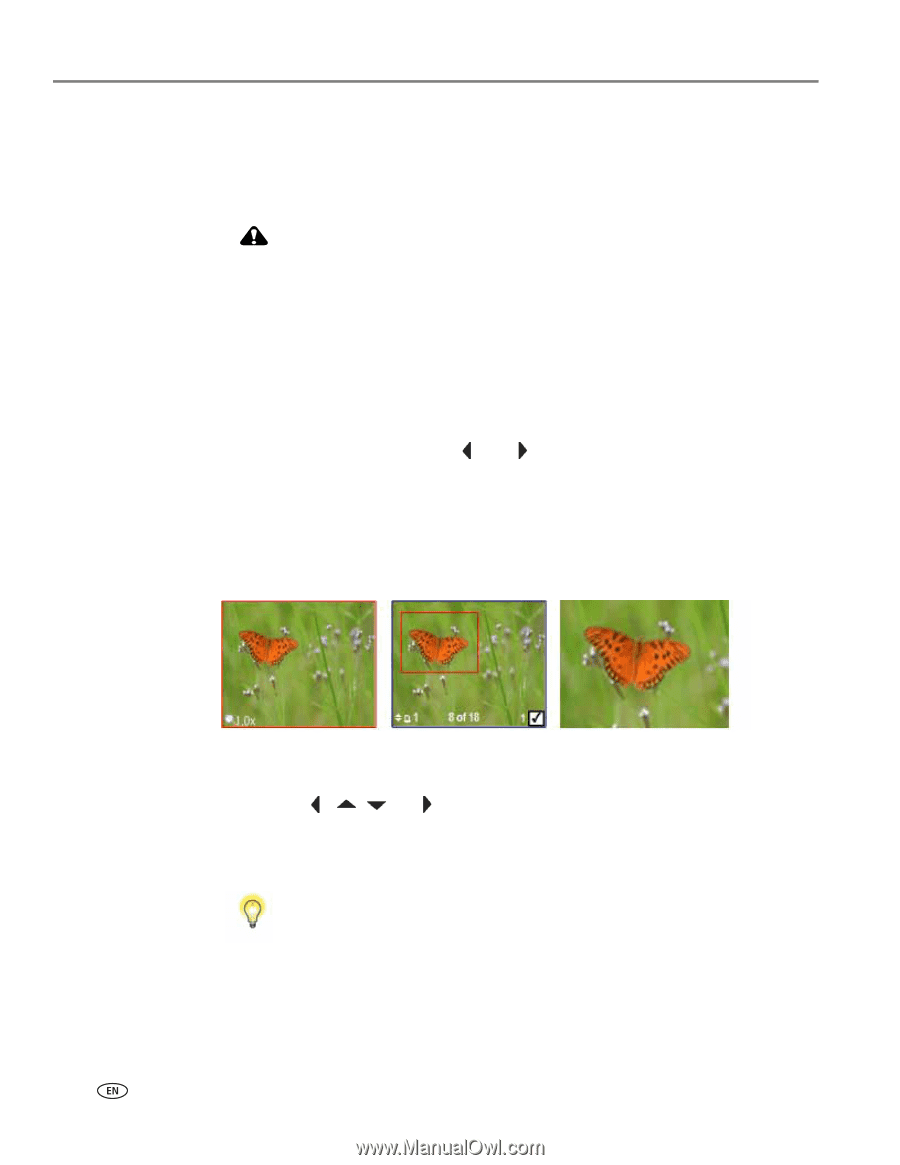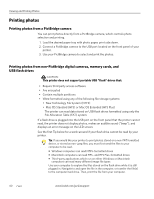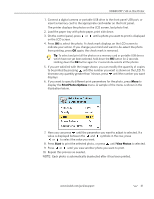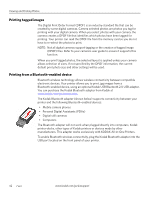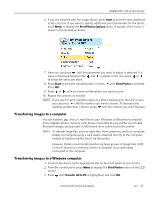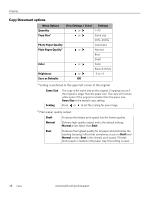Kodak 1252972 User Guide - Page 52
Zooming and cropping photos, a PictBridge camera connected to the printer. All changes made to photos
 |
UPC - 041771252977
View all Kodak 1252972 manuals
Add to My Manuals
Save this manual to your list of manuals |
Page 52 highlights
Viewing and Printing Photos Zooming and cropping photos Your printer enables you to zoom in or out on a specific area of a photo. When you print the photo, the photo is cropped so only the area bounded by the crop boundaries is printed. CAUTION: You cannot use the zoom or crop functions of this printer on photos located on a PictBridge camera connected to the printer. All changes made to photos stored on a PictBridge camera are conducted on the camera. NOTE: The changes you make to the photo apply only to viewing and printing the photo, and will not be saved on the memory card or storage device. 1. Select an image from the display. As needed, see Printing photos from non-PictBridge digital cameras, memory cards, and USB flash drives, page 40. 2. As desired, press Menu to display the Print Photos Options menu. The first option is Print Size. Press the and navigation buttons on the control panel to change the size of the output that you want for the image, which will affect the zoom and crop displays. Press OK when you are satisfied. 3. Press Zoom + to enable the zoom and crop function. You can enlarge the photo in .25X increments, up to a 5X magnification. Press Zoom - to decrease the magnification in .25X increments, to 1X. NOTE: The changes you make to the photo apply only to viewing and printing the photo; they are not saved on the memory card or storage device. 4. Use the , , and navigation buttons on the control panel to display the part of the picture you want to print. 5. Press OK when finished. The photo is displayed with the original view, and a border ("crop box") is displayed around the area you want to use. Tip: You can make more precise zoom and crop adjustments to your photos on your computer using photo editing software. To send a photo from the printer to your computer, see Transferring images to a computer below. 44 www.kodak.com/go/aiosupport