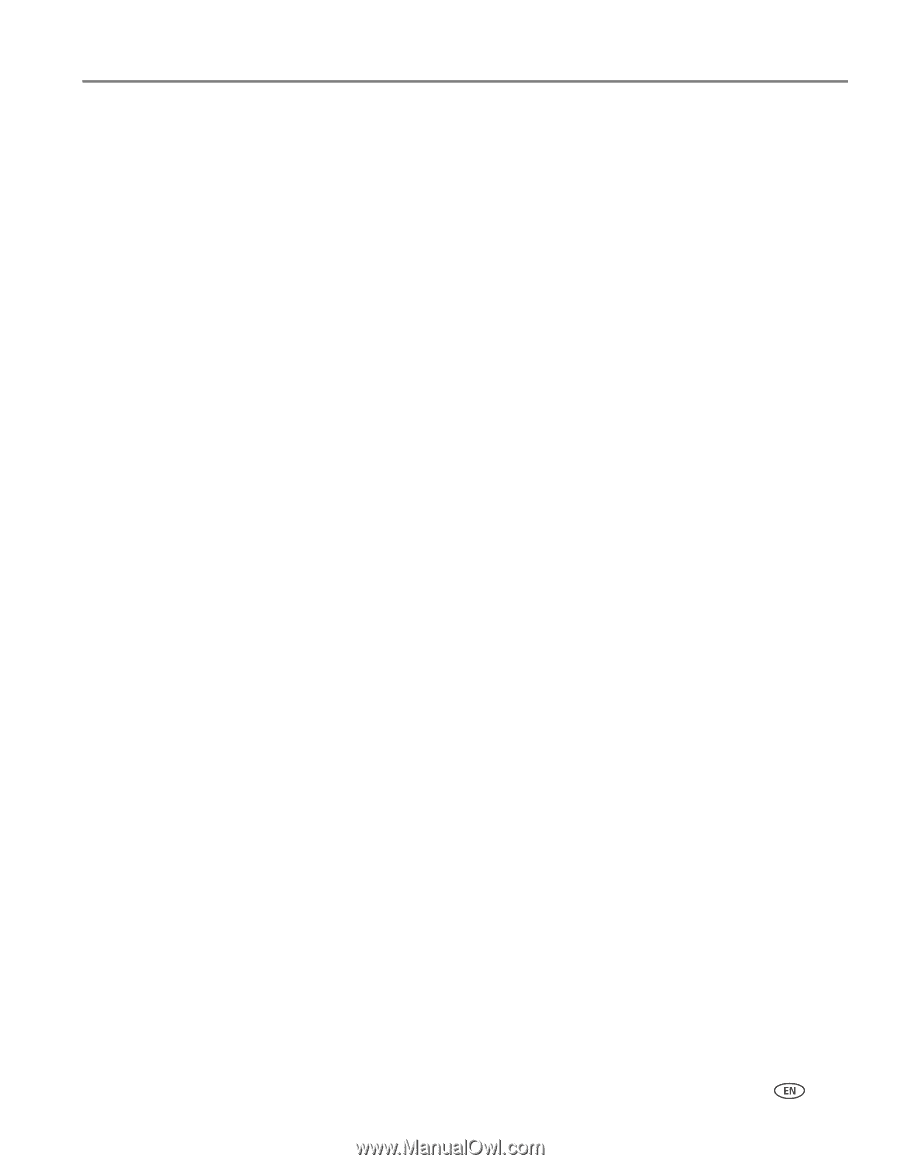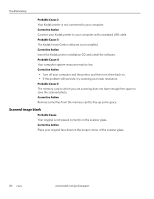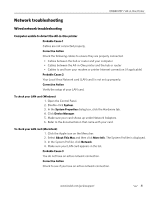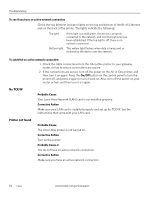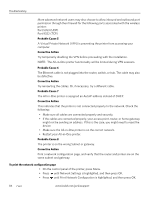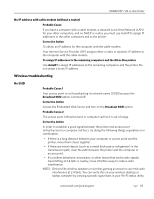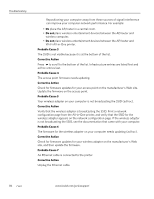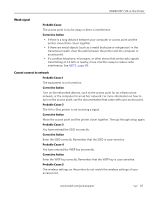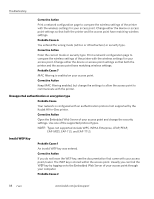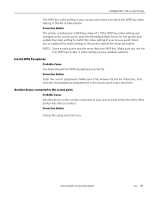Kodak 1252972 User Guide - Page 93
No IP address with cable modem (without a router), Wireless troubleshooting, No SSID
 |
UPC - 041771252977
View all Kodak 1252972 manuals
Add to My Manuals
Save this manual to your list of manuals |
Page 93 highlights
KODAK ESP 7 All-in-One Printer No IP address with cable modem (without a router) Probable Cause If you have a computer with a cable modem, a separate Local Area Network (LAN) for your other computers, and no DHCP or router, you must use AutoIP to assign IP addresses to the other computers and to the printer. Corrective Action To obtain an IP address for the computer with the cable modem Your Internet Service Provider (ISP) assigns either a static or dynamic IP address to the computer with the cable modem. To assign IP addresses to the remaining computers and the All-in-One printer Use AutoIP to assign IP addresses to the remaining computers and the printer. Do not assign a static IP address. Wireless troubleshooting No SSID Probable Cause 1 Your access point is not broadcasting its network name (SSID) because the Broadcast SSID option is turned off. Corrective Action Access the Embedded Web Server and turn on the Broadcast SSID option. Probable Cause 2 The access point (infrastructure) or computer (ad hoc) is out of range. Corrective Action In order to establish a good signal between the printer and access point (infrastructure) or computer (ad hoc), try doing the following things separately or in combination. • If there is a long distance between your computer or access point and the printer, move them closer together. • If there are metal objects (such as a metal bookcase or refrigerator) in the transmission path, clear the path between the printer and the computer or access point. • If a cordless telephone, microwave, or other device that emits radio signals transmitting at 2.4 GHz is nearby, move it farther away to reduce radio interference. NOTE: Devices like wireless speakers or wireless gaming accessories can emit radio interference at 2.4 GHz. You can verify this on your wireless desktop or laptop computer by viewing sporadic signal bars in your Wi-Fi status utility. www.kodak.com/go/aiosupport 85