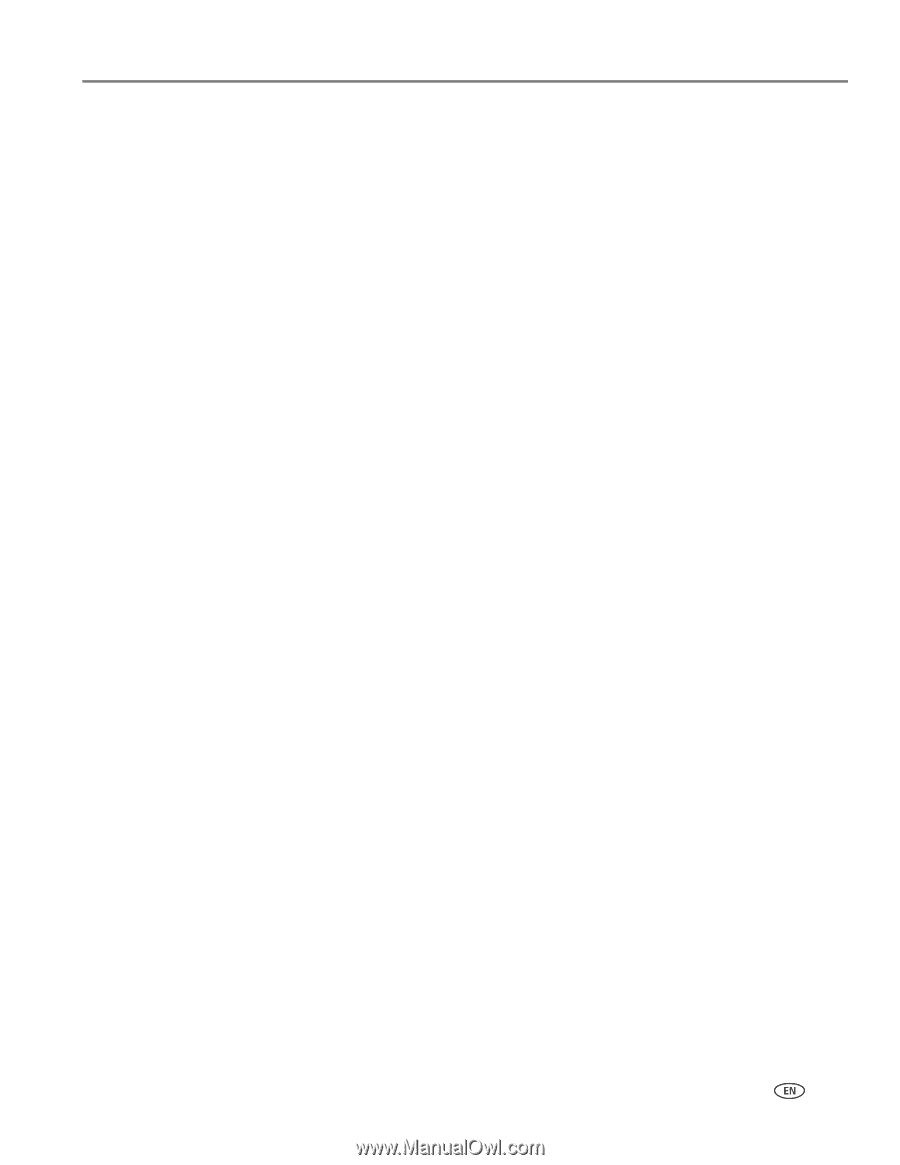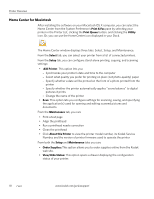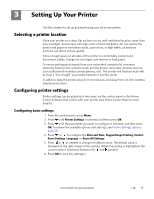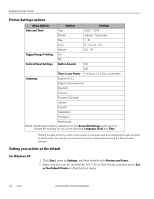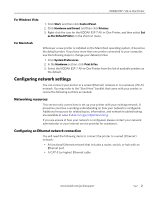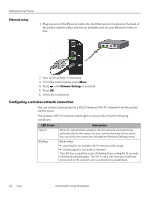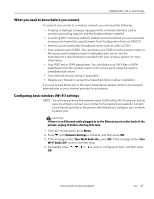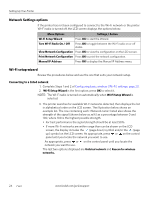Kodak 1252972 User Guide - Page 29
For Windows Vista, For Macintosh, Configuring network settings, Networking resources - esp 7 reviews
 |
UPC - 041771252977
View all Kodak 1252972 manuals
Add to My Manuals
Save this manual to your list of manuals |
Page 29 highlights
KODAK ESP 7 All-in-One Printer For Windows Vista 1. Click Start, and then click Control Panel. 2. Click Hardware and Sound, and then click Printers. 3. Right-click the icon for the KODAK ESP 7 All-in-One Printer, and then select Set as the Default Printer on the shortcut menu. For Macintosh Whenever a new printer is installed on the Macintosh operating system, it becomes the default printer. If you have more than one printer connected to your computer, use the following steps to change your default printer. 1. Click System Preferences. 2. In the Hardware section, click Print & Fax. 3. Select the KODAK ESP 7 All-in-One Printer from the list of available printers as the default. Configuring network settings You can connect your printer to a wired (Ethernet) network or to a wireless (Wi-Fi) network. You may refer to the "Start Here" booklet that came with your printer, or review the following sections as needed. Networking resources This section only covers how to set up your printer with your existing network. It presumes you have a working understanding on how your network is configured. Additional resources for related topics, information, and network troubleshooting are available at www.kodak.com/go/inkjetnetworking. If you are unsure of how your network is configured, please contact your network administrator or your internet service provider for assistance. Configuring an Ethernet network connection You will need the following items to connect the printer to a wired (Ethernet) network: • A functional Ethernet network that includes a router, switch, or hub with an Ethernet port • A CAT-5 (or higher) Ethernet cable www.kodak.com/go/aiosupport 21