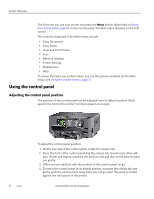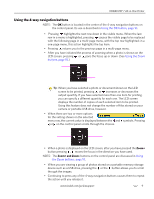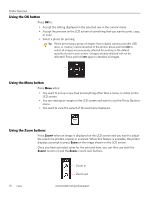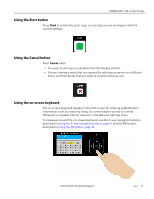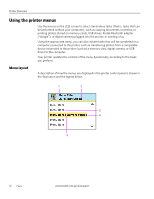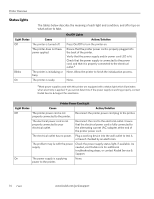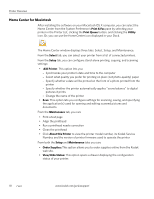Kodak 1252972 User Guide - Page 21
Menu structure, Copy Document Options - esp 7 review
 |
UPC - 041771252977
View all Kodak 1252972 manuals
Add to My Manuals
Save this manual to your list of manuals |
Page 21 highlights
KODAK ESP 7 All-in-One Printer Number Description 1 The Menu Title displays at the top of the menu. It names the category of available options. For example: Copy Document Options, Print Photo Options, etc. 2 The text displayed in the Quick instruction section, when displayed below the Menu Title, describes how to activate the selected menu option. For example: Press OK to continue, etc. 3 Any option in a row with a white background has not been selected. To use the option in a white row, you must navigate to it by pressing either the or the button on the control panel. See Using the 4-way navigation buttons, page 9. 4 The Current Value content displayed between and symbols indicates the active setting only when you have more than one setting available. For example: On/Off, Yes/No, a number representing a quantity, etc. 5 The option in the row with the golden background is the selected option. Its functionality is enabled when you press the appropriate control panel button. When or are pressed, the selected menu option changes according to the direction used. See Using the 4-way navigation buttons, page 9. Menu structure The top-level menu on your printer is the Main menu. When you press OK on most Main menu items, another menu displays. You can press Start as specified in the Quick instruction section beneath the menu title (see item 2 in the "Menu layout" illustration and accompanying table, above) to initiate a task. You can review details about each menu available in your printer using the information below: Main menu option Copy Document Copy Photo View and Print Photos Scan Network Settings Printer Settings Maintenance Help When you press OK: Displays Copy Document Options menu Displays Copy Photo Options menu Displays Print Photos Options menu Displays Scan Options menu Displays Network Settings menu Displays Printer Settings menu Displays Maintenance menu Displays Help menu To review details about the option: See Copy Document options, page 48 See Copy Photo options, page 49 See Print Photos options, page 39 See Scan options, page 53 See Network Settings options, page 24 See Printer Settings options, page 20 See Maintenance options, page 57 See Help menu, page 1 www.kodak.com/go/aiosupport 13