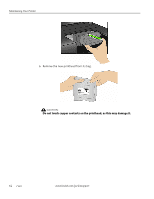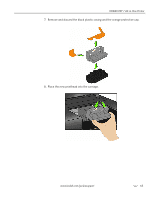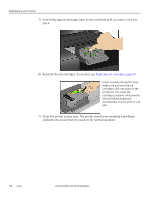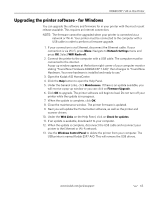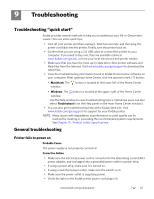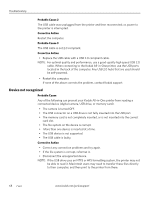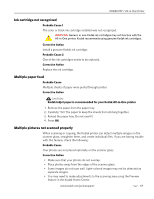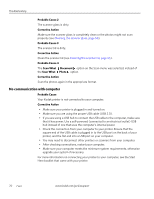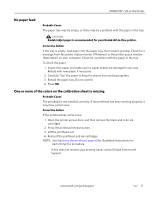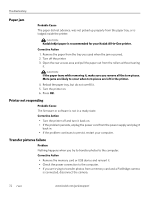Kodak 1252972 User Guide - Page 75
Troubleshooting, Troubleshooting “quick start”, General troubleshooting, Printer fails to power
 |
UPC - 041771252977
View all Kodak 1252972 manuals
Add to My Manuals
Save this manual to your list of manuals |
Page 75 highlights
9 Troubleshooting Troubleshooting "quick start" Kodak provides several methods to help you troubleshoot your All-in-One printer issues. Here are some quick tips: • Turn off your printer and then unplug it. Wait five seconds, and then plug the power cord back into the printer. Finally, turn the printer back on. • Confirm that you are using a 2.0 USB cable to connect the printer to your computer. If you need to buy one, they are available online at www.kodak.com/go/aio, or from your local electronics and printer retailer. • Make sure that you have the most up-to-date All-in-One printer software and Help files from the Internet. Visit www.kodak.com/go/support to download the latest files. • View the troubleshooting information found in Kodak Home Center software on your computer. After opening Home Center, click the question mark (?) button: • Macintosh: The window. button is located at the lower-left of the Home Center • Windows: The button is located at the upper-right of the Home Center window. Use the Help window to view troubleshooting topics. (Windows users can also select Troubleshoot from the Help panel on the main Home Center window.) • You can also get troubleshooting help at the Kodak Web site. Visit www.kodak.com/go/support for support for your Kodak printer. NOTE: Many issues with degradation in performance or print quality can be resolved by meeting or exceeding the recommended system requirements. See Chapter 10 , Product Safety Specifications. General troubleshooting Printer fails to power on Probable Cause The power supply is not properly connected. Corrective Action • Make sure the electrical power cord is connected to the alternating current(AC) power adapter, and is plugged into a grounded power outlet or power strip. • If using a power strip, make sure it is turned on. • If using a switched power outlet, make sure the switch is on. • Make sure the power outlet is supplying power. • Verify the light on the Kodak printer power cord plug is lit. www.kodak.com/go/aiosupport 67