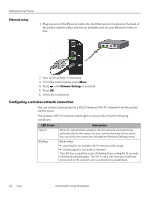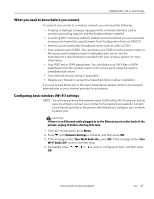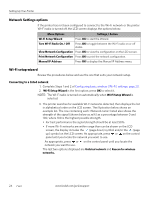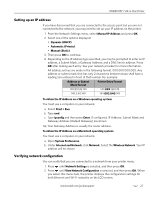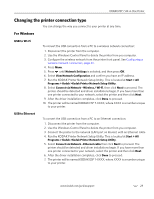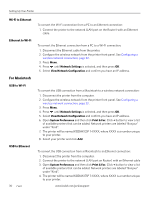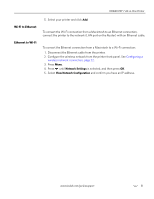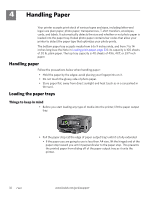Kodak 1252972 User Guide - Page 35
Setting up an IP address, Verifying network configuration, address, a Subnet Mask - esp 7 manual
 |
UPC - 041771252977
View all Kodak 1252972 manuals
Add to My Manuals
Save this manual to your list of manuals |
Page 35 highlights
KODAK ESP 7 All-in-One Printer Setting up an IP address If you have discovered that you are connected to the access point but you are not connected to the network, you may need to set up your IP address on the printer. 1. From the Network Settings menu, select Manual IP Address and press OK. 2. Select one of the options displayed: • Dynamic (DHCP) • Automatic (Private) • Manual (Static) 3. Then press OK to continue. 4. Depending on the IP address type specified, you may be prompted to enter an IP address, a Subnet Mask, a Gateway Address; and a DNS Server address. Press OK after making each entry. See your network provider for more information. All address entries are made in the following format: 000.000.000.000. Any address or subnet mask that has only 2 characters between stops shall have a leading zero entered in front of that number. For example: Address or Subnet Mask Format Printer Entry Format 149.89.138.149 149.089.138.149 149.2.40.149 149.002.040.149 To obtain the IP Address on a Windows operating system: You must use a computer on your network. a. Select Start > Run. b. Type cmd. c. Type ipconfig and then press Enter. If configured, IP Address, Subnet Mask and Gateway Address (Default Gateway) are shown. Tip: Your Gateway Address is usually the router address. To obtain the IP Address on a Macintosh operating system: You must use a computer on your network. a. Open System Preferences. b. Under Internet and Network, click Network. Select the Wireless Network. Your IP address will be shown. Verifying network configuration You can verify that you are connected to a network from your printer menu. 1. Press until Network Settings is selected, and then press OK. 2. Press until View Network Configuration is selected, and then press OK. When you select this menu item, the printer displays the configuration settings for both Ethernet and Wi-Fi networks on the LCD screen. www.kodak.com/go/aiosupport 27