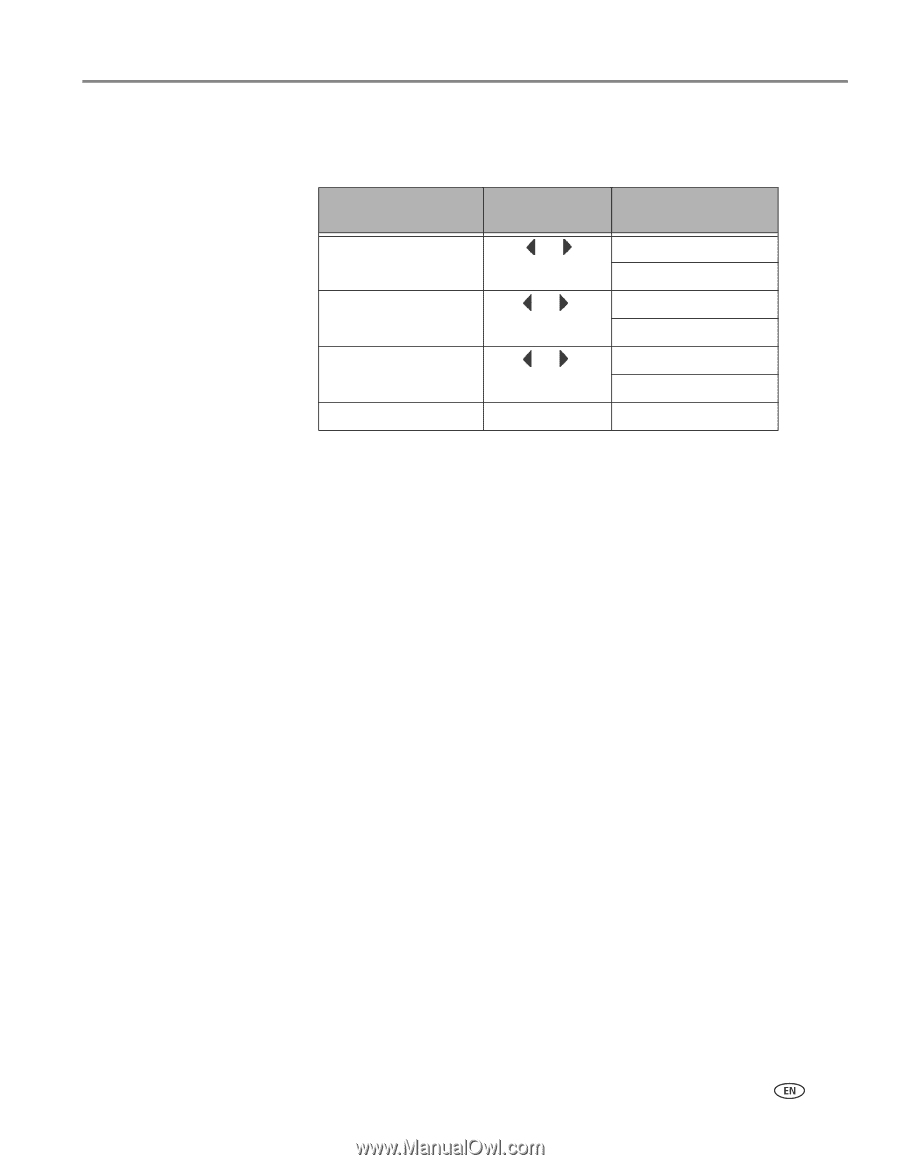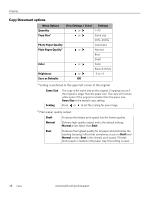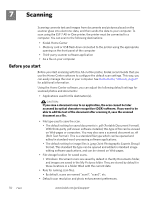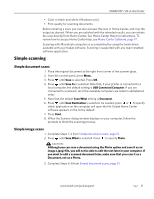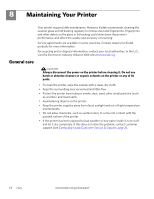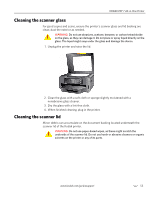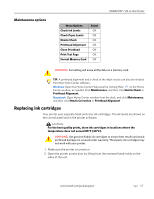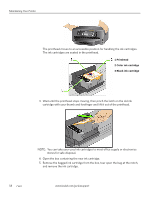Kodak 1252972 User Guide - Page 61
Scan options, Document, Photo, USB Connected Computer, Scan Destination, Scan What, Scan
 |
UPC - 041771252977
View all Kodak 1252972 manuals
Add to My Manuals
Save this manual to your list of manuals |
Page 61 highlights
KODAK ESP 7 All-in-One Printer Scan options The available scan settings are in the following table: Menu Options Scan Whata Scan Tob Scan Destinationc Save As Default View Settings / Select Settings or Document Photo or Computer Memory Card or File [Application Name] OK aIf you select Document and save the scan to a File, the scan is saved as a document (.pdf or .rtf) file, even if the original is a photo. If you select Photo, a text document will be scanned as an image file, and cannot be read by optical character recognition (OCR) software. bIf your printer is connected to a network, more than one computer name will appear in this list. If your printer is connected to a printer by the USB cable, the computer name in the menu is called USB Connected Computer. cYou must create a list of one or more applications using Home Center software for any to display by name in the Scan Destination settings. Each application will appear as a separate setting in the display. (Kodak Home Center software is displayed by default; you do not need to configure your destinations to include it.) In addition, before using a Scan Destination setting of File, familiarize yourself with the location where the files will be saved and with the file naming setting. This will prevent problems later in finding the scan file on your computer. www.kodak.com/go/aiosupport 53