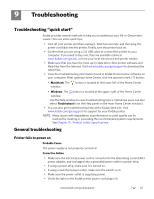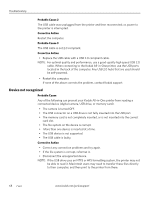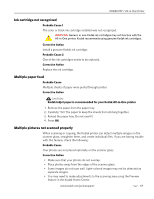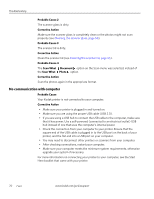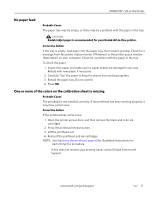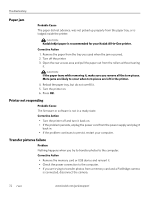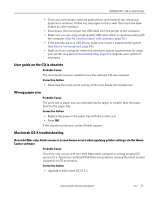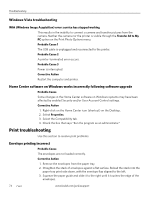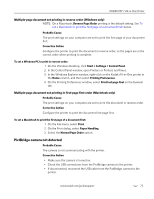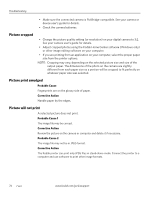Kodak 1252972 User Guide - Page 80
Paper jam, Printer not responding, Transfer pictures failure, Probable Cause, Corrective Action
 |
UPC - 041771252977
View all Kodak 1252972 manuals
Add to My Manuals
Save this manual to your list of manuals |
Page 80 highlights
Troubleshooting Paper jam Probable Cause The paper did not advance, was not picked up properly from the paper tray, or is lodged inside the printer. CAUTION: Kodak Inkjet paper is recommended for your Kodak All-in-One printer. Corrective Action 1. Remove the paper from the tray you used when the jam occurred. 2. Turn off the printer. 3. Open the rear access area and pull the paper out from the rollers without tearing it. CAUTION: If the paper tears while removing it, make sure you remove all the torn pieces. More jams are likely to occur when torn pieces are left in the printer. 4. Reload the paper tray, but do not overfill it. 5. Turn the printer on. 6. Press OK. Printer not responding Probable Cause The firmware or software is not in a ready state. Corrective Action • Turn the printer off and turn it back on. • If the problem persists, unplug the power cord from the power supply and plug it back in. • If the problem continues to persist, restart your computer. Transfer pictures failure Problem Nothing happens when you try to transfer photos to the computer. Corrective Action • Remove the memory card or USB device and reinsert it. • Check the power connection to the computer. • If you are trying to transfer photos from a memory card and a PictBridge camera is connected, disconnect the camera. 72 www.kodak.com/go/aiosupport