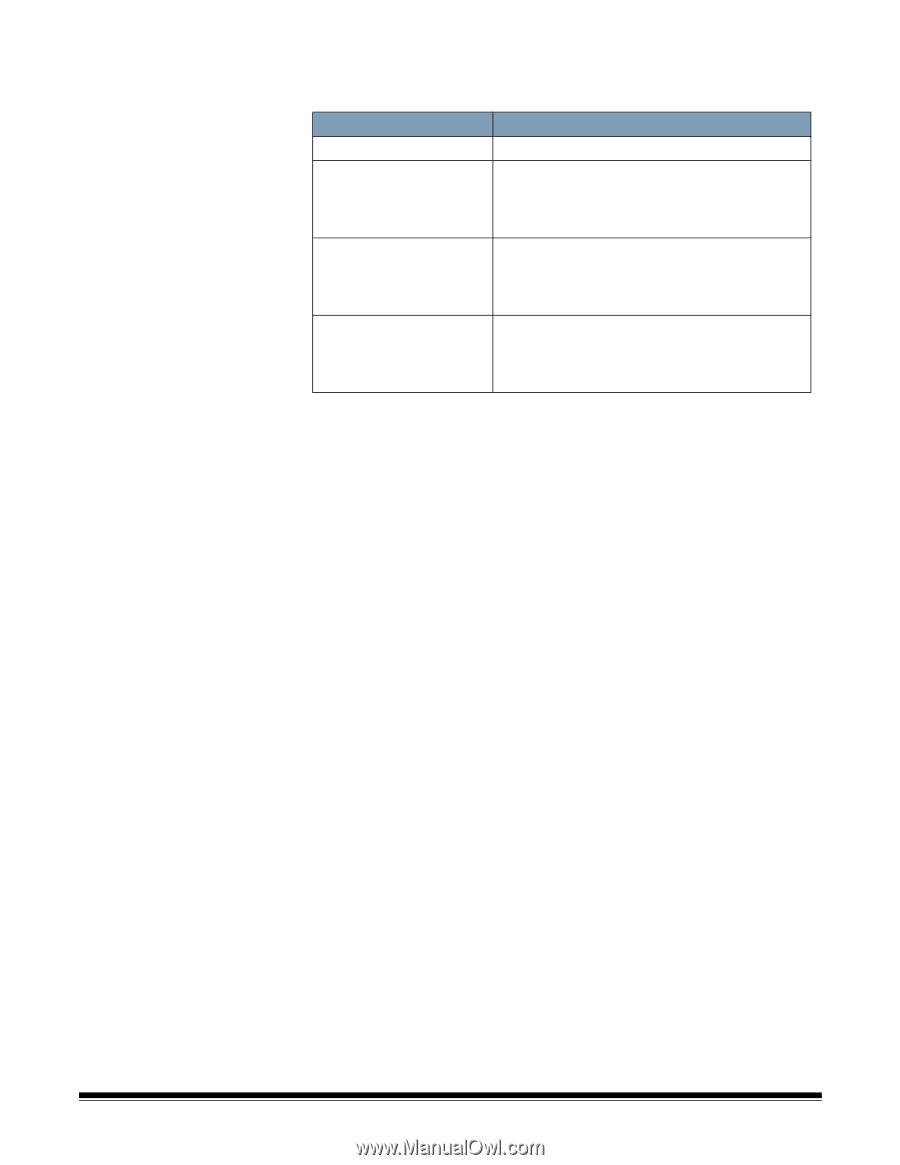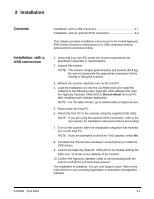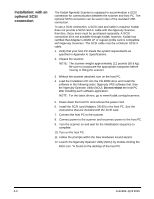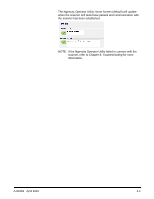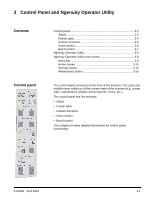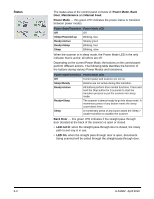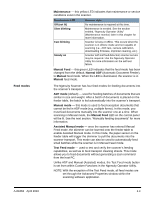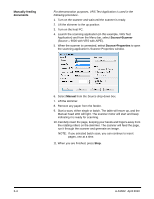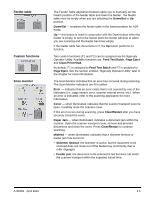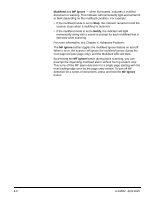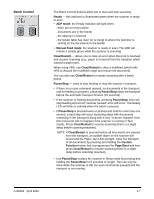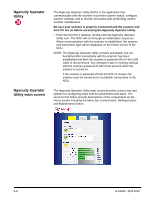Konica Minolta Kodak Ngenuity 9090DB User Guide - Page 16
Feed modes, Unlike ADF and Manual Assisted modes, the Test Feed mode button
 |
View all Konica Minolta Kodak Ngenuity 9090DB manuals
Add to My Manuals
Save this manual to your list of manuals |
Page 16 highlights
Feed modes A-61662 April 2010 Maintenance - this yellow LED indicates that maintenance or service conditions exist in the scanner. Maintenance LED Off (not lit) Slow blinking Fast blinking Steady on Scanner state No maintenance is required at this time. Maintenance is needed. See the section entitled, "Ngenuity Operator Utility" (Maintenance monitor) later in this chapter for more information. Scanner is busy or offline. This occurs when the scanner is in off-line mode and not capable of scanning (i.e., ADF test, camera calibration, downloading firmware, imprinter cleaning, etc.). Scanner self-test fault detected; scanner service may be required. Use the Ngenuity Operator Utility for more information on the self test failure. Manual Feed - this green LED indicates that the feed mode has been changed from the default, Normal ADF (Automatic Document Feeder), to Manual feed mode. When the LED is illuminated, the scanner is in Manual feed mode. The Ngenuity Scanner has four feed modes for feeding documents into the scanner's transport: ADF mode (default) - used for feeding batches of documents that are similar in size and weight. After a batch of documents is placed on the feeder table, the batch is fed automatically into the scanner's transport. Manual mode - this mode is used to feed exception documents that cannot be fed in ADF mode (e.g.,multiple forms). In this mode, you must feed documents manually into the scanner one at a time. When scanning in Manual mode, the Manual Feed LED on the control panel will be lit. See the next section, "Manually feeding documents" for more information. Assisted Manual mode - once the scanner has entered Manual Feed mode, the skimmer can be lowered onto the feeder table to enable Assisted Manual mode. In this mode, the paper sensor on the feeder table will trigger the skimmer to pull the documents into the scanner transport. This mode can also be used to automatically feed small batches while the scanner is in Manual Feed mode. Test Feed mode - used to test and verify the scanner's feeding capabilities, as well as to feed transport cleaning sheets. This mode allows you to feed documents without generating a scan command from the host PC. Unlike ADF and Manual (Assisted) modes, the Test Feed mode button is set from within Custom Functions in the Ngenuity Operator Utility. NOTE: With the exception of the Test Feed mode, all feed modes are set through the Advanced Properties window within the scanning software application. 3-3