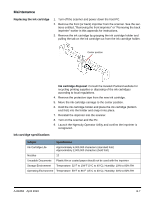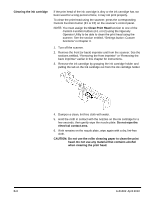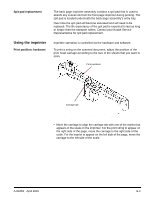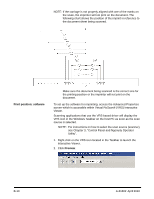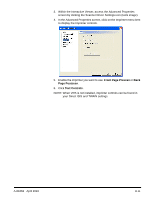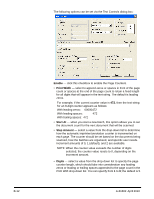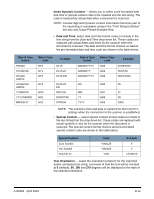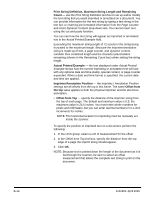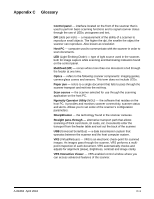Konica Minolta Kodak Ngenuity 9090DB User Guide - Page 73
Enable, Print Width, Start At, Step Amount, Digits
 |
View all Konica Minolta Kodak Ngenuity 9090DB manuals
Add to My Manuals
Save this manual to your list of manuals |
Page 73 highlights
The following options can be set via the Text Controls dialog box: B-12 Enable - click this checkbox to enable the Page Counters. • Print Width - select to append zeros or spaces in front of the page count or spaces at the end of the page count to retain a fixed length for all digits that will appear in the text string. The default is leading zeros. For example, if the current counter value is 472, then the text string for an 8-digit counter appears as follows: With leading zeros: 00000472 With leading spaces: 472 With trailing spaces: 472 • Start At - when you start a new batch, this option allows you to set the document count for the next document that will be scanned. • Step Amount - select a value from the drop-down list to determine how the automatic imprinter/annotation counter is incremented on each page. The counter should be set based on the documents being scanned, how the batches are organized, and specific user needs. Increment amounts of 0, 1 (default), and 2 are available. NOTE: When the counter value exceeds the number of digits selected, the counter value resets to 0, depending on the increment amount. • Digits - select a value from the drop-down list to specify the page counter length, which should take into consideration any leading zeros or leading or trailing spaces appended to the page count in the Print With drop-down list. You can specify from 1 to 9; the default is 5. A-61662 April 2010