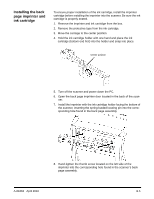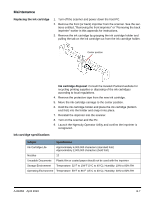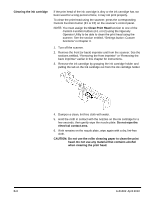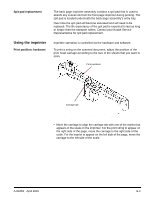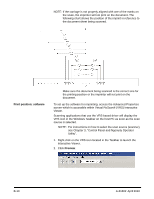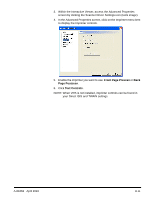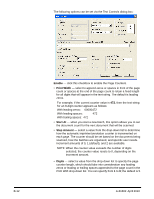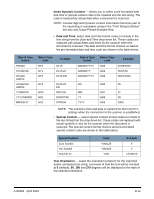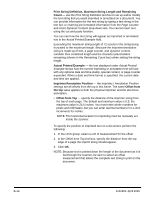Konica Minolta Kodak Ngenuity 9090DB User Guide - Page 71
Print position: software, Interactive Viewer.
 |
View all Konica Minolta Kodak Ngenuity 9090DB manuals
Add to My Manuals
Save this manual to your list of manuals |
Page 71 highlights
NOTE: If the carriage is not properly aligned with one of the marks on the scale, the imprinter will not print on the document. The following chart shows the position of the imprint in reference to the document sheet being scanned. Print position: software Make sure the document being scanned is the correct size for the printing position or the imprinter will not print on the document. To set up the software for imprinting, access the Advanced Properties screen which is accessible within Virtual ReScan® (VRS) Interactive Viewer. Scanning applications that use the VRS-based driver will display the VRS icon in the Windows Taskbar on the host PC as soon as the scan source is selected. NOTE: For instructions on how to select the scan source (scanner), see Chapter 3, "Control Panel and Ngenuity Operator Utility". 1. Right-click on the VRS icon located in the Taskbar to launch the Interactive Viewer. 2. Click Preview. B-10 A-61662 April 2010