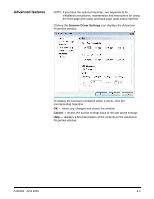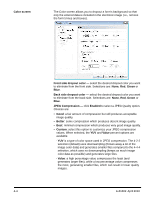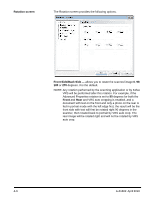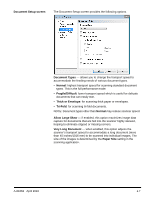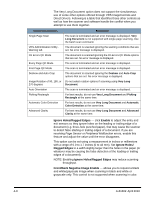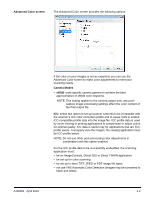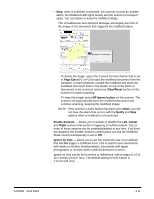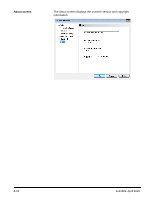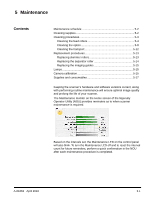Konica Minolta Kodak Ngenuity 9090DB User Guide - Page 35
Ignore Holes/Ragged Edges, Enable, Ignore Holes, Ragged Edges, Front/Back Negative Image Enable
 |
View all Konica Minolta Kodak Ngenuity 9090DB manuals
Add to My Manuals
Save this manual to your list of manuals |
Page 35 highlights
The Very Long Document option does not support the simultaneous use of some other options offered through VRS ImageControls and Direct Drivers. Following is a table that identifies those other controls as well as how the scanner and software handle the conflict when you attempt to use them together. Conflicting Controls Resolution Single Page Scan The scan is terminated and an error message is displayed. Very Long Document is not supported with single-page scanning. Use the batch scan command. VRS Administration Utility Warning tab The document is scanned ignoring the warning conditions that are set. No error message is displayed. On Errors QC Mode The document is scanned ignoring the On Errors QC Mode options that are set. No error message is displayed. Every Page QC Mode The scan is terminated and an error message is displayed. First Page QC Mode The scan is terminated and an error message is displayed. Deskew and Auto Crop The document is scanned ignoring the Deskew and Auto Crop options that are set. No error message is displayed. Image Rotation of 90, 180, or Do not select rotation options if scanning using Very Long 270 degrees Document. Auto Orientation The scan is terminated and an error message is displayed. Picking Rectangle For best results, do not use Very Long Document and Picking Rectangle at the same time. Automatic Color Detection For best results, do not use Very Long Document and Automatic Color Detection at the same time. Advanced Clarity For best results, do not use Very Long Document and Advanced Clarity at the same time. Ignore Holes/Ragged Edges - click Enable to adjust the entry and exit sensors so they ignore holes on the leading or trailing edge of a document (e.g. three-hole punched paper), that may cause the scanner to detect false starting or trailing edges of a document. If you are receiving Page Sensor or Peripheral Malfunction errors, enable this feature and adjust the value until the error disappears. This option can be set using a measurement in inches or millimeters with a range of 0.0 to 1.7 inches (0 to 43 mm). Set Ignore Holes/ Ragged Edges to a width slightly larger than the holes in the paper (or whatever may be causing the false detection of the leading or trailing edges of a document). NOTE: Enabling Ignore Holes/Ragged Edges may reduce scanning throughput. Front/Back Negative Image Enable - allows you to request a black and white/grayscale image when scanning in black and white or grayscale only. This control is not supported when scanning in color. 4-8 A-61662 April 2010