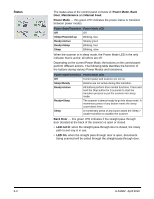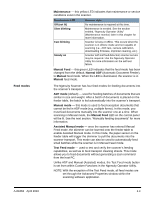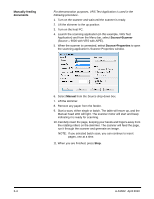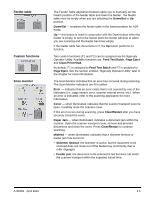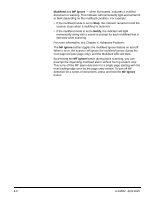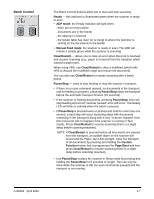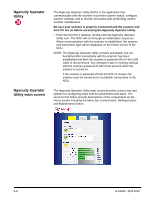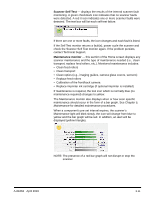Konica Minolta Kodak Ngenuity 9090DB User Guide - Page 20
Batch Control, Ready, ADF mode, Manual Feed mode, Clear/Restart, Pause/Stop, Custom, Function
 |
View all Konica Minolta Kodak Ngenuity 9090DB manuals
Add to My Manuals
Save this manual to your list of manuals |
Page 20 highlights
Batch Control The Batch Control buttons allow you to start and stop scanning. Ready - this indicator is illuminated green when the scanner is ready to scan. • ADF mode: the Ready indicator will light when: - there are no errors active - documents are in the feeder - the skimmer is lowered - the feeder table has risen (or is rising) to where the skimmer is resting on the documents in the feeder. • Manual Feed mode: the scanner is ready to scan. The LED will remain a steady green while the scanner is scanning. Clear/Restart - allows you to clear an error when the error is resolved and resume scanning (e.g., paper is removed from the transport which caused a paper jam). When using VRS, use Clear/Restart to clear a multifeed (which tells VRS to discard the multifeed image and rescan the document). You can also use Clear/Restart to resume scanning after a batch pause. Pause/Stop - used to stop feeding or stop the scanner's transport. • If there is no scan command queued, no documents in the transport, and no feeding in progress, pressing Pause/Stop stops the transport before the automatic transport timeout (20 seconds). • If the scanner is feeding documents, pressing Pause/Stop once will stop feeding and a host "scanner paused" error will occur. The Ready LED will blink to indicate when the batch is paused. • If Pause/Stop is pressed twice or pushed and held for more than one second, a hard stop will occur (scanning stops with documents remaining in the transport) along with a host "scanner stopped" error (this host error will not happen if the scanner is running in Test mode). Press Clear/Restart to resume scanning (there is a slight delay before scanning resumes). NOTE: If Clear/Restart is pressed before all documents are cleared from the transport, an audible alarm on the scanner will sound and the Paper Jam LED will light. Clear the transport of all documents by pressing and holding the Custom Function button that is programmed for Page Eject and then press Clear/Restart to resume scanning (there is a slight delay before scanning resumes). • Use Pause/Stop to place the scanner in Sleep mode by pressing and holding the Pause/Stop for 5 seconds or longer. This can only be done when the scanner is idle (no scan commands queued) and the transport is not running. A-61662 April 2010 3-7