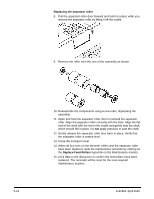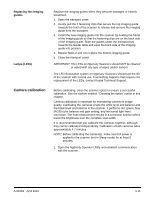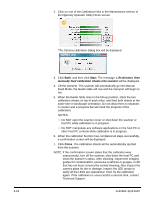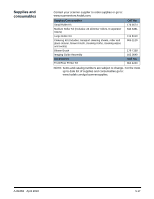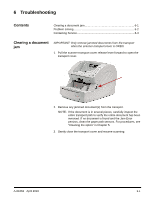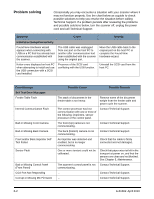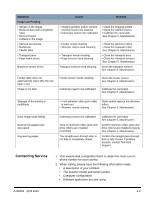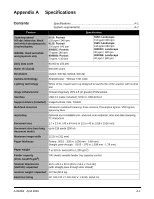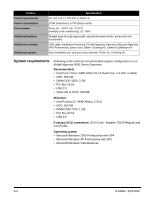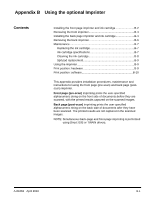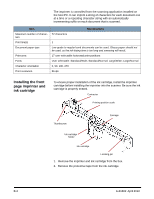Konica Minolta Kodak Ngenuity 9090DB User Guide - Page 58
Problem solving, Symptom, Cause, Remedy, Installation/Setup/Connectivity, Error Message
 |
View all Konica Minolta Kodak Ngenuity 9090DB manuals
Add to My Manuals
Save this manual to your list of manuals |
Page 58 highlights
Problem solving Occasionally you may encounter a situation with your scanner where it may not function properly. Use the chart below as a guide to check possible solutions to help you resolve the situation before calling Technical Support. If a problem persists after reviewing the problems and possible solutions below, turn the scanner off, unplug the power cord and call Technical Support. Symptom Cause Remedy Installation/Setup/Connectivity Found New Hardware wizard appears when connecting with USB on a PC that has already had communication established with the scanner. Kofax errors displayed on host PC when attempting to install and use the USB connection with a SCSI card installed. The USB cable was unplugged from one port on the host PC to another after communication had been established with the scanner using the original port. Presence of the SCSI card conflicting with the USB function. Move the USB cable back to the original port on the host PC or complete the Found New Hardware wizard. Uninstall the SCSI card from the host PC. Error Message Self Test Error Messages Feeder Table Fault Internal Communication Fault Bad or Missing Front Camera Bad or Missing Back Camera Front and/or Back Imprinter Self Test Failed Sensor Fault Bad or Missing Control Panel (Front Panel) CGA Port Not Responding Corrupt or Missing MC Firmware Possible Cause Possible Remedy The stack of documents in the feeder table is too heavy. Remove some of the document weight from the feeder table and power cycle the scanner. The control processor has lost communication with one or more of the following: imprinters, sensor processor or the control panel. Contact Technical Support. The front (top) camera is not communicating. Contact Technical Support. The back (bottom) camera is not communicating. Contact Technical Support. An imprinter was detected and enabled, but is no longer communicating. Check that the cable is firmly connected and not damaged. One or more sensors could not be calibrated. Check that paper was not left in the transport at power on, and that the sensors are clean and not blocked. See Chapter 5, Maintenance. The scanner's control panel is not Contact Technical Support. communicating. ... Contact Technical Support. ... Contact Technical Support. 6-2 A-61662 April 2010