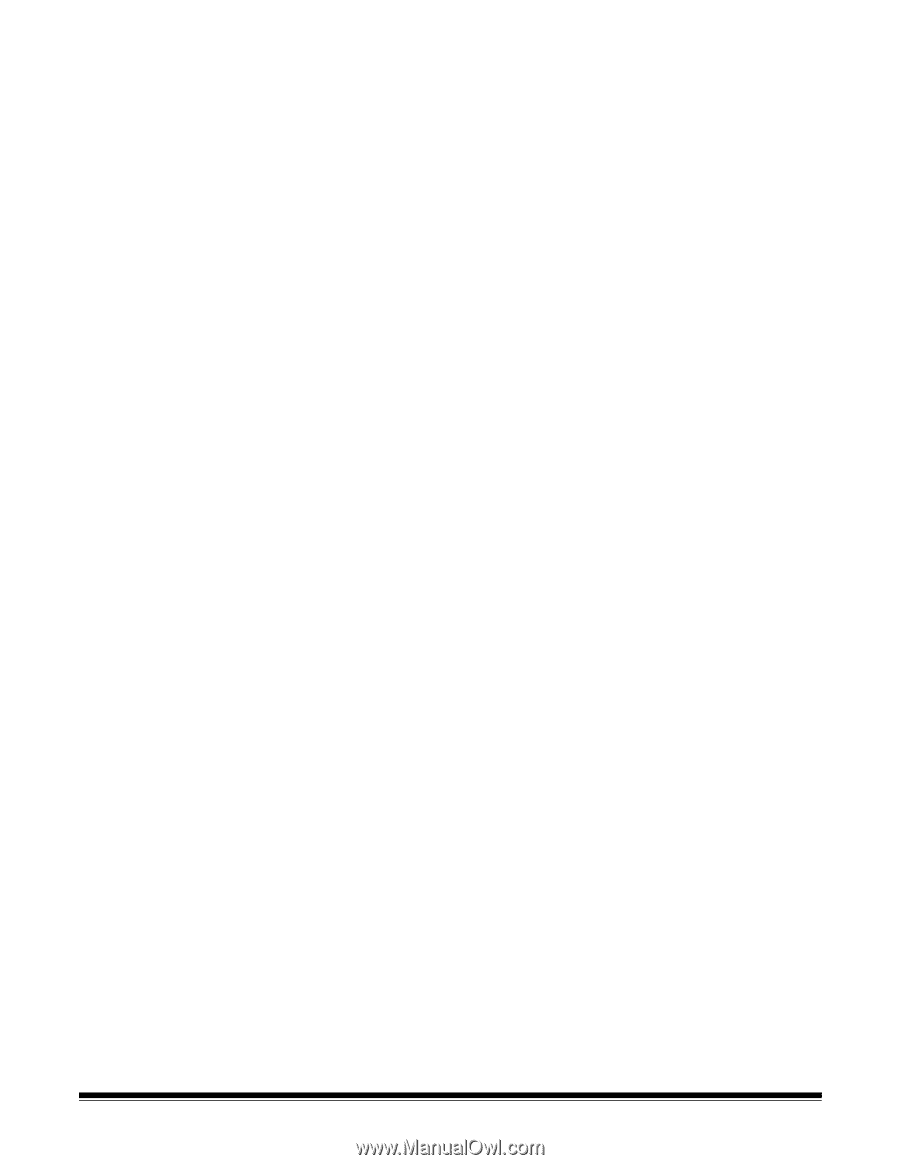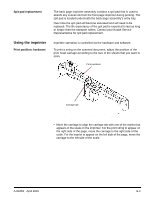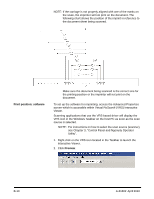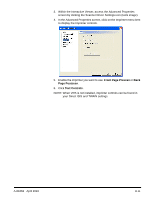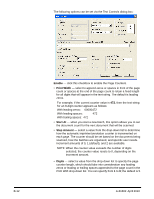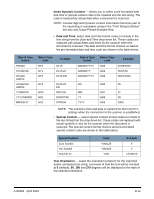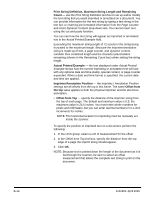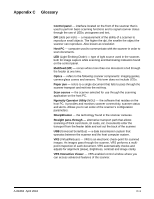Konica Minolta Kodak Ngenuity 9090DB User Guide - Page 75
Print String Definition, Counter, Insert Dynamic Content, Actual Printed Example, Remaining Count
 |
View all Konica Minolta Kodak Ngenuity 9090DB manuals
Add to My Manuals
Save this manual to your list of manuals |
Page 75 highlights
B-14 Print String Definition, Maximum String Length and Remaining Count - use the Print String Definition text box to set up and/or modify the text string that you want imprinted or annotated on a document. You can provide information for the text string by typing a text string in the text box or inserting pre-formatted information from the Page Counter and Insert Dynamic Content drop-down lists. You cannot insert text using the cut and paste function. You can see how the text string will appear as imprinted or annotated text in the Actual Printed Example field. Exceeding the maximum string length of 72 results in the string being truncated to the maximum length. Because the imprinter/annotation string is made up of text, a page counter, and dynamic content, consider their combined length and the character placeholders remaining (shown in the Remaining Count box) when setting the string length. Actual Printed Example - the text displayed under Actual Printed Example shows how the current imprinting or annotation text will look with any optional date and time stamp, special content, or page counter expanded. When a date and time format is specified, the current date and time are applied. Imprinter/Annotation Position - the Imprinter / Annotation Position settings are all offsets from the top in this frame. The same Offset from the top value applies to both the physical imprinter and the electronic annotation. • Offset from Top - specify the distance of the imprinter string from the top of each page. The default and minimum value is 0.5; the maximum value is 25.5 inches. You must enter whole numbers for pixels and millimeters, but you can enter decimal numbers in 0.1-inch increments for inches. NOTE: The horizontal location for imprinting must be manually set inside the scanner. To specify the position of imprinted text on a document, perform the following: 1. In the Units group, select a unit of measurement for the offset. 2. In the Offset from Top text box, specify the distance from the top edge of a page the imprint string should appear. 3. Click OK. NOTE: Because text is printed down the length of the document as it is fed through the scanner, be sure to select an offset measurement that allows the complete text string to print on the document. A-61662 April 2010