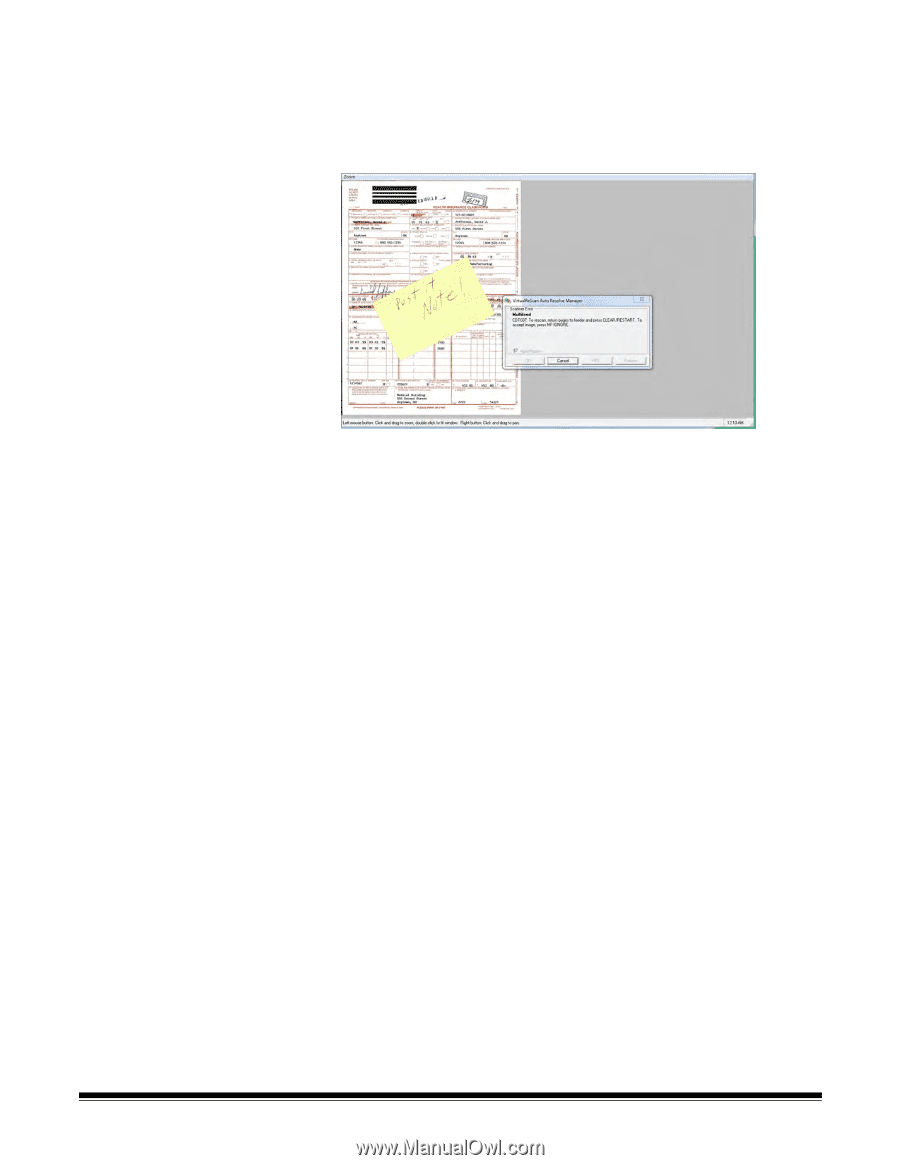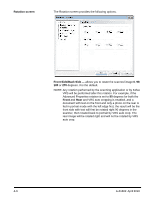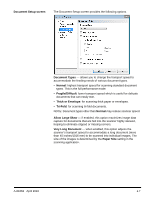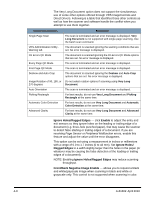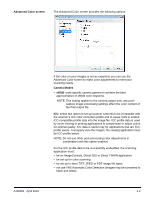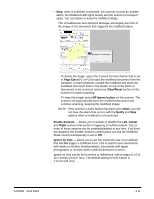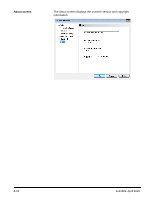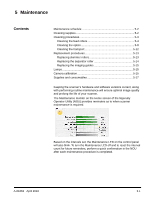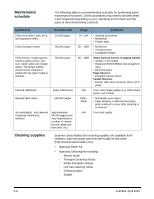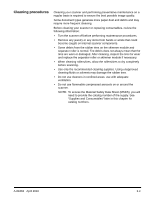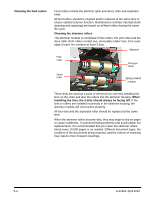Konica Minolta Kodak Ngenuity 9090DB User Guide - Page 38
Eject, Clear/Reset, MF Ignore button, Notify, Enable Sensors, Center, Right, Ignore by Size
 |
View all Konica Minolta Kodak Ngenuity 9090DB manuals
Add to My Manuals
Save this manual to your list of manuals |
Page 38 highlights
• Stop: when a multifeed is detected, the scanner sounds an audible alarm, the Multifeed LED lights steady and the scanner's transport stops. You can delete or keep the multifeed image. The VirtualRescan Auto Resolve Manager will display the front of the image of the document that triggered the multifeed alarm. - To delete the image: select the Custom Function button that is set to Page Eject (F1 or F2) to eject the multifeed document from the transport. Correct whatever caused the multifeed and place the multifeed document back in the feeder on top of the batch of documents to be scanned, and press Clear/Reset button on the scanner to restart scanning. - To keep the image: press MF Ignore button on the scanner. The scanner will automatically eject the multifeed document and continue scanning, keeping the multifeed image. NOTE: If the scanner's audio feature has been set to Mute, you will not hear the alarm that occurs with the Notify and Stop options when a multifeed is encountered. Enable Sensors - allows you to enable or disable the Left, Center and Right sensors that assist in triggering a multifeed alarm. One or more of these sensors can be enabled/disabled at any time. If all three are disabled, the Enable Sensors control grays out and the Multifeed Mode control automatically is set to Off. Ignore by Size - allows you to set the maximum size of a multifeed that will not trigger a multifeed error. This is used to scan documents with labels or stickers (mailing labels), documents with taped photographs or receipts while multifeed detection is active. Ignore by Size can be set in inches or millimeters, with a range of 1.0 to 25.5 inches (25-647 mm). The default setting for this control is 1.0 inch (25 mm). A-61662 April 2010 4-11