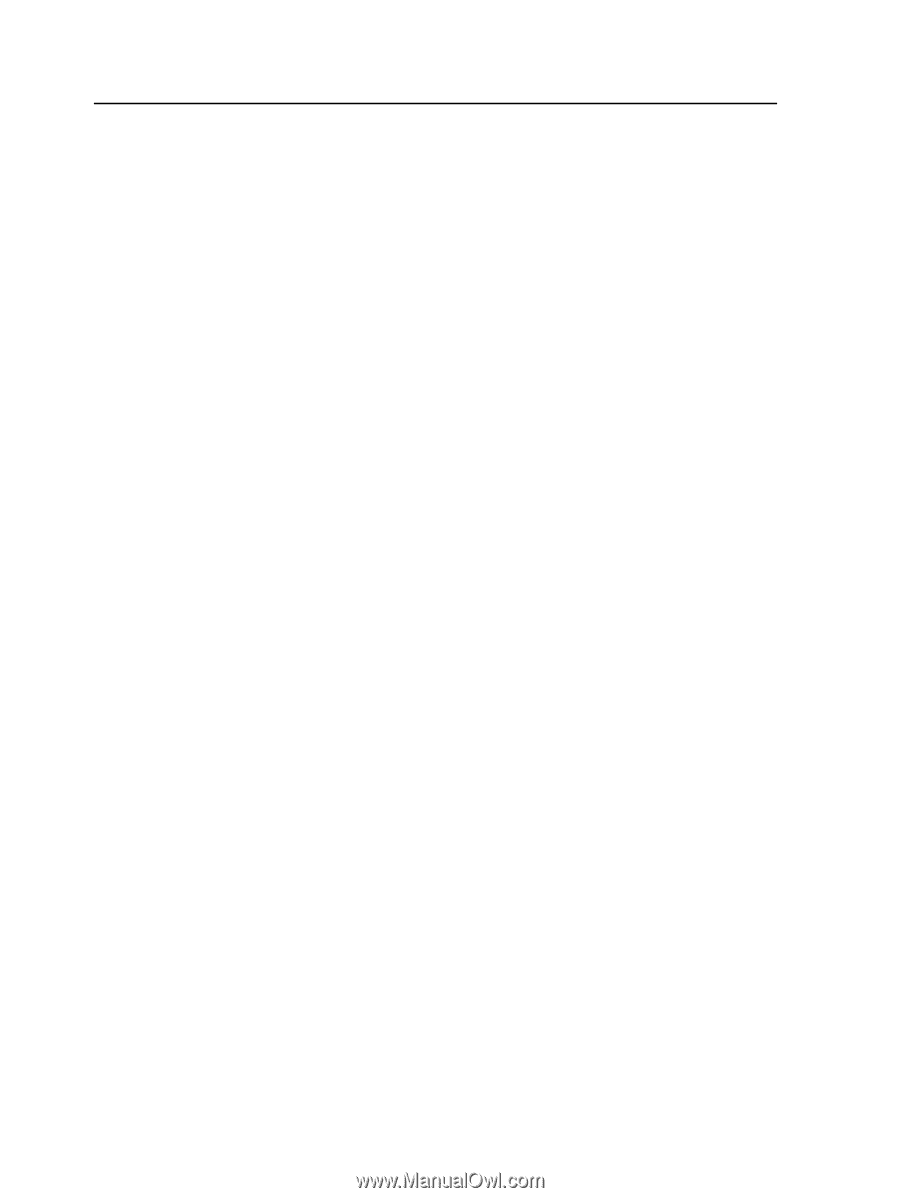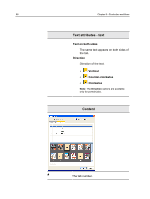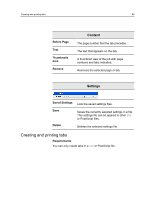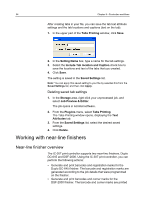Konica Minolta bizhub PRESS C6000 IC-307 User Guide - Page 100
Managing tabs, Changing the location of a tab, Replacing a with a tab
 |
View all Konica Minolta bizhub PRESS C6000 manuals
Add to My Manuals
Save this manual to your list of manuals |
Page 100 highlights
92 Chapter 8-Production workflows Managing tabs 11. In the IC-307 print controller software, right-click the job that contains the tabs, and select Job Parameters. 12. Under Print, select Paper Stock. 13. Under Print, select Mixed page size. 14. Select the Mixed page size document check box. 15. Submit the job for printing. Changing the location of a tab 1. In the Storage area, right-click your unprocessed job, and select Job Preview & Editor. The job opens in Acrobat software. 2. From the Plug-Ins menu, select Tabs Printing. The Tabs Printing window opens, displaying the Text Attributes tab. 3. Click the Content tab. 4. In the thumbnail area, click the tab that you want to move, and drag it to the desired location. The tab moves to the selected location and the tab numbers are updated accordingly. Replacing a page with a tab 1. In the Storage area, right-click your unprocessed job, and select Job Preview & Editor. The job opens in Acrobat software. 2. From the Plug-Ins menu, select Tabs Printing. The Tabs Printing window opens, displaying the Text Attributes tab. 3. Click the Content tab. 4. In the thumbnail area, right-click the page that you want to replace, and select Replace with tab page. 5. In the table, type the tab text. The page is deleted from the document, and replaced with a tab page.