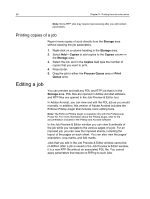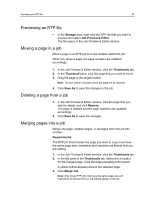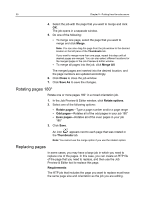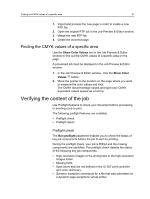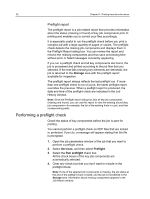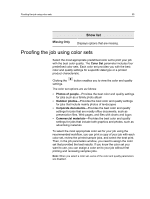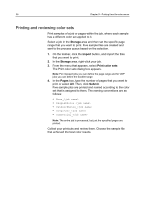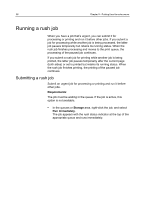Konica Minolta bizhub PRESS C6000 IC-307 User Guide - Page 41
Viewing and printing a preflight report, Preflight report window, Preflight options
 |
View all Konica Minolta bizhub PRESS C6000 manuals
Add to My Manuals
Save this manual to your list of manuals |
Page 41 highlights
Viewing and printing a preflight report 33 5. Click Submit. The results of the preflight check are displayed in a Preflight report. Viewing and printing a preflight report The preflight report is a job-related report that provides information about the status (missing or found) of key job components prior to printing and enables you to correct your files accordingly. If more than one preflight check is run on a job, the latest preflight report overrides the previous one. 1. In the Storage area, right-click your job, and from the menu, select Preflight report. 2. Click the desired report option-for example, HiRes- to see the results for that option. 3. (Optional) To print the report, click Print. 4. (Optional) To export the preflight report, perform the following actions: a. Click Export and browse to the desired location. b. Click Save. 5. Click Close. Preflight report window The Preflight report window is opened by right-clicking your job and selecting Preflight report. HiRes Spot Colors Preflight options Lists the missing and found high-resolution images. If wrong links to the high-resolution images folder exist, these are also listed. Lists the missing spot color names (spot colors that were not found in the spot color dictionary), and the found spot color names (spot colors that were found in the spot color dictionary). The C, M, Y, and K columns display the spot color CMYK equivalents.