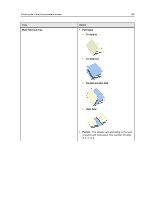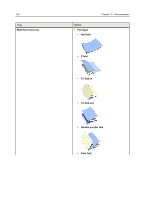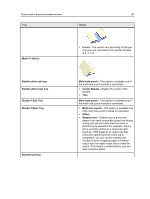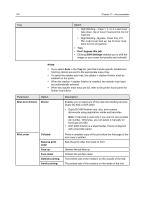Konica Minolta bizhub PRESS C6000 IC-307 User Guide - Page 138
Option, Parameter, Description, Shift Settings
 |
View all Konica Minolta bizhub PRESS C6000 manuals
Add to My Manuals
Save this manual to your list of manuals |
Page 138 highlights
130 Chapter 11-Job parameters Tray Option ● Right Binding-Trays 1, 2, or 3--Load cover face down, top of cover must point to front of machine ● Right Binding-Bypass, Cover tray, PI1, PI2--Load cover face up, top of cover must point to front of machine ● Trim ● Don't bypass this job ● Clicking Shift Settings enables you to shift the image on your cover horizontally and vertically. Notes: ● If you select Auto in the Tray list, jobs that include specific booklet and finishing options are sent to the appropriate output tray. ● To select the stacker auto tray, the stacker + stacker finisher must be installed on the press. ● When the stacker + stacker finisher is installed, two stacker main trays are automatically selected. ● When two stacker main trays are full, refer to the printer touch panel for further instructions. Parameter Option Near-Line finisher Device Print order Collated Reverse print order Face up Face down Outside printing Inside printing Description Enables you to select one of the near-line finishing devices, Duplo DC-645 or DSF-2000. ● Duplo DC-645 finisher cuts, slits, and creases documents using registration marks and barcodes. Note: A barcode is used only if you want to use a preset job number. Otherwise, you can select it manually on the Duplo DC-645. ● DSF-2000 finisher is a sheet feeder, that is configured with a barcode reader. Prints a complete copy of the job before the first page of the next copy is printed Sets the print order from back to front Delivers the job face up Delivers the job face down The printed side of the media is on the outside of the fold. The printed side of the media is on the inside of the fold.