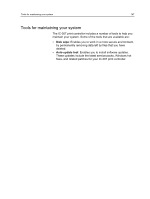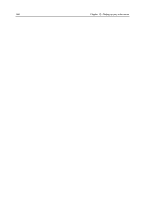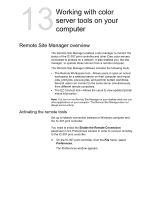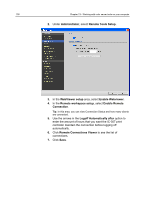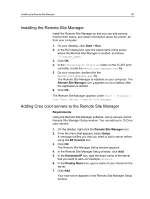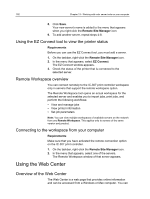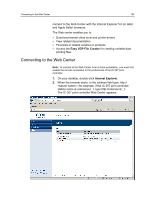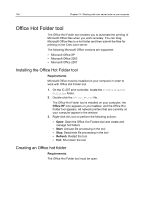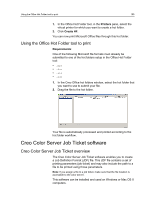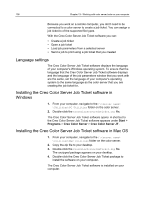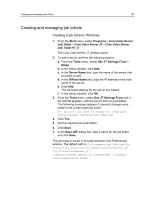Konica Minolta bizhub PRESS C6000 IC-307 User Guide - Page 160
Using the EZ Connect tool to view the printer status, Remote Workspace overview
 |
View all Konica Minolta bizhub PRESS C6000 manuals
Add to My Manuals
Save this manual to your list of manuals |
Page 160 highlights
152 Chapter 13-Working with color server tools on your computer 8. Click Save. Your new server's name is added to the menu that appears when you right-click the Remote Site Manager icon. 9. To add another server, repeat steps 4-8. Using the EZ Connect tool to view the printer status Requirements: Before you can use the EZ Connect tool, you must add a server. 1. On the taskbar, right-click the Remote Site Manager icon. 2. In the menu that appears, select EZ Connect. The EZ Connect window appears. 3. Check the status of the printer that is connected to the selected server. Remote Workspace overview You can connect remotely to the IC-307 print controller workspace only in servers that support the remote workspace option. The Remote Workspace tool opens an actual workspace for the selected server and enables you to import jobs, print jobs, and perform the following workflows: ● View and manage jobs ● View printer information ● Set job parameters Note: You can view multiple workspaces of available servers on the network from one Remote Workspace. This applies only to servers of the same version and product. Connecting to the workspace from your computer Requirements: Make sure that you have activated the remote connection option on the IC-307 print controller. 1. On the taskbar, right-click the Remote Site Manager icon. 2. In the menu that appears, select one of the servers. The Remote Workspace window of that server appears. Using the Web Center Overview of the Web Center The Web Center is a web page that provides online information and can be accessed from a Windows or Mac computer. You can