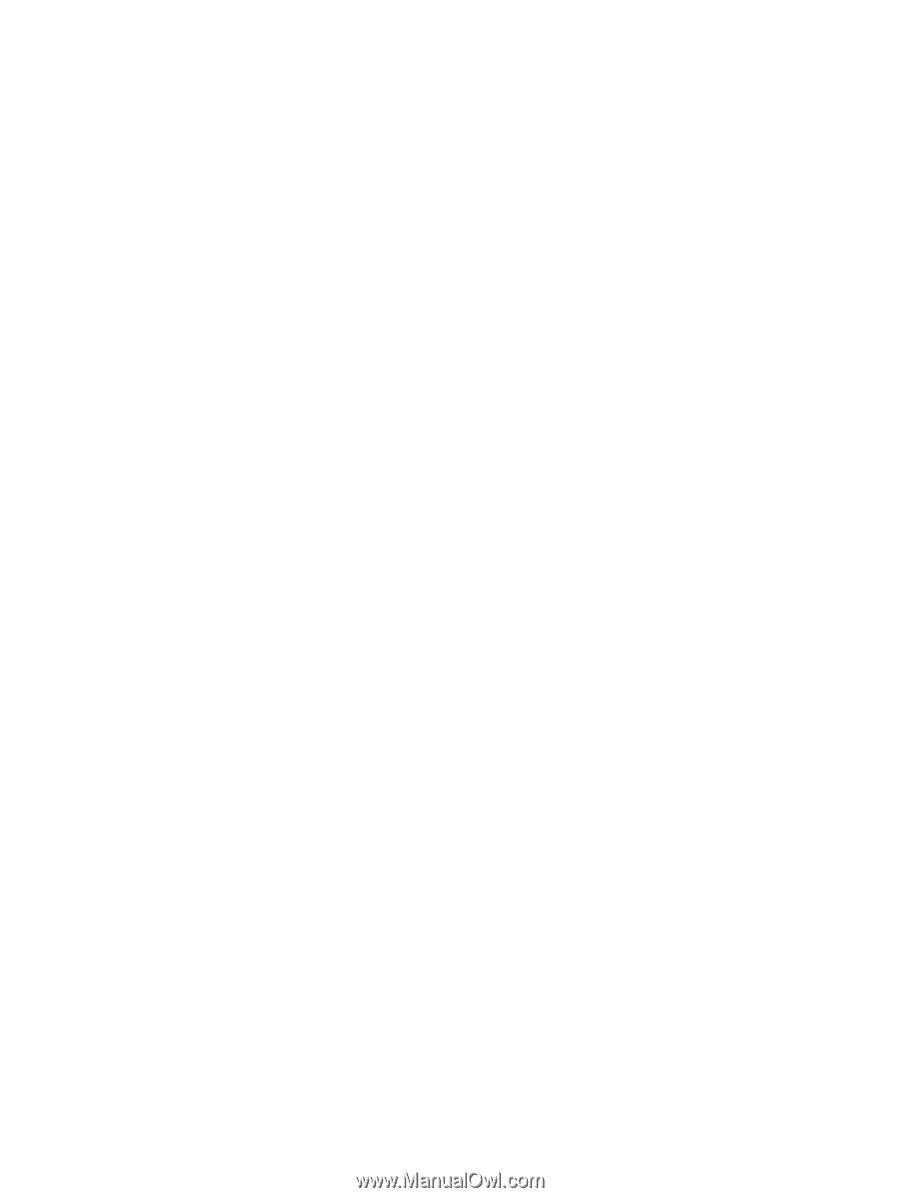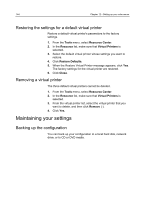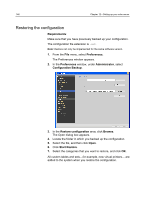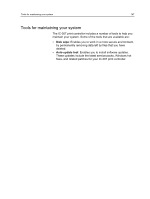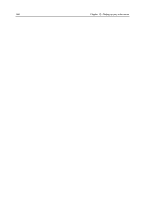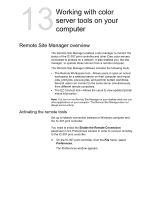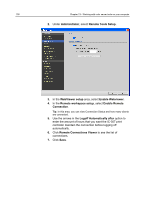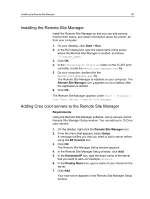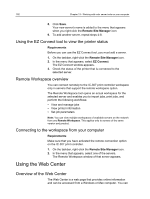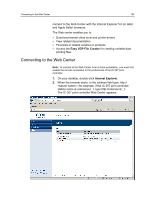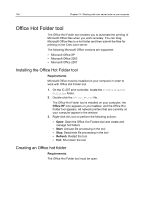Konica Minolta bizhub PRESS C6000 IC-307 User Guide - Page 157
Working with color server tools on your computer, Remote Site Manager overview
 |
View all Konica Minolta bizhub PRESS C6000 manuals
Add to My Manuals
Save this manual to your list of manuals |
Page 157 highlights
13 Working with color server tools on your computer Remote Site Manager overview The Remote Site Manager enables a site manager to monitor the status of the IC-307 print controller and other Creo color servers connected to printers on a network. It also enables you, the site manager, to operate these servers from a remote computer. The Remote Site Manager software includes the following tools: ● The Remote Workspace tool-Allows users to open an actual workspace for a selected server on their computer and import jobs, print jobs, preview jobs, and perform certain workflows. Several users can connect to the same server simultaneously from different remote computers. ● The EZ Connect tool-Allows the users to view updated printer status information. Note: You can run the Remote Site Manager on your desktop while you use other applications on your computer. The Remote Site Manager does not disrupt server activity. Activating the remote tools Set up a network connection between a Windows computer and the IC-307 print controller. You need to select the Enable the Remote Connection parameter in the Preferences window in order to connect remotely to the IC-307 print controller. 1. On the IC-307 print controller, from the File menu, select Preferences. The Preferences window appears.