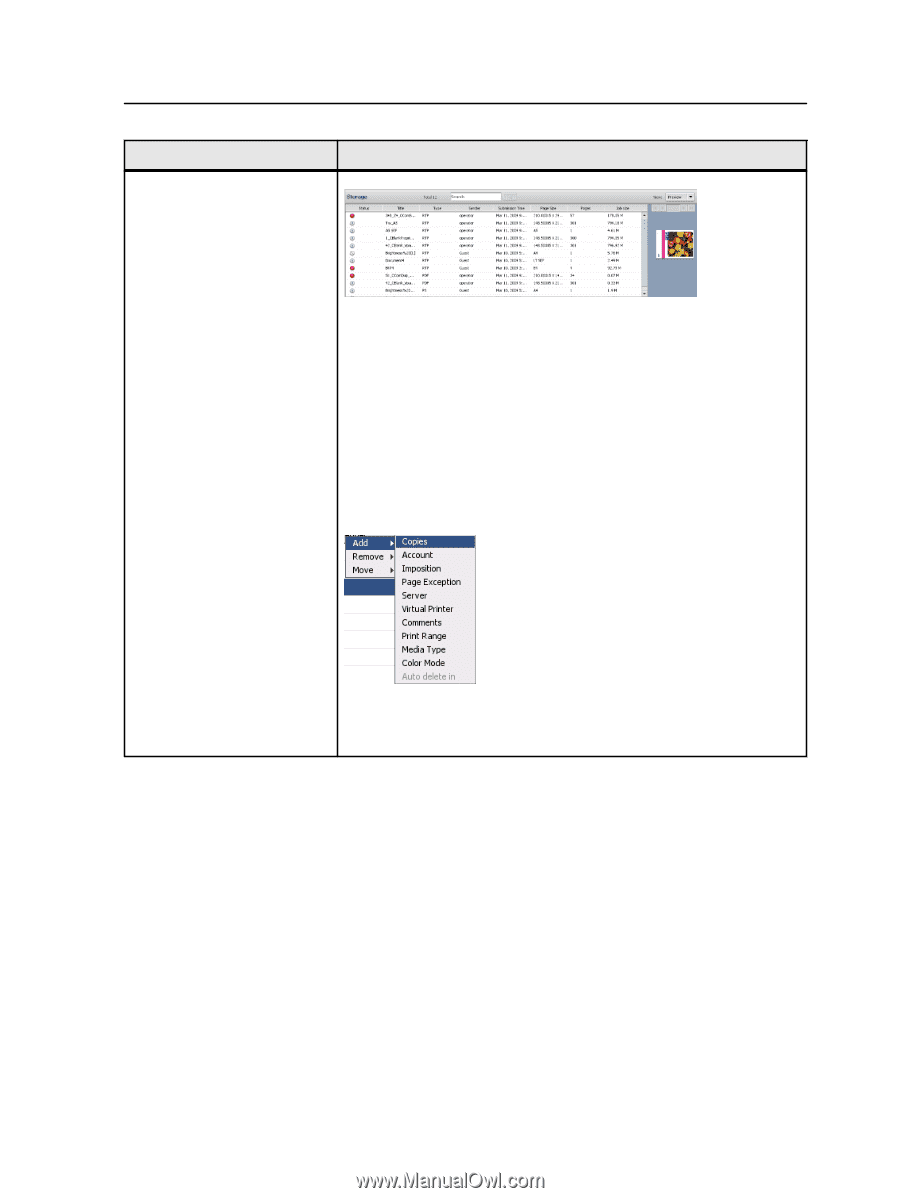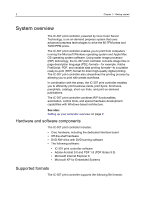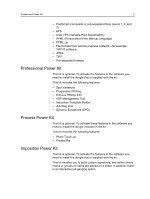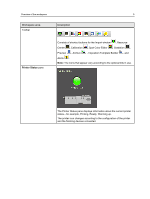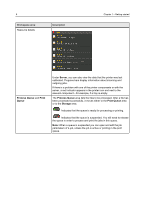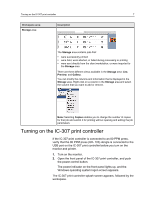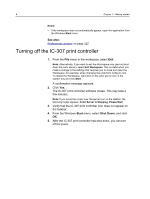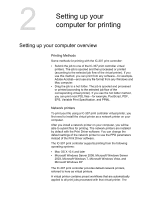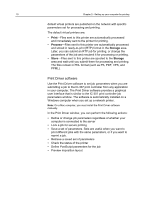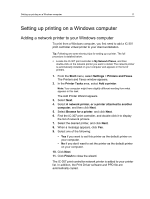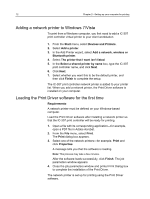Konica Minolta bizhub PRESS C6000 IC-307 User Guide - Page 15
Turning on the IC-307 print controller, Open the front panel of the IC-307 print controller, and push
 |
View all Konica Minolta bizhub PRESS C6000 manuals
Add to My Manuals
Save this manual to your list of manuals |
Page 15 highlights
Turning on the IC-307 print controller 7 Workspace area Storage area Description The Storage area contains jobs that: ● were successfully printed ● were held, were aborted, or failed during processing or printing ● were sent directly from the client workstation, or were imported to the Storage area There are three different views available in the Storage area: List, Preview, and Gallery. You can modify the columns and information that is displayed in the Storage area. Right-click on a column in the Storage area and select the column that you want to add or remove. Note: Selecting Copies enables you to change the number of copies for that job and submit it for printing without opening and editing the job parameters. Turning on the IC-307 print controller If the IC-307 print controller is connected to an 80 PPM press, verify that the 80 PPM press (UK- 103) dongle is connected to the USB port on the IC-307 print controller before you turn on the monitor and printer. 1. Turn on the monitor. 2. Open the front panel of the IC-307 print controller, and push the power control button. The power indicator on the front panel lights up, and the Windows operating system logon screen appears. The IC-307 print controller splash screen appears, followed by the workspace.