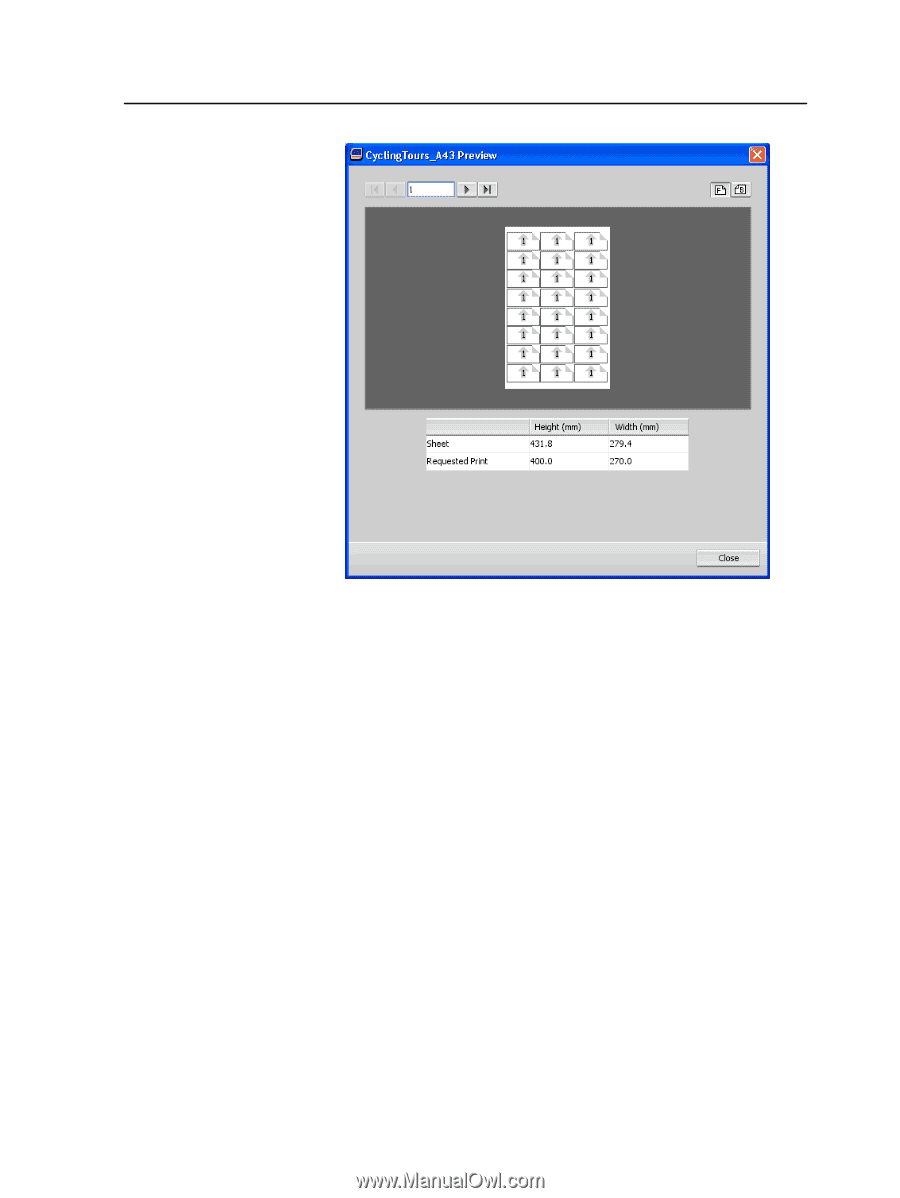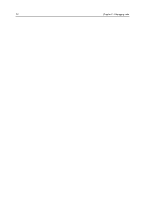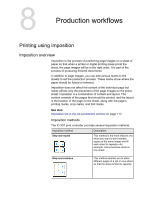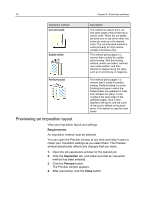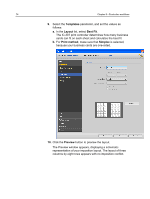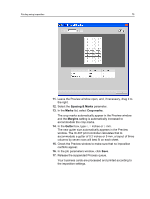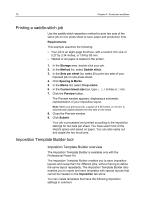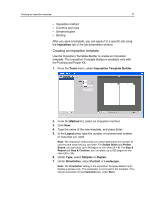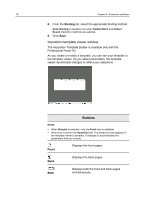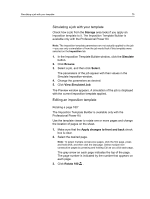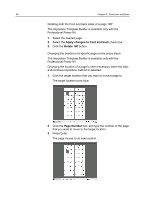Konica Minolta bizhub PRESS C6000 IC-307 User Guide - Page 83
Spacing & Marks, Marks, Crop marks, Margins, Gutter, conflicts appear.
 |
View all Konica Minolta bizhub PRESS C6000 manuals
Add to My Manuals
Save this manual to your list of manuals |
Page 83 highlights
Printing using imposition 75 11. Leave the Preview window open, and, if necessary, drag it to the right. 12. Select the Spacing & Marks parameter. 13. In the Marks list, select Crop marks. The crop marks automatically appear in the Preview window and the Margins setting is automatically increased to accommodate the crop marks. 14. In the Gutter box, type 0.2 inches or 5 mm. The new gutter size automatically appears in the Preview window. The IC-307 print controller calculates that to accommodate a gutter of 0.2 inches or 5 mm, a layout of three columns by seven rows will best fit on each sheet. 15. Check the Preview window to make sure that no imposition conflicts appear. 16. In the job parameters window, click Save. 17. Release the suspended Process queue. Your business cards are processed and printed according to the imposition settings.