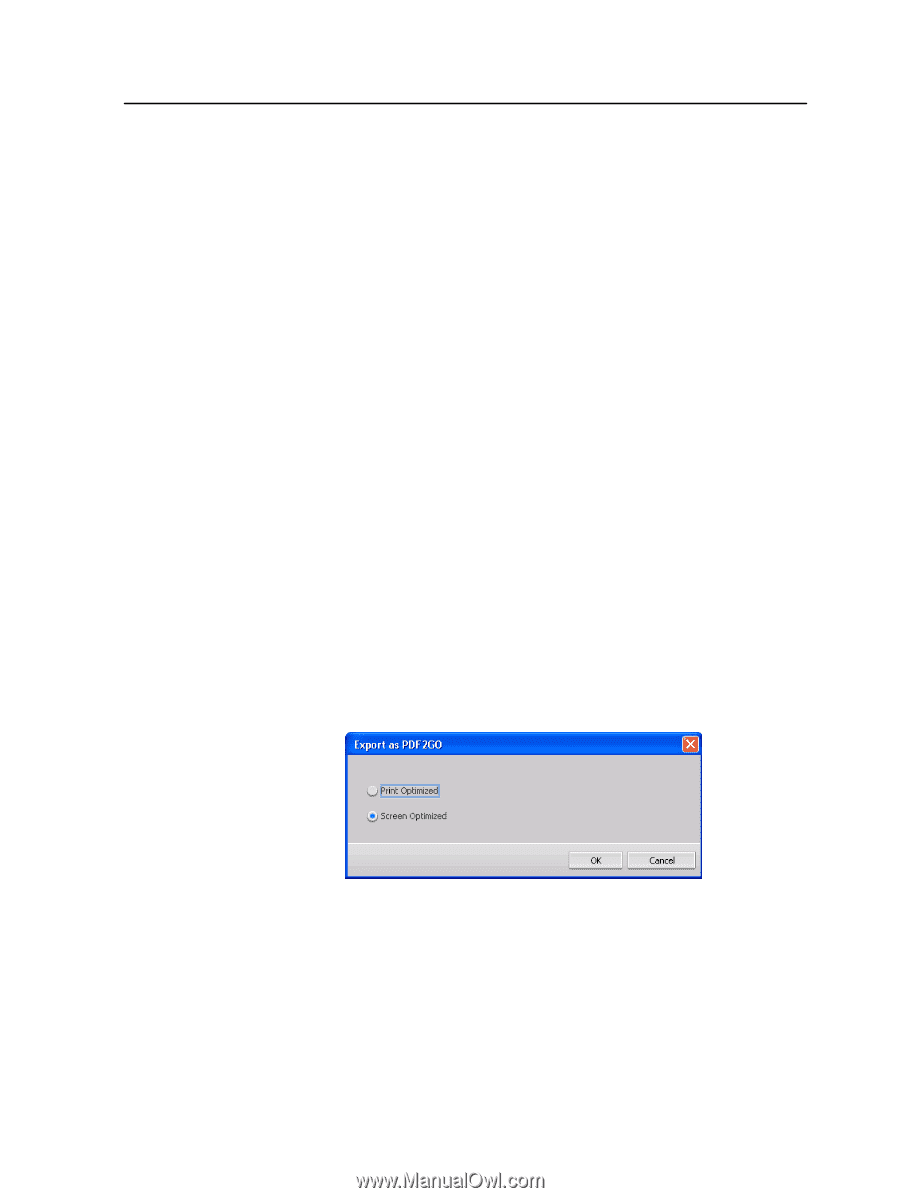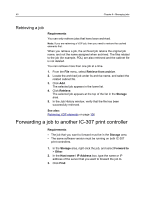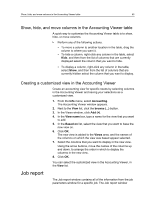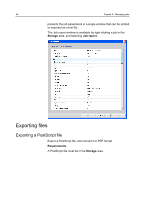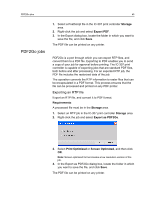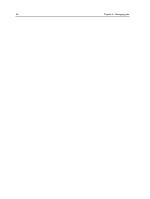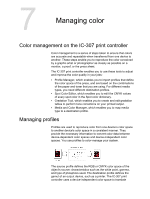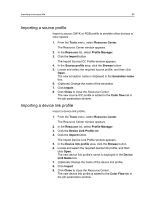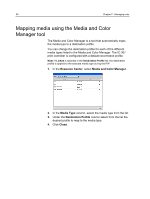Konica Minolta bizhub PRESS C6000 IC-307 User Guide - Page 53
PDF2Go jobs, Exporting an RTP file
 |
View all Konica Minolta bizhub PRESS C6000 manuals
Add to My Manuals
Save this manual to your list of manuals |
Page 53 highlights
PDF2Go jobs 45 PDF2Go jobs 1. Select a PostScript file in the IC-307 print controller Storage area. 2. Right-click the job and select Export PDF. 3. In the Export dialog box, locate the folder in which you want to save the file, and click Save. The PDF file can be printed on any printer. PDF2Go is a port through which you can export RTP files, and convert them to a PDF file. Exporting to PDF enables you to send a copy of your job for approval before printing. The IC-307 print controller is capable of exporting jobs that are standard PDF files, both before and after processing. For an exported RTP job, the PDF file includes the rasterized data of the job. The operation converts the RTP information to raster files that can be encapsulated in a PDF format. This process ensures that the file can be processed and printed on any PDF printer. Exporting an RTP file Export an RTP file, and convert it to PDF format. Requirements: A processed file must be in the Storage area. 1. Select an RTP job in the IC-307 print controller Storage area. 2. Right-click the job and select Export as PDF2Go. 3. Select Print Optimized or Screen Optimized, and then click OK. Note: Screen optimized format creates a low resolution version of the job. 4. In the Export as PDF2Go dialog box, locate the folder in which you want to save the file, and click Save. The PDF file can be printed on any printer.