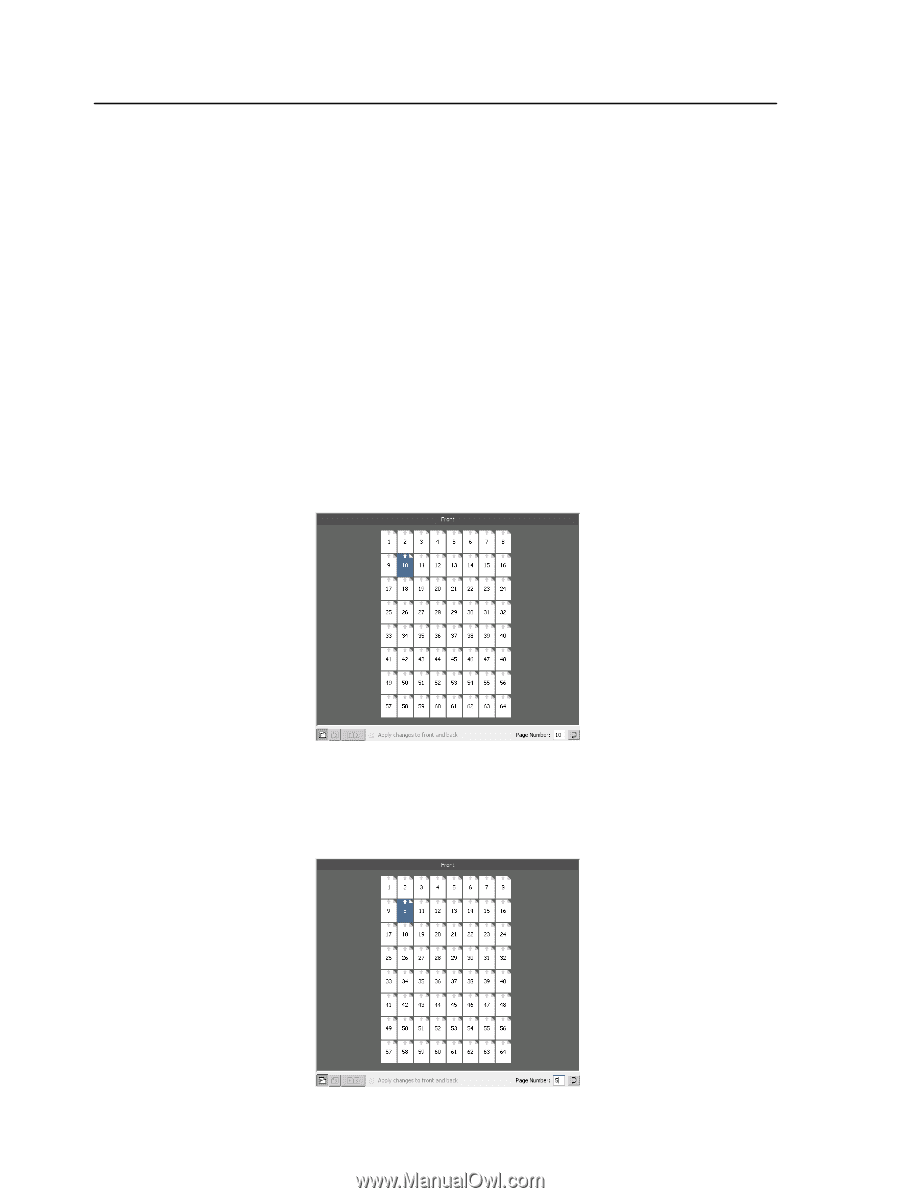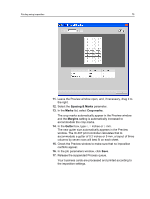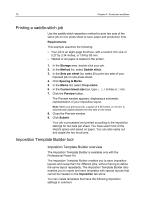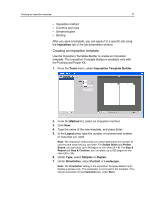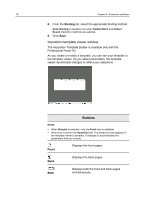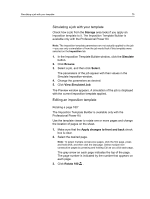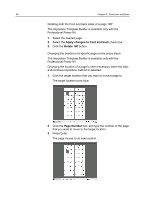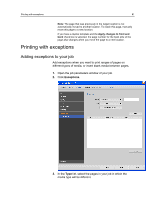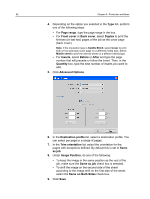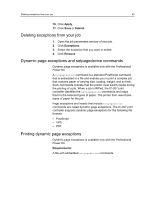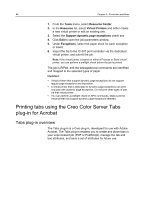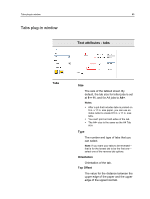Konica Minolta bizhub PRESS C6000 IC-307 User Guide - Page 88
Rotating both the front and back sides of
 |
View all Konica Minolta bizhub PRESS C6000 manuals
Add to My Manuals
Save this manual to your list of manuals |
Page 88 highlights
80 Chapter 8-Production workflows Rotating both the front and back sides of a page 180° The Imposition Template Builder is available only with the Professional Power Kit. 1. Select the desired page. 2. Select the Apply changes to front and back check box. 3. Click the Rotate 180 button. Changing the position of a specific page on the press sheet The Imposition Template Builder is available only with the Professional Power Kit. Changing the location of a page is often necessary when the stepand-continue imposition method is selected. 1. Click the target location that you want to move a page to. The target location turns blue. 2. Click the Page Number box, and type the number of the page that you want to move to the target location. 3. Press Enter. The page moves to its new location.