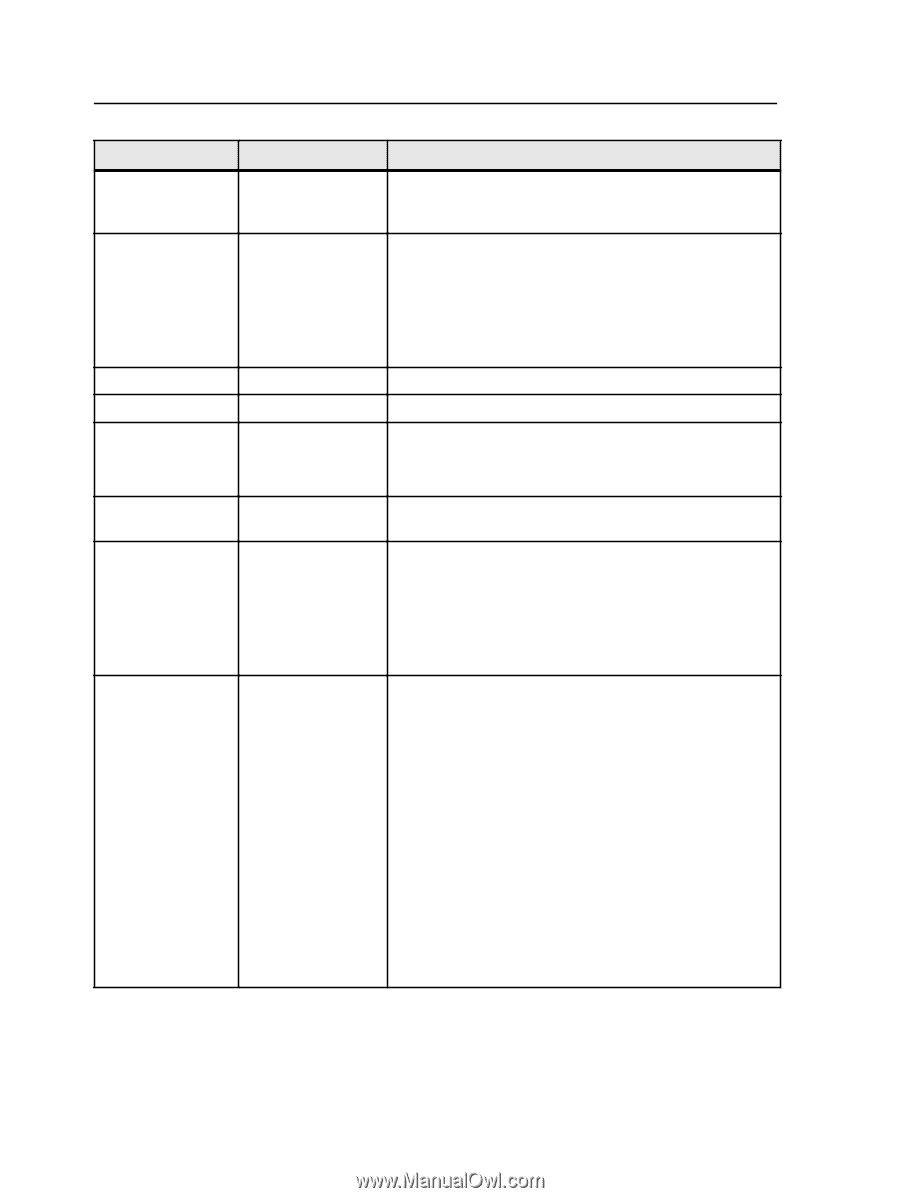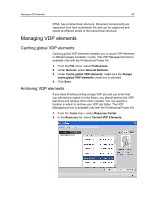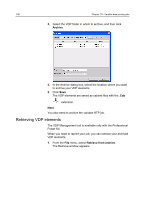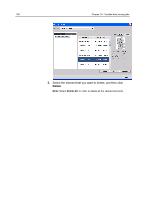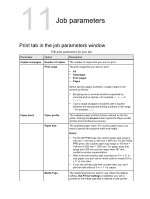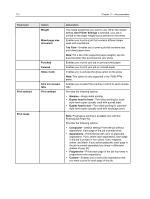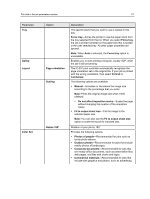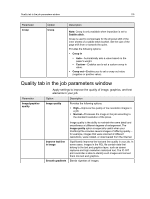Konica Minolta bizhub PRESS C6000 IC-307 User Guide - Page 118
Use Printer Settings, Parameter, Option, Description
 |
View all Konica Minolta bizhub PRESS C6000 manuals
Add to My Manuals
Save this manual to your list of manuals |
Page 118 highlights
110 Parameter Print method Print mode Chapter 11-Job parameters Option Weight Mixed page size document Punched Colored Gloss mode Kick out unused tabs Print method Description The media weight that you want to use. When the default setting, Use Printer Settings is selected, your job is printed on the paper weight that is defined on the printer. Enables you to print a job that contains different paper sizes and orientations. Tab Flow-Enables you to print a job that contains tabs and mixed paper sizes. Note: For a list of the supported paper weights, see the documentation that accompanies your press. Enables you to print your job on pre-punched paper Enables you to print your job on colored paper Enables you to activate the gloss option on the press Note: This option is only supported in the 70/60 PPM press. Enables you to select the sub-tray in which to send unused tabs Provides the following options: ● Simplex-Single-sided printing ● Duplex head to head-Two-sided printing for book- style hard copies (usually used with portrait jobs). ● Duplex head to toe-Two-sided printing for calendar- style hard copies (usually used with landscape jobs). Note: Progressive printing is available only with the Professional Power Kit. Provides the following options: ● Composite-(default setting) Prints the job without separations. Each page of the job is printed once. ● Separations-Prints the job with color or grayscale separations. If you select color separations, each page in the job is printed in four colors: cyan, magenta, yellow, and black. If you select grayscale, each page in the job is printed separately four times in difference shades of gray (K). ● Progressive-Prints each page of the job four times in progressive color separations. ● Custom-Enables you to select the separations that you want to print for each page of the job.