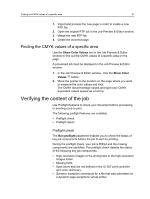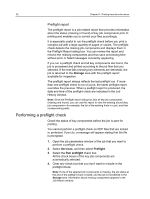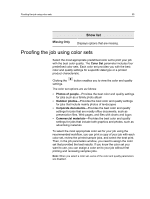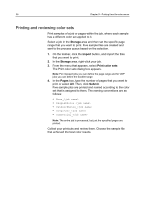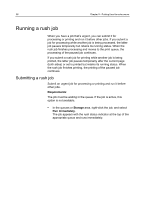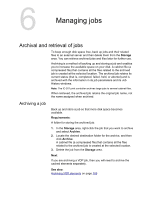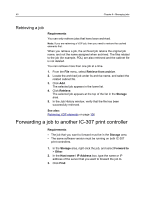Konica Minolta bizhub PRESS C6000 IC-307 User Guide - Page 44
Printing and reviewing color sets, Storage, Import, Print color sets, s, Submit
 |
View all Konica Minolta bizhub PRESS C6000 manuals
Add to My Manuals
Save this manual to your list of manuals |
Page 44 highlights
36 Chapter 5-Printing from the color server Printing and reviewing color sets Print samples of a job or pages within the job, where each sample has a different color set applied to it. Select a job in the Storage area and then set the specific page range that you want to print. Five sample files are created and sent to the process queue based on the selection. 1. On the toolbar, click the Import button, and import the files that you want to print. 2. In the Storage area, right-click your job. 3. From the menu that appears, select Print color sets The Print color sets dialog box appears. Note: For imposed jobs you can define the page range and for VDP jobs you can define the booklet range. 4. In the Pages box, type the number of pages that you want to print or select All. Then, click Submit. Five sample jobs are printed and named according to the color set that is assigned to them. The naming conventions are as follows: ● None_ ● PeoplePhotos_ ● OutdoorPhotos_ ● Corporate_ ● Commercial_ Note: The entire job is processed, but just the specified pages are printed. Collect your printouts and review them. Choose the sample file that achieved the best color results.