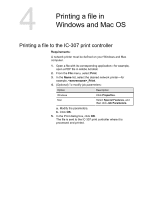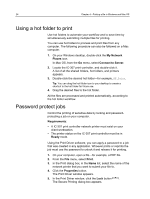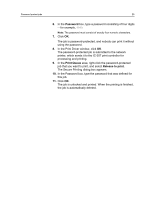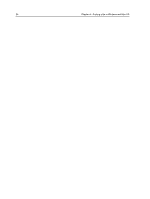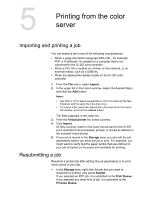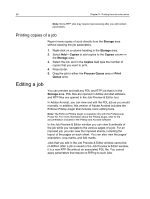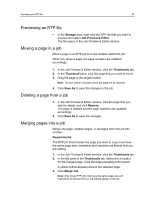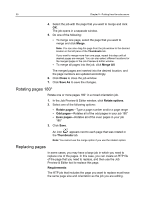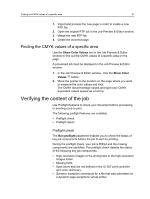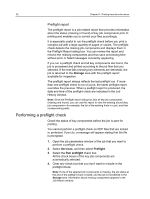Konica Minolta bizhub PRESS C6000 IC-307 User Guide - Page 36
Printing copies of a job, Editing a job
 |
View all Konica Minolta bizhub PRESS C6000 manuals
Add to My Manuals
Save this manual to your list of manuals |
Page 36 highlights
28 Chapter 5-Printing from the color server Note: Some RTP jobs may require reprocessing after you edit certain parameters. Printing copies of a job Reprint more copies of a job directly from the Storage area without opening the job parameters. 1. Right-click on a column heading in the Storage area. 2. Select Add > Copies to add copies to the Copies column in the Storage area. 3. Select the job, and in the Copies field type the number of copies that you want to print. 4. Press Enter. 5. Drag the job to either the Process Queue area or Print Queue area. Editing a job You can preview and edit any PDL and RTP job that is in the Storage area. PDL files are opened in Adobe Acrobat software, and RTP files are opened in the Job Preview & Editor tool. In Adobe Acrobat, you can view and edit the PDL job as you would normally. In addition, this version of Adobe Acrobat includes the Enfocus Pitstop plugin that includes more editing tools. Note: The Enfocus PitStop plugin is available only with the Professional Power Kit. For more information about the Pitstop plugin, refer to the documentation included in the Pitstop and Acrobat software. In the Job Preview & Editor window you can view thumbnails of the job while you navigate to the various pages of a job. For an imposed job, you can view the imposed sheets, including the layout of the pages on each sheet. You can also view the pages' orientation, crop marks, and fold marks. Jobs that you edit in the Job Preview & Editor window cannot be re-RIPed. After a job is saved in the Job Preview & Editor window, it is a new RTP file without an associated PDL file. You cannot apply parameters that require re-RIPing to such jobs.