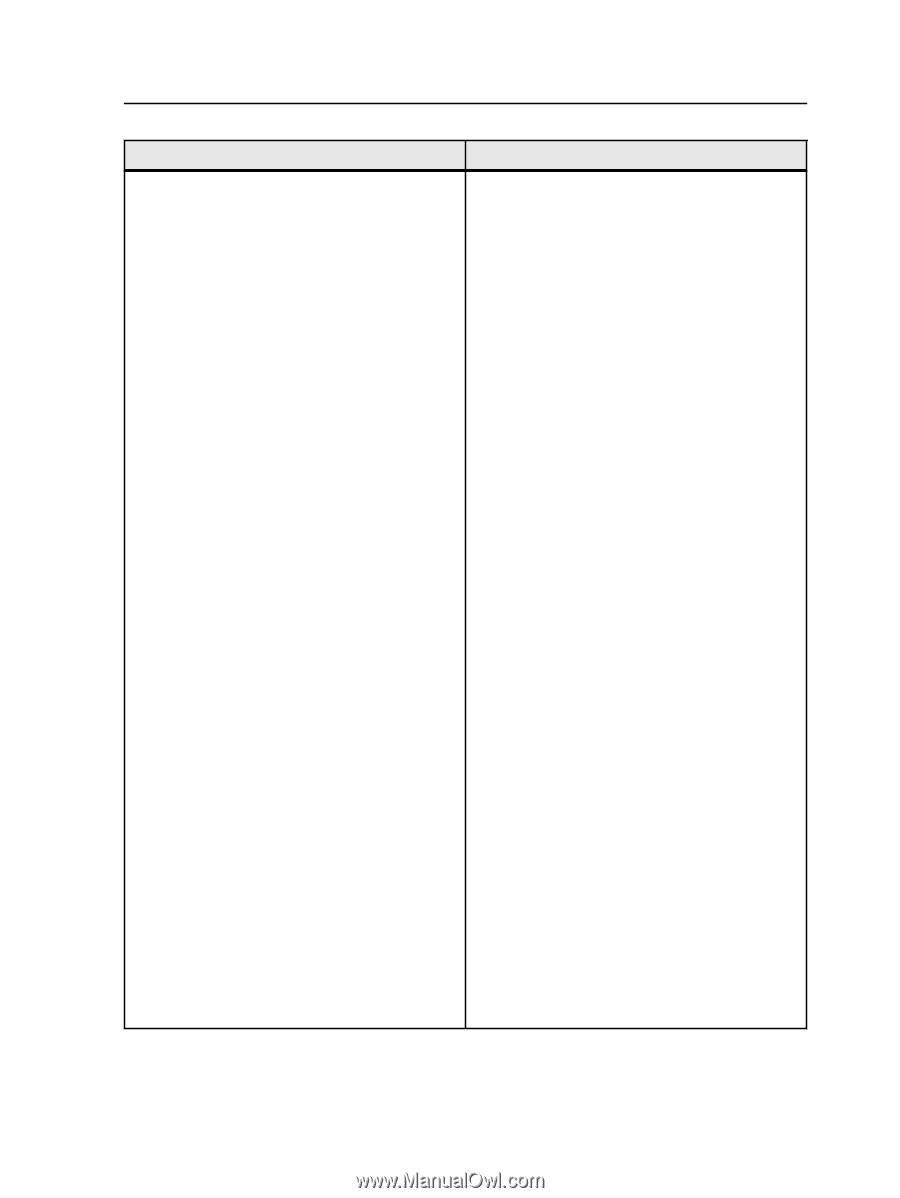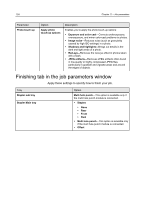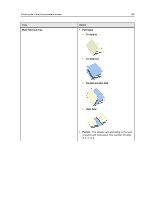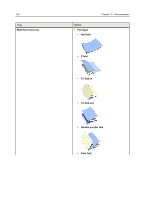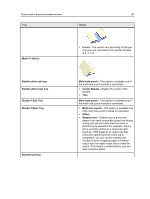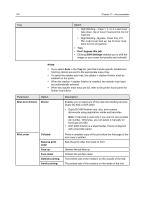Konica Minolta bizhub PRESS C6000 IC-307 User Guide - Page 137
Pull Cover from, Print Simplex
 |
View all Konica Minolta bizhub PRESS C6000 manuals
Add to My Manuals
Save this manual to your list of manuals |
Page 137 highlights
Finishing tab in the job parameters window Tray Perfect binder main tray 129 Option The perfect binder provides the following options: ● Pull Cover from-Enables you to select the tray that contains the paper on which the cover will be printed ● Cover content ● Blank/Preprinted-Cover is not printed as part of the job ● Compose from file (Simplex)- Front and back covers are part of the file and should be composed and printed on the outside of the cover sheet ● Compose from file (Duplex)- Front and back covers are part of the file and should be composed and printed on the outside and inside of the cover sheet ● Print (Simplex)-Front and back covers are included on the same page in the file and are printed on the outside of the cover sheet ● Print (Duplex)-Front and back covers are included on the same page in the file and are printed on the inside and the outside of the cover sheet ● Cover orientation-Enables you to select the print orientation of the cover when cover content is Print (Simplex) or Print (Duplex) ● Spine ● Blank-Prints a blank spine ● From file-Prints the spine content contained on the first page of the file ● Binding ● Left ● Right ● Top ● Bottom Notes: Make sure you folow these actions when you load pre-printed covers into feed trays: ● Left Binding-Trays 1, 2, or 3--Load cover face down, top of cover must point to rear of machine ● Left Binding-Bypass, Cover tray, PI1, PI2--Load cover face up, top of cover must point to rear of machine