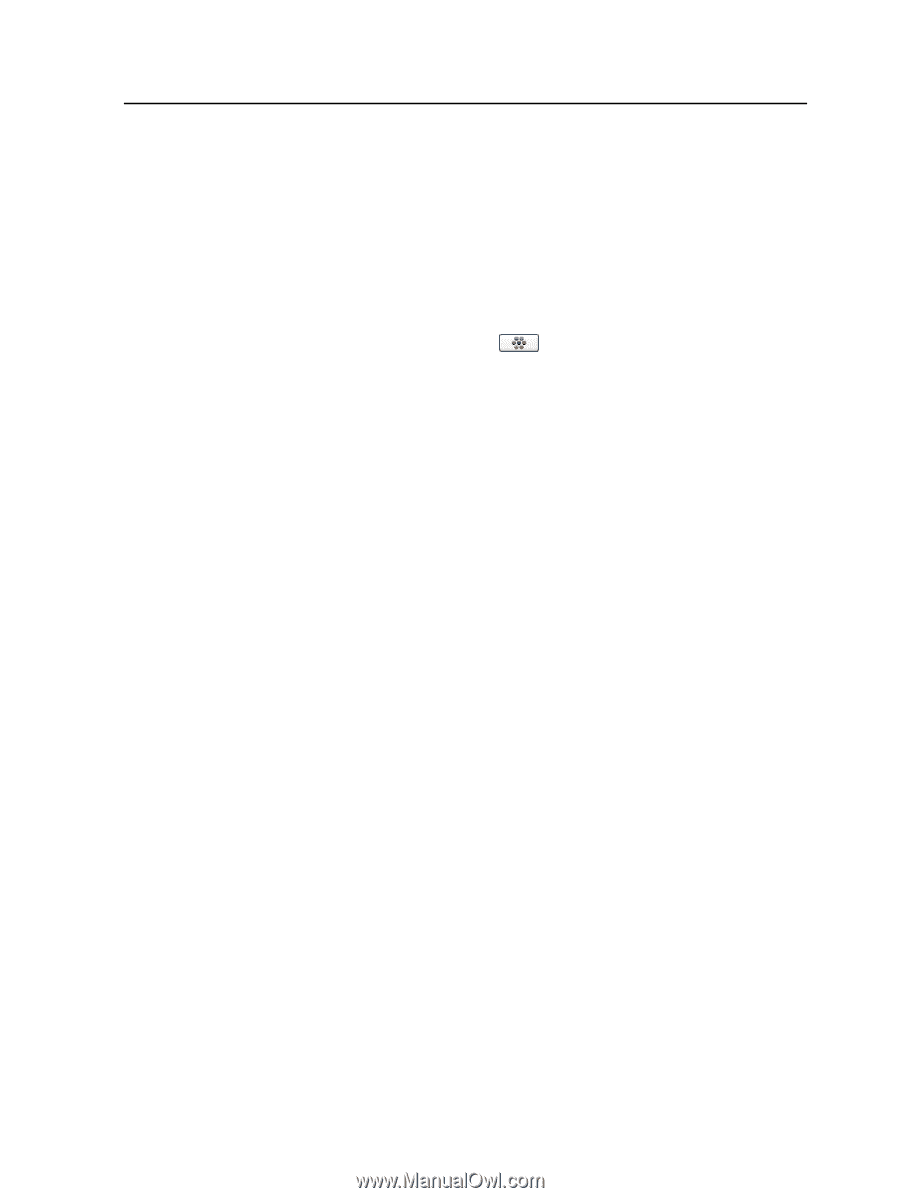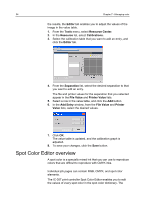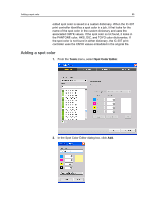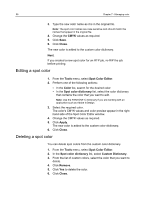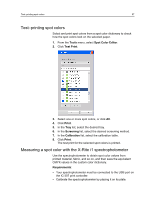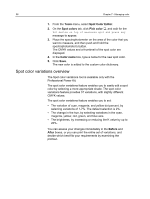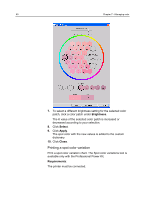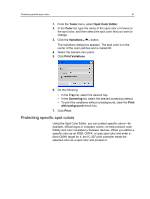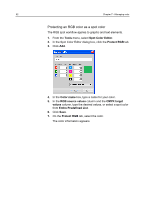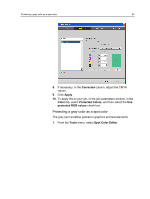Konica Minolta bizhub PRESS C6000 IC-307 User Guide - Page 67
Selecting a spot color variation, Professional Power Kit.
 |
View all Konica Minolta bizhub PRESS C6000 manuals
Add to My Manuals
Save this manual to your list of manuals |
Page 67 highlights
Selecting a spot color variation 59 Selecting a spot color variation The Spot color variations tool is available only with the Professional Power Kit. 1. From the Tools menu, select Spot Color Editor. 2. In the Color list, type the name of the spot color or browse through the list of spot colors, and then select the spot color that you want to change. 3. Click the Variations button. The Variations dialog box appears. The spot color is in the center of the color patches and is marked 0. 4. Click and slide the Variation steps slider to see the different variation steps between 1 to 7 color units of the original value. Each unit refers to a dot percentage of the original value. 5. (Optional) To see the CMYK values of a color patch, roll your mouse over the color patch. The CMYK values appear in the lower-left corner of the dialog box. 6. To select a variation of the spot color, click the desired color patch. The Before and After boxes show the difference between the original spot color and the selected color patch.