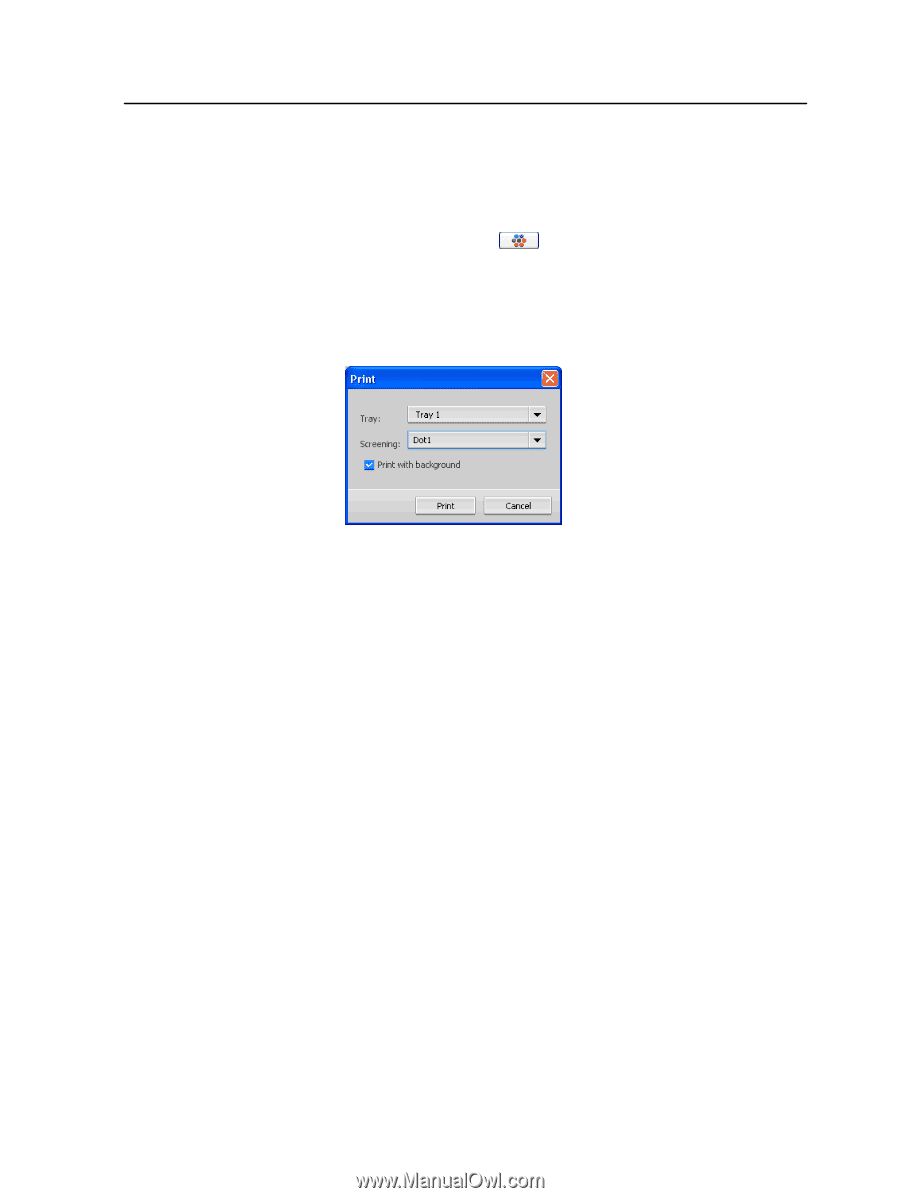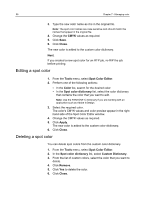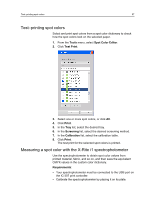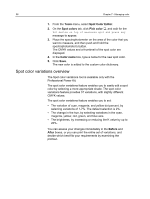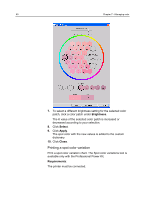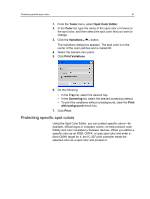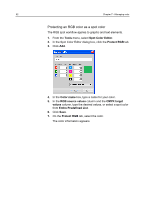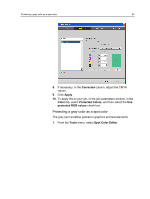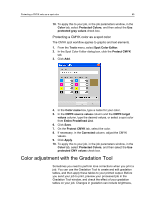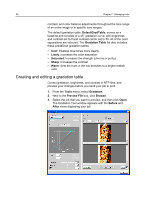Konica Minolta bizhub PRESS C6000 IC-307 User Guide - Page 69
Protecting specific spot colors, list, select the desired tray.
 |
View all Konica Minolta bizhub PRESS C6000 manuals
Add to My Manuals
Save this manual to your list of manuals |
Page 69 highlights
Protecting specific spot colors 61 1. From the Tools menu, select Spot Color Editor. 2. In the Color list, type the name of the spot color or browse to the spot color, and then select the spot color that you want to change. 3. Click the Variations button. The Variations dialog box appears. The spot color is in the center of the color patches and is marked 0. 4. Select the desired color patch. 5. Click Print Variations. 6. Do the following: ● In the Tray list, select the desired tray. ● In the Screening list, select the desired screening method. ● To print the variations without a background, clear the Print with background check box. 7. Click Print. Protecting specific spot colors Using the Spot Color Editor, you can protect specific colors-for example, official logos or company colors-to help produce color fidelity and color consistency between devices. When you define a specific color as an RGB, CMYK, or gray spot color and enter a fixed CMYK target for it, the IC-307 print controller treats the selected color as a spot color and protects it.