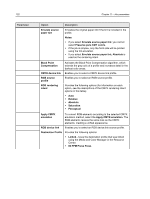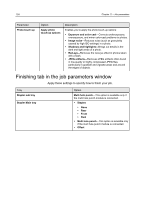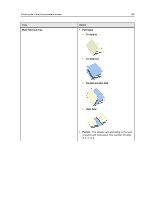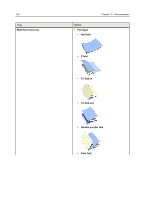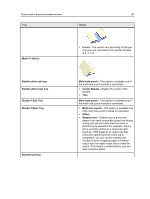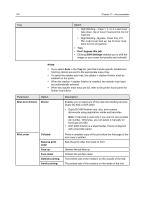Konica Minolta bizhub PRESS C6000 IC-307 User Guide - Page 135
Stacker1 Sub Tray
 |
View all Konica Minolta bizhub PRESS C6000 manuals
Add to My Manuals
Save this manual to your list of manuals |
Page 135 highlights
Finishing tab in the job parameters window 127 Tray Option Multi Tri-fold-in ● Punch-The values vary according to the type of punch unit connected. The number of holes is 2, 3, or 4. Saddle stitch sub tray Saddle stitch main tray Stacker1 Sub Tray Stacker1 Main Tray Booklet sub tray Multi hole punch-This option is available only if the multi hole punch module is connected. ● Center Staples-Staples the center of the booklet ● Trim Multi hole punch-This option is available only if the multi hole punch module is connected. ● Multi hole punch-This option is available only if the multi hole punch module is connected. ● Offset ● Sample print-Enables you to print extra pages to an easily accessible output tray during a long print job and verify that the printer is performing as expected. For example, when a job is currently printing to a closed elevator (such as, 1000 pages to an output tray that cannot be opened until the entire job is completed), you can use the sample print function to print a separate page or finished output set to an open output tray to verify the output. If the output is unsatisfactory, you can take corrective action.