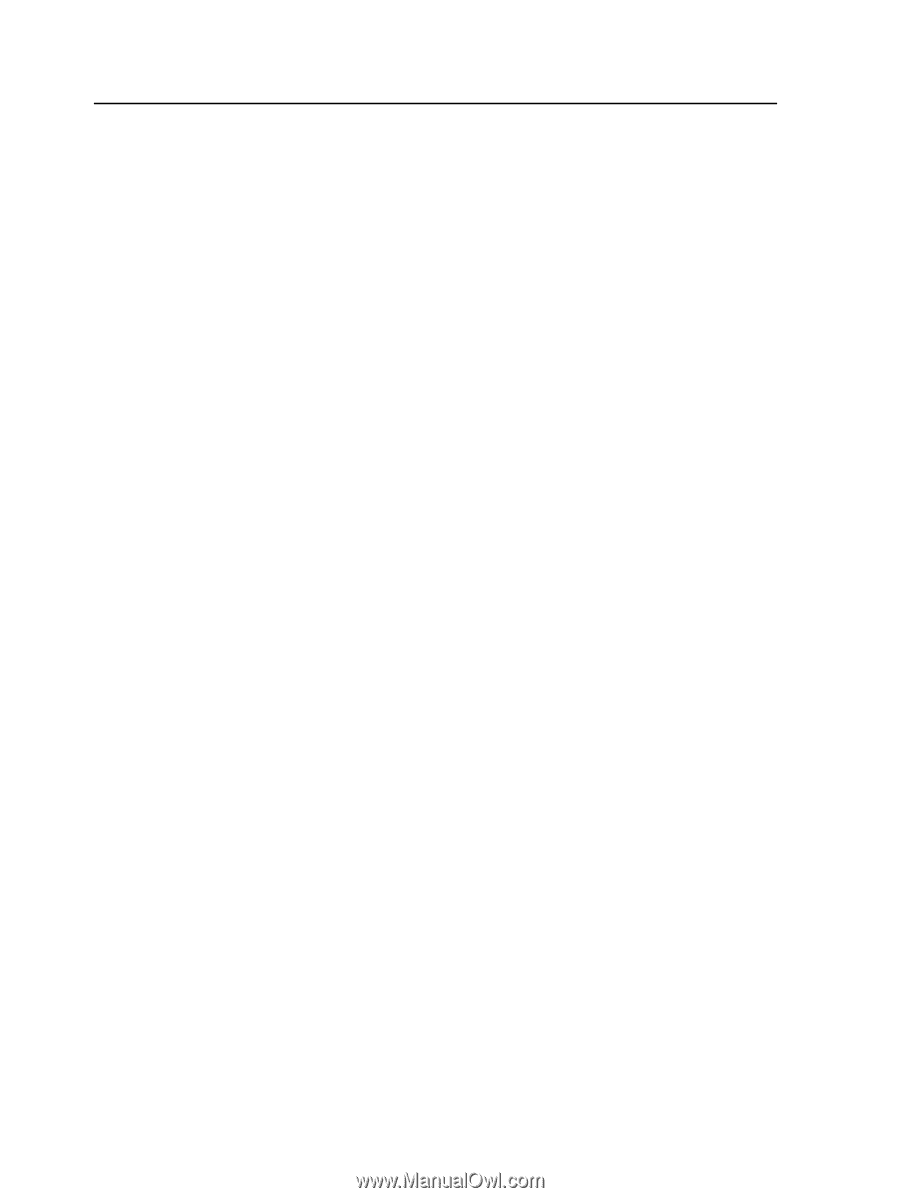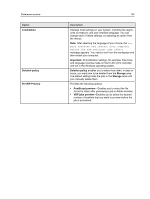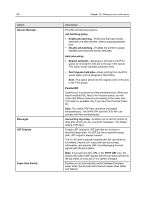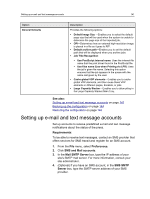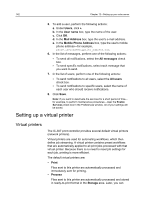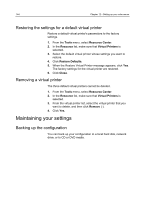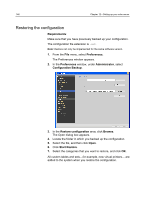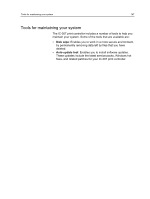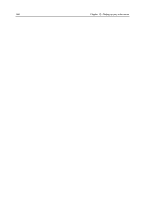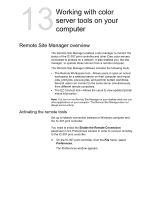Konica Minolta bizhub PRESS C6000 IC-307 User Guide - Page 152
Restoring the settings for a default virtual printer, Removing a virtual printer
 |
View all Konica Minolta bizhub PRESS C6000 manuals
Add to My Manuals
Save this manual to your list of manuals |
Page 152 highlights
144 Chapter 12-Setting up your color server Restoring the settings for a default virtual printer Restore a default virtual printer's parameters to the factory settings. 1. From the Tools menu, select Resource Center. 2. In the Resource list, make sure that Virtual Printers is selected. 3. Select the default virtual printer whose settings you want to restore. 4. Click Restore Defaults. 5. When the Restore Virtual Printer message appears, click Yes. The factory settings for the virtual printer are restored. 6. Click Close. Removing a virtual printer The three default virtual printers cannot be deleted. 1. From the Tools menu, select Resource Center. 2. In the Resource list, make sure that Virtual Printers is selected. 3. From the virtual printer list, select the virtual printer that you want to delete, and then click Remove (-). 4. Click Yes. Maintaining your settings Backing up the configuration You can back up your configuration to a local hard disk, network drive, or to CD or DVD media.