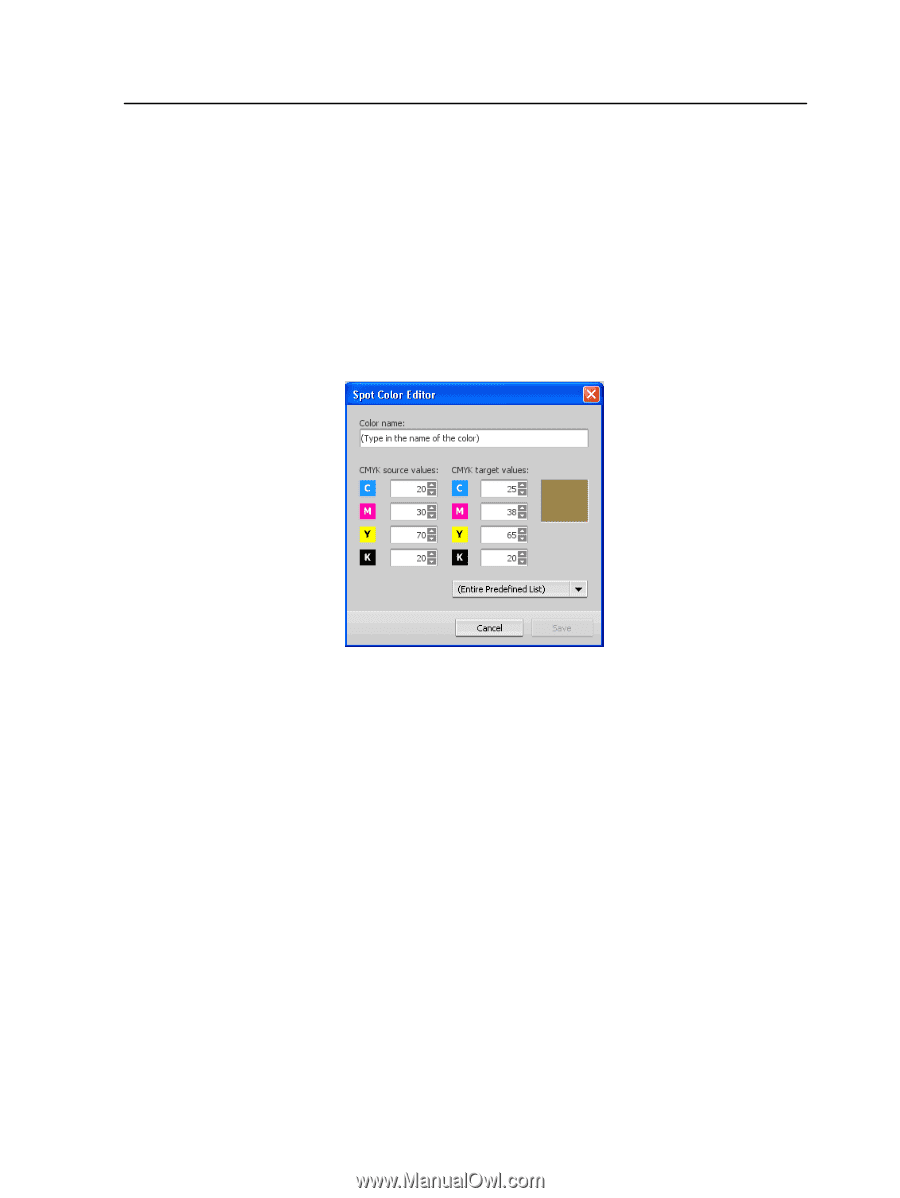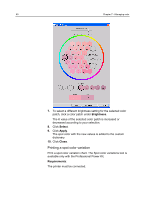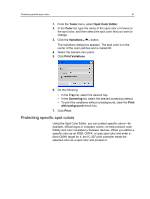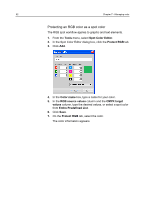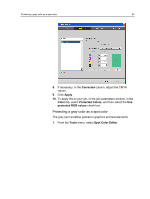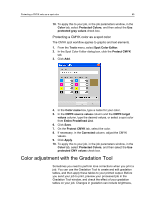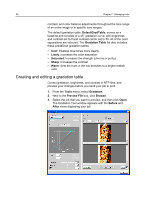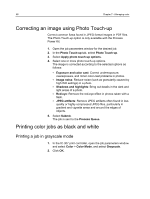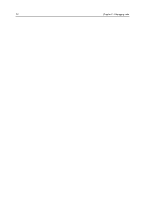Konica Minolta bizhub PRESS C6000 IC-307 User Guide - Page 73
Protecting a CMYK color as a spot color, Color adjustment with the Gradation Tool, Spot Color Editor
 |
View all Konica Minolta bizhub PRESS C6000 manuals
Add to My Manuals
Save this manual to your list of manuals |
Page 73 highlights
Protecting a CMYK color as a spot color 65 10. To apply this to your job, in the job parameters window, in the Color tab, select Protected Colors, and then select the Use protected gray values check box. Protecting a CMYK color as a spot color The CMYK spot workflow applies to graphic and text elements. 1. From the Tools menu, select Spot Color Editor. 2. In the Spot Color Editor dialog box, click the Protect CMYK tab. 3. Click Add. 4. In the Color name box, type a name for your color. 5. In the CMYK source values column and the CMYK target values column, type the desired values, or select a spot color from Entire Predefined List. 6. Click Save. 7. On the Protect CMYK tab, select the color. 8. If necessary, in the Corrected column, adjust the CMYK values. 9. Click Apply. 10. To apply this to your job, in the job parameters window, in the Color tab, select Protected Colors, and then select the Use protected CMY values check box. Color adjustment with the Gradation Tool Sometimes you need to perform tone corrections when you print a job. You can use the Gradation Tool to create and edit gradation tables, and then apply these tables to your printed output. Before you send your job to print, preview your processed job in the Gradation Tool window, and check the effect of your gradation tables on your job. Changes in gradation can include brightness,