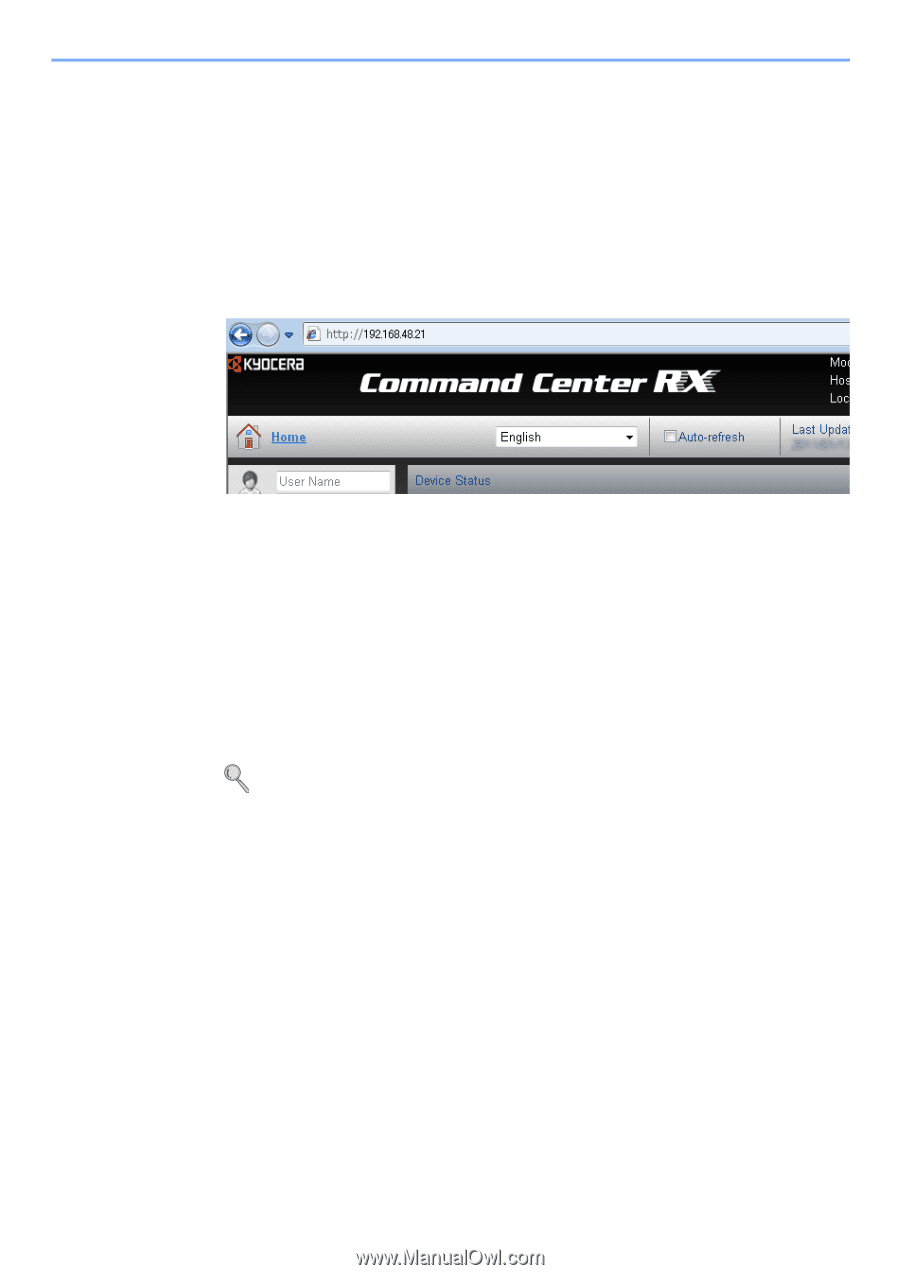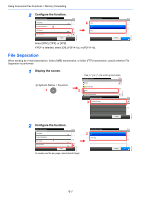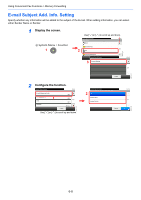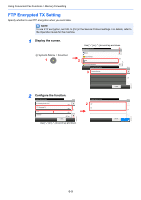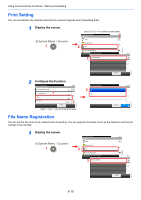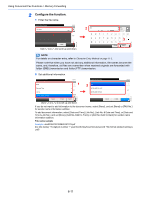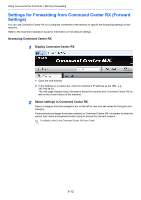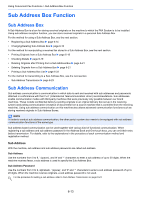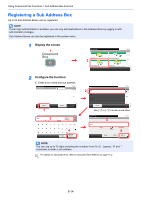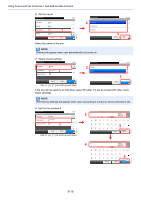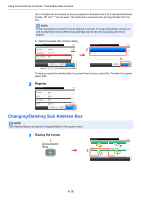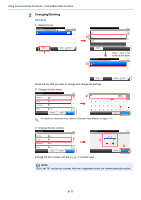Kyocera FS-6525MFP Fax System (U) Operation Guide Rev-4.2012.3 - Page 100
Settings for Forwarding from Command Center RX (Forward Settings), Accessing Command Center RX
 |
View all Kyocera FS-6525MFP manuals
Add to My Manuals
Save this manual to your list of manuals |
Page 100 highlights
Using Convenient Fax Functions > Memory Forwarding Settings for Forwarding from Command Center RX (Forward Settings) You can use Command Center RX on a computer connected to the network to specify the forwarding settings on this machine. Refer to the machine's Operation Guide for information on the network settings. Accessing Command Center RX 1 Display Command Center RX 1 Open the web browser. 2 In the Address or Location bar, enter the machine's IP address as the URL, e.g. 192.168.48.21/. The web page displays basic information about the machine and Command Center RX as well as the current status of the machine. 2 Select settings in Command Center RX. Select a category from the navigation bar on the left to view and set values for that particular category. If administrator privileges have been enabled on Command Center RX, remember to enter the correct user name and password when trying to access the relevant screens. For details, refer to the Command Center RX User Guide. 6-12