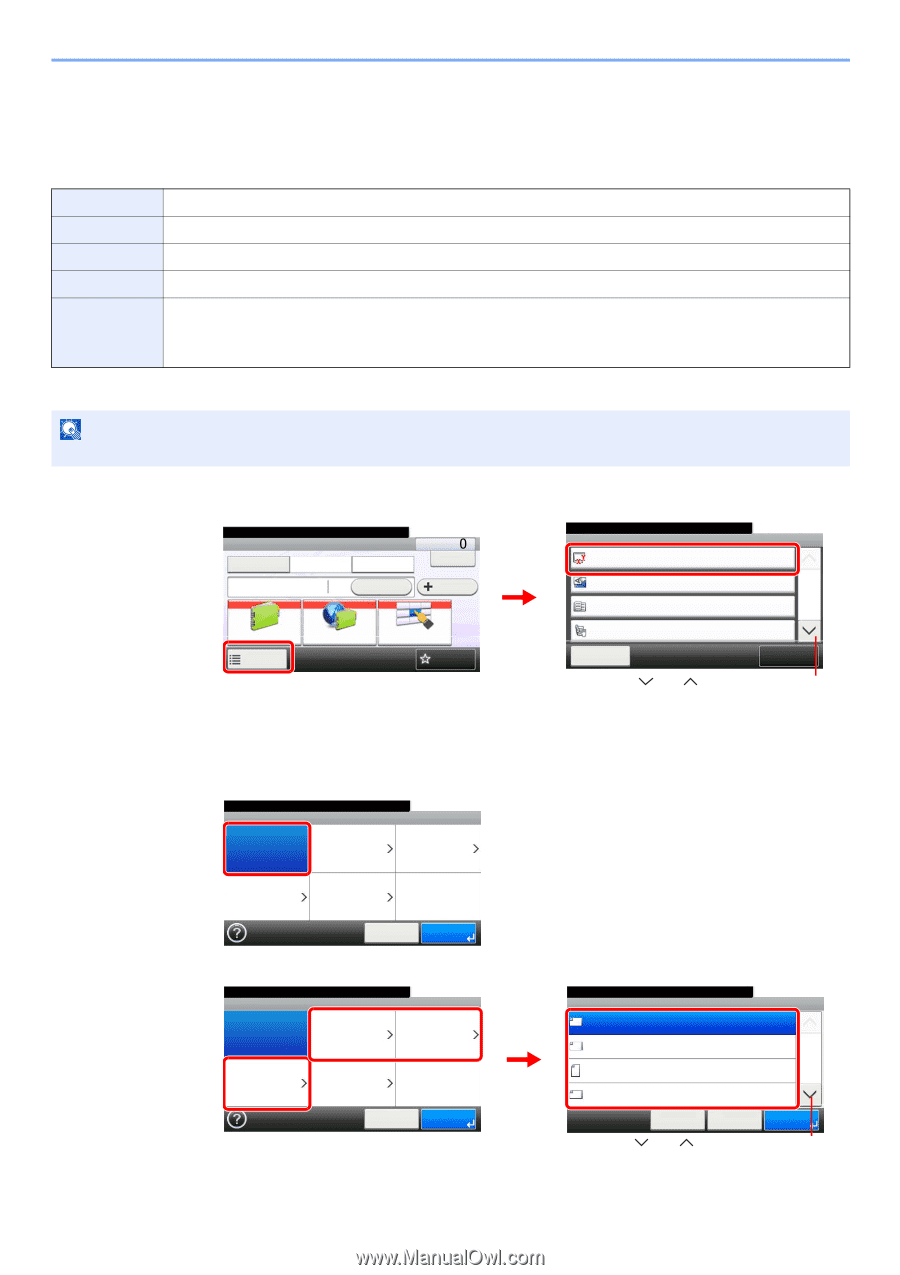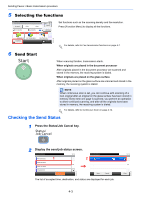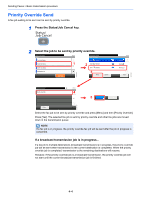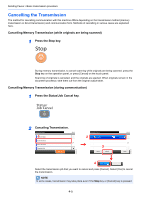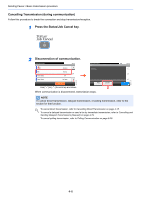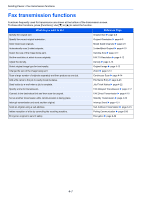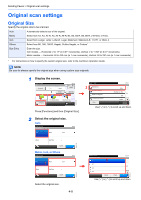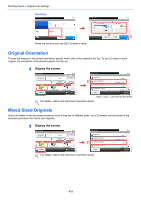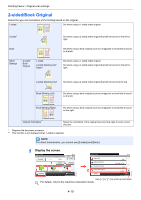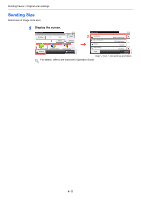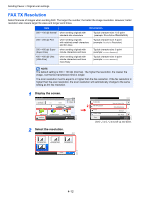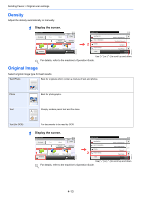Kyocera FS-6525MFP Fax System (U) Operation Guide Rev-4.2012.3 - Page 62
Original scan settings, Original Size
 |
View all Kyocera FS-6525MFP manuals
Add to My Manuals
Save this manual to your list of manuals |
Page 62 highlights
Sending Faxes > Original scan settings Original scan settings Original Size Specify the original size to be scanned. Auto Automatically detects size of the original. Metric Select from A3, A4, A4-R, A5, A5-R, A6-R, B4, B5, B5-R, B6, B6-R, 216×340, or Folio. Inch Others Select from Ledger, Letter, Letter-R, Legal, Statement, Statement-R, 11×15", or Oficio II. Select from 8K, 16K, 16K-R, Hagaki, Oufuku Hagaki, or Custom* Size Entry Enter the size. Inch models - Horizontal: 2 to 17" (in 0.01" increments), Vertical: 2 to 11.69" (in 0.01" increments) Metric models - Horizontal: 50 to 432 mm (in 1 mm increments), Vertical: 50 to 297 mm (in 1 mm increments) * For instructions on how to specify the custom original size, refer to the machine's Operation Guide. NOTE Be sure to always specify the original size when using custom size originals. 1 Display the screen. Ready to send. FAX On Hook Chain Direct Recall 10:10 Dest. : Check Add Dest. 1Address Book Functions Ext Address Book One Touch Key Favorites GB0669_00 Press [Functions] and then [Original Size]. 2 Select the original size. Auto Ready to send. Original Size 10:10 Auto Metric Inch Ready to send. Functions 2 Original Size Original Orientation Mixed Size Originals 2-sided/Book Original Close Use [ ] or [ 10:10 Auto Top Edge on Top 1/4 Off 1-sided Add/Edit Shortcut ] to scroll up and down. GB0673_00 Others Size Entry Cancel OK Metric, Inch, or Others Ready to send. Original Size 10:10 Auto 1 Metric Inch Others Size Entry Cancel OK Select the original size. 4-8 GB0025_01 GB0025_01 Ready to send. Original Size - Metric A3 A4 A4 A5 2 Cancel 10:10 < Back 1/4 OK OK GB0026_01 Use [ ] or [ ] to scroll up and down.