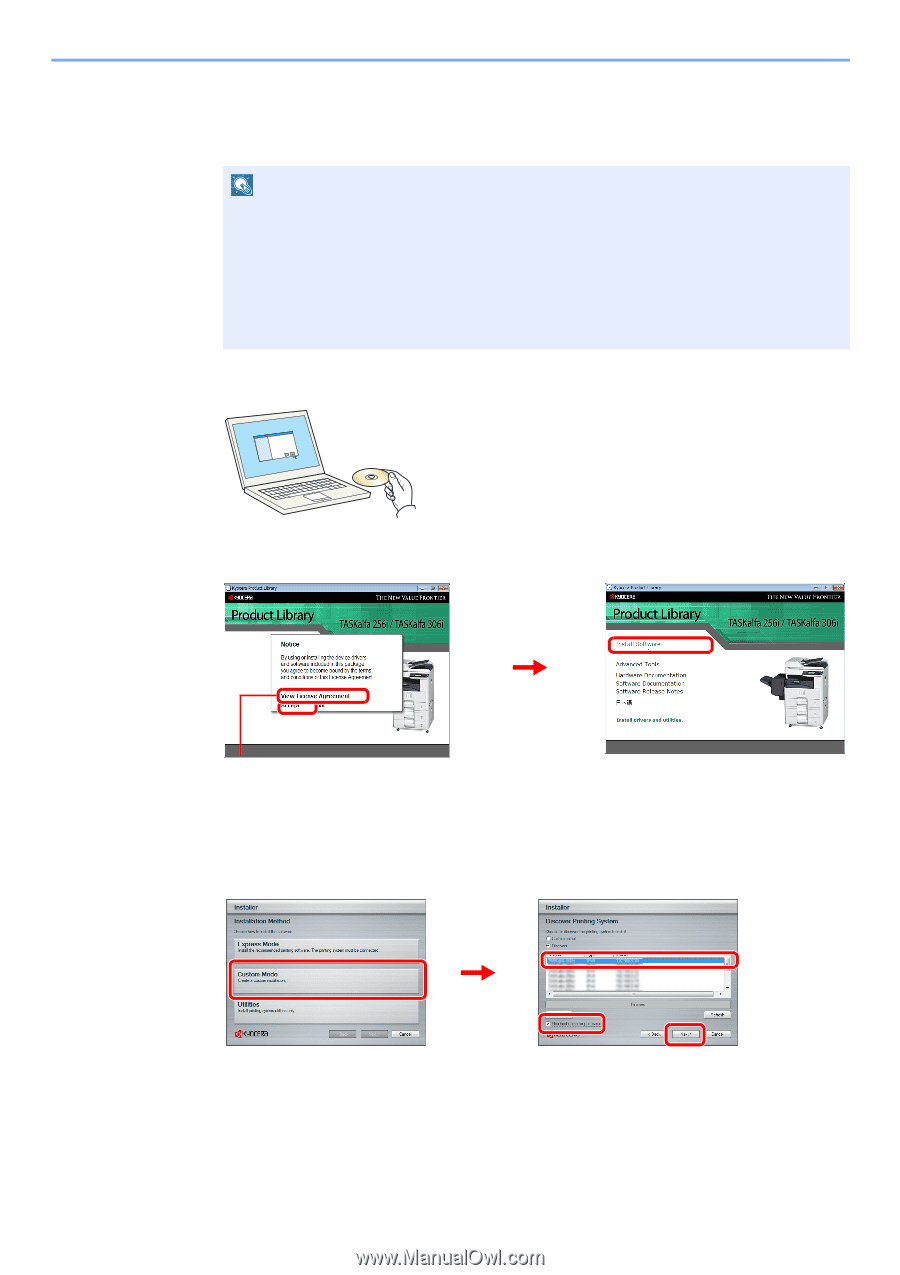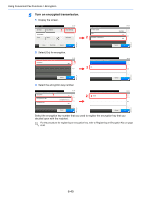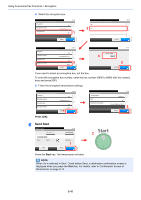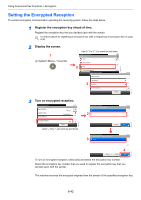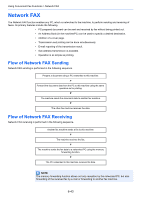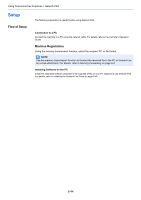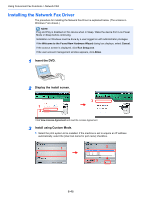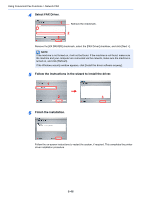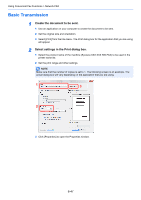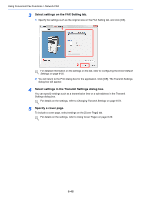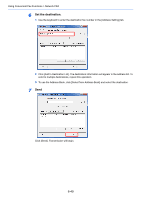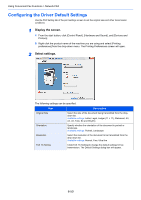Kyocera FS-6525MFP Fax System (U) Operation Guide Rev-4.2012.3 - Page 133
Installing the Network Fax Driver, Insert the DVD., Display the install screen.
 |
View all Kyocera FS-6525MFP manuals
Add to My Manuals
Save this manual to your list of manuals |
Page 133 highlights
Using Convenient Fax Functions > Network FAX Installing the Network Fax Driver The procedure for installing the Network Fax Driver is explained below. (The screens in Windows 7 are shown.) NOTE Plug and Play is disabled on this device when in Sleep. Wake the device from Low Power Mode or Sleep before continuing. Installation on Windows must be done by a user logged on with administrator privileges. If the Welcome to the Found New Hardware Wizard dialog box displays, select Cancel. If the autorun screen is displayed, click Run Setup.exe. If the user account management window appears, click Allow. 1 Insert the DVD. 2 Display the install screen. 3 1 2 Click View License Agreement and read the License Agreement. 3 Install using Custom Mode. 1 Select the print system to be installed. If the machine is set to acquire an IP address automatically, select the [Use host name for port name] checkbox. 1 2 3 4 6-45