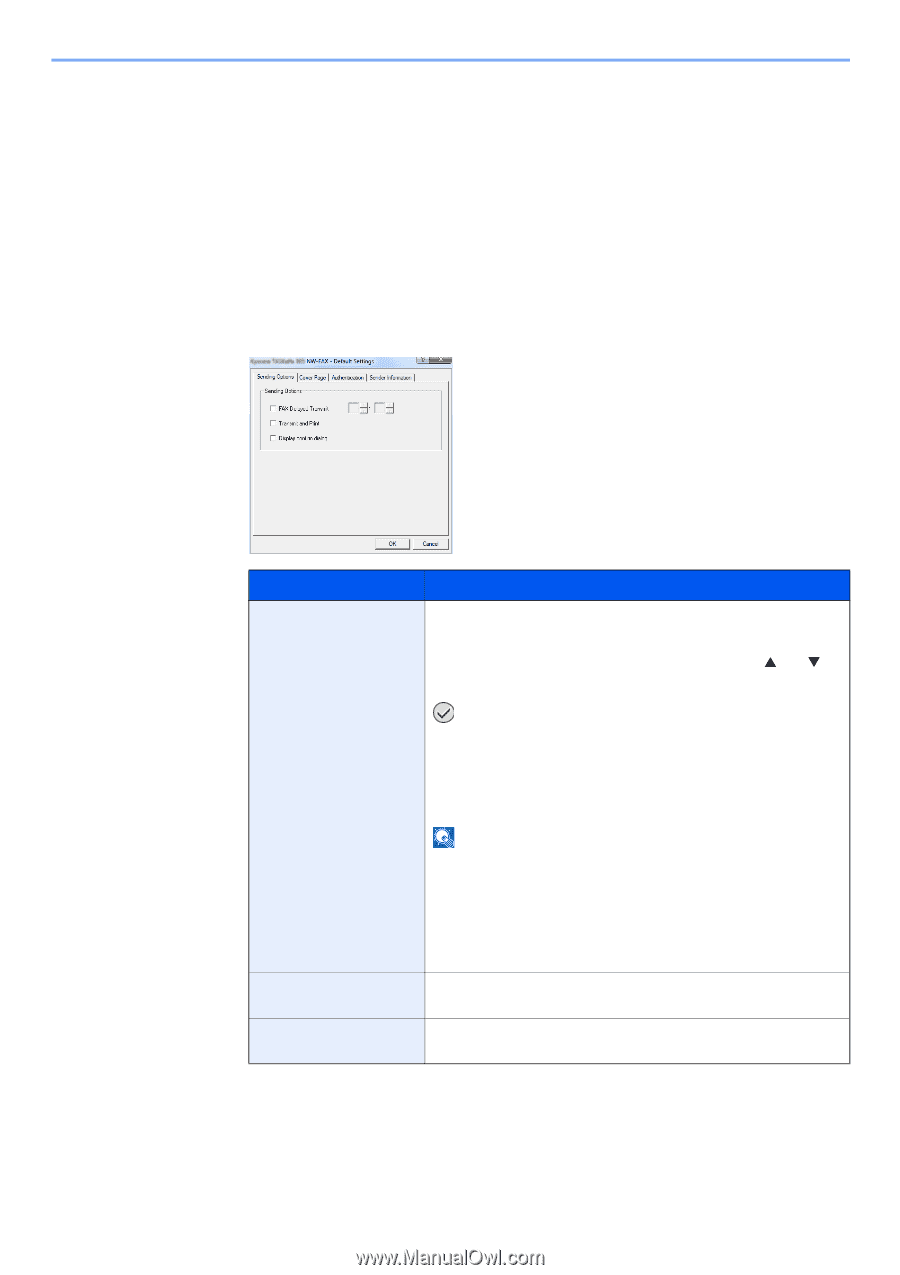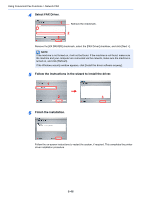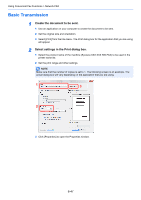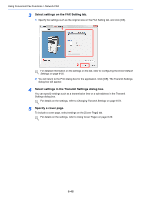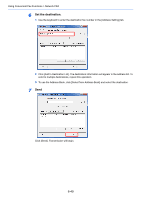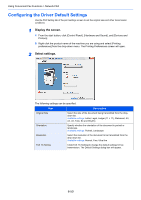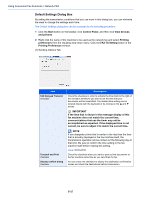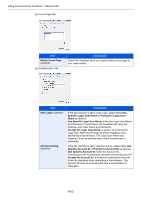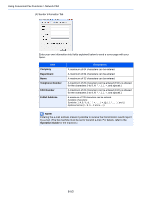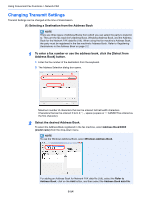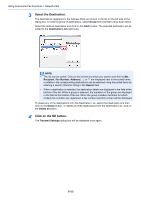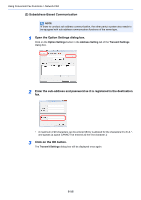Kyocera FS-6525MFP Fax System (U) Operation Guide Rev-4.2012.3 - Page 139
Default Settings Dialog Box, FAX TX Setting
 |
View all Kyocera FS-6525MFP manuals
Add to My Manuals
Save this manual to your list of manuals |
Page 139 highlights
Using Convenient Fax Functions > Network FAX Default Settings Dialog Box By setting the transmission conditions that you use most in this dialog box, you can minimize the need to change the settings each time. The Default Settings dialog box can be accessed by the following procedure: 1 Click the Start button on the taskbar, click Control Panel, and then click View devices and printers. 2 Right click the name of the machine to be used as the network fax and select Printing preferences from the resulting drop-down menu. Click the FAX TX Setting button in the Printing Preferences window. (1) Sending Options Tab Item FAX Delayed Transmit checkbox Transmit and Print checkbox Display confirm dialog checkbox Description Check the checkbox in order to activate the time fields to the right of the checkbox whenever you want to set the time that your documents will be transmitted. The desired time setting can be entered directly with the keyboard or by clicking on the S and T arrows. IMPORTANT If the time that is shown in the message display of this fax machine does not match the current time, communications that use the timer may not be accomplished as expected. If the displayed time is not current, be sure to adjust it to match the correct time. NOTE If you designate a time that is earlier in the day than the time that is actually displayed in the fax machine itself, the transmission operation will be carried out the following day at that time. Be sure to confirm the time setting in the fax machine itself before making this setting. Value: 00:00-23:59 Check the checkbox when you want to print out the documents at the fax machine same time as you send them by fax. You can check the checkbox to display the destination confirmation screen and check the destinations before transmission. 6-51