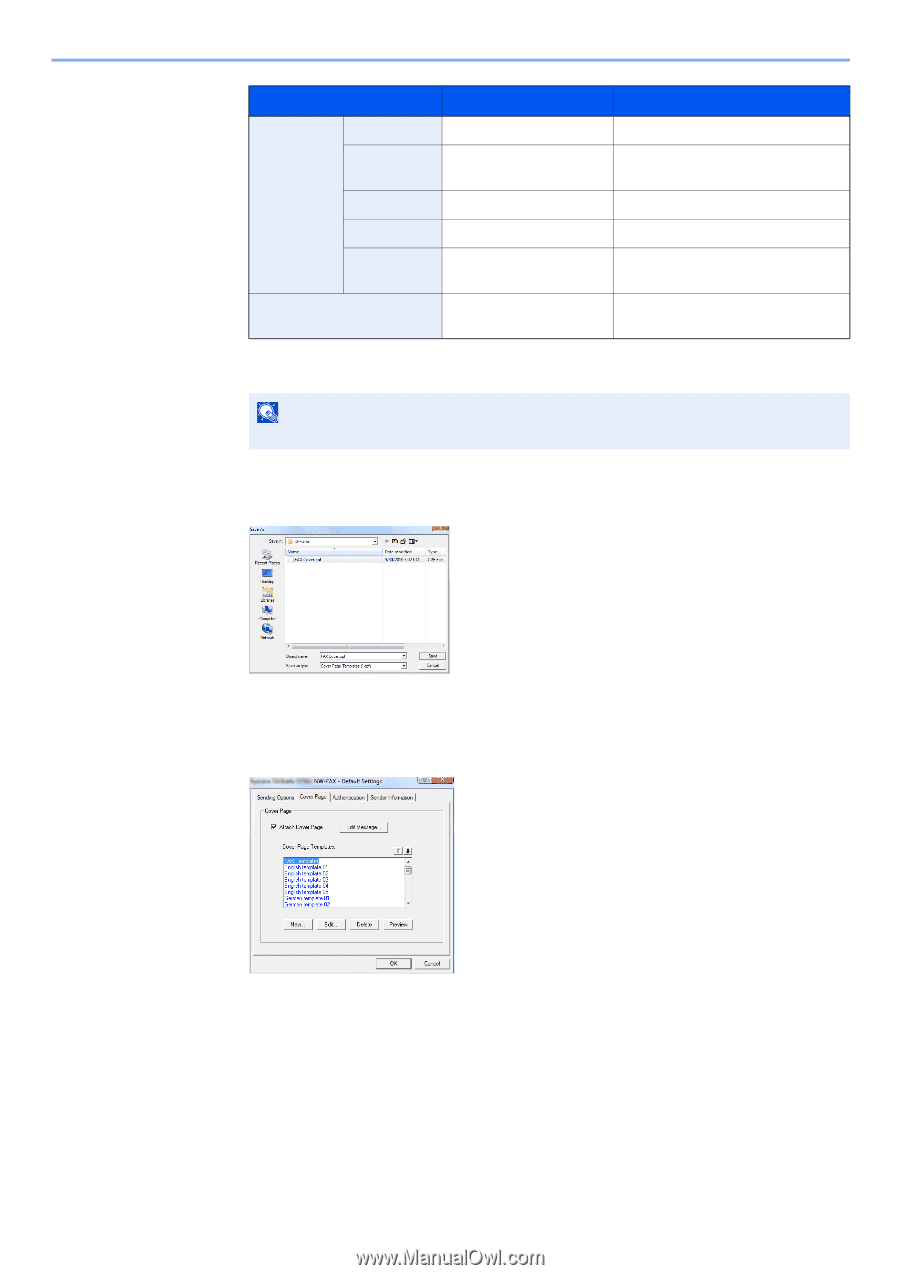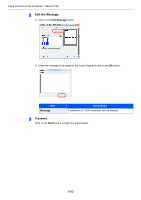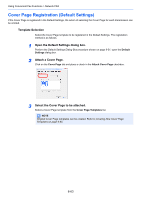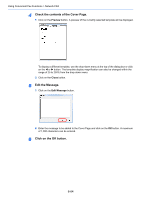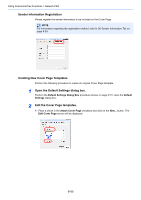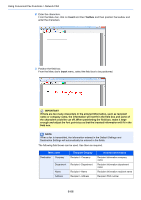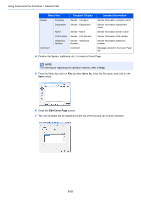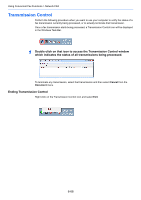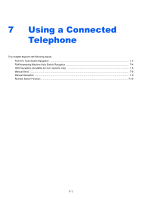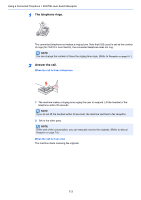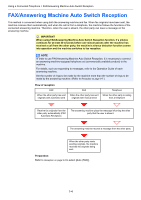Kyocera FS-6525MFP Fax System (U) Operation Guide Rev-4.2012.3 - Page 155
Save As, Edit Cover
 |
View all Kyocera FS-6525MFP manuals
Add to My Manuals
Save this manual to your list of manuals |
Page 155 highlights
Using Convenient Fax Functions > Network FAX Menu Item Sender Company Department Template Display Sender - Company Sender - Department Comment Name Sender - Name FAX Number Sender - FAX Number Telephone Number Sender - Telephone Number Comment Inserted Information Sender information company name Sender information department name Sender information sender name Sender information FAX number Sender information telephone number Message entered in the Cover Page tab 4 Position the figures, textboxes, etc., to create a Cover Page. NOTE For information regarding the operation method, refer to Help. 5 From the Menu bar click on File and then Save As, enter the file name, and click on the Save button. 6 Close the Edit Cover Page screen. 7 The new template will be registered at the top of the list and can now be selected. 6-67