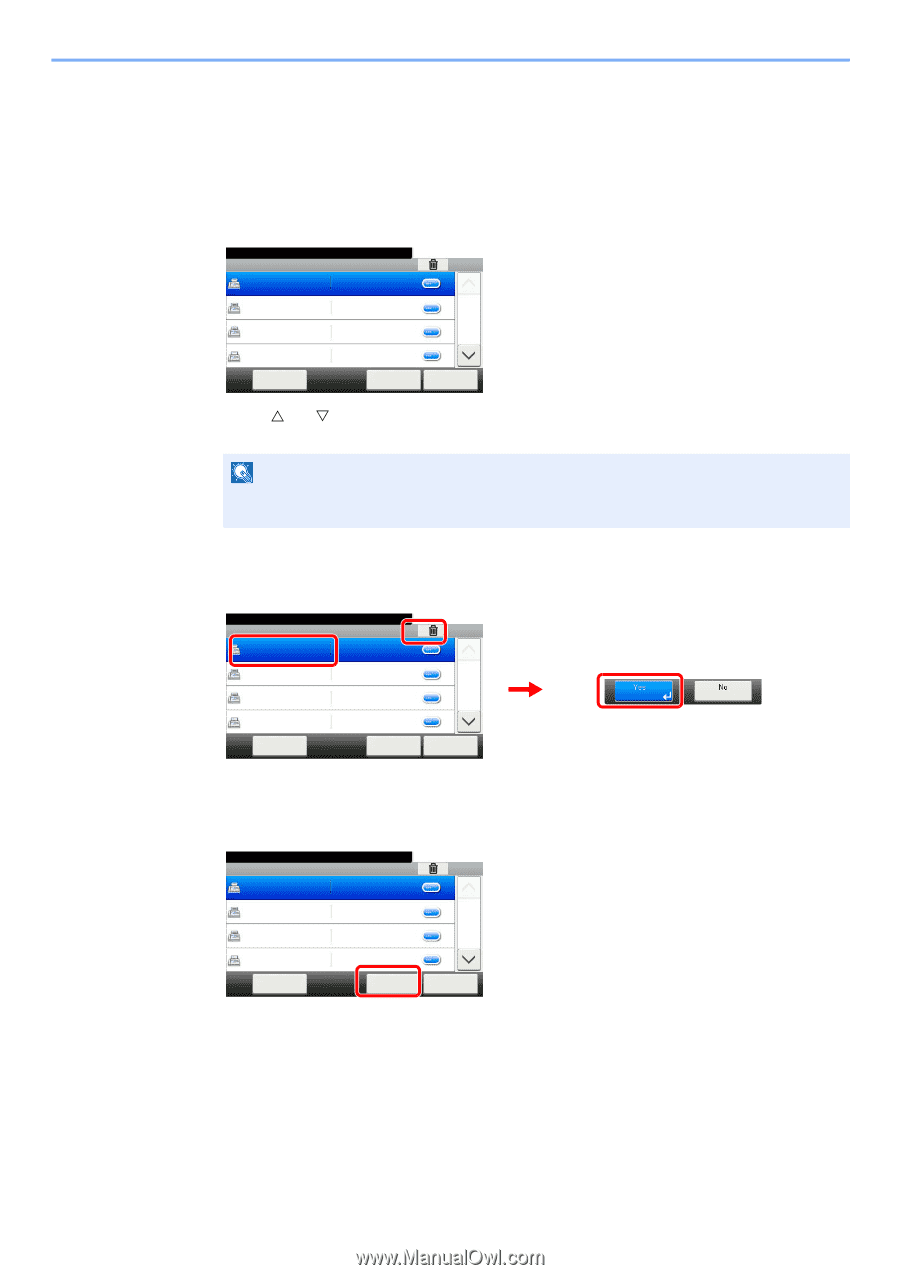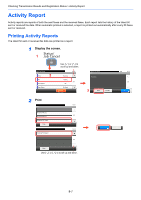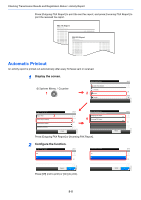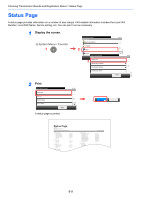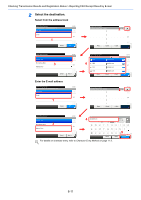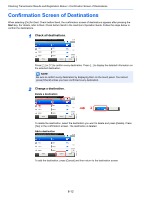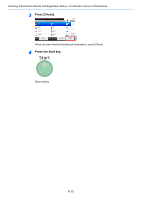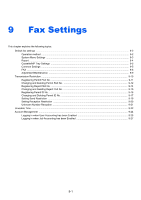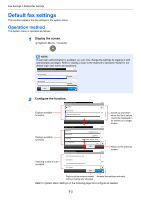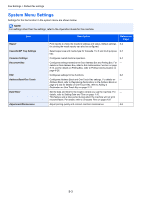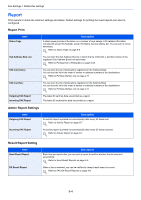Kyocera FS-6525MFP Fax System (U) Operation Guide Rev-4.2012.3 - Page 178
Confirmation Screen of Destinations
 |
View all Kyocera FS-6525MFP manuals
Add to My Manuals
Save this manual to your list of manuals |
Page 178 highlights
Checking Transmission Results and Registration Status > Confirmation Screen of Destinations Confirmation Screen of Destinations When selecting [On] for Dest. Check before Send, the confirmation screen of destinations appears after pressing the Start key. For details, refer to Dest. Check before Send in the machine's Operation Guide. Follow the steps below to confirm the destinations. 1 Check all destinations. Check the destinations and press [Check]. Destinations Check 123 123 3333 3333 44444 44444 10:10 1/2 99999 Menu 99999 Cancel Check GB0803_00 Press [U] or [V] to confirm every destination. Press [...] to display the detailed information on the selected destination. NOTE Be sure to confirm every destination by displaying them on the touch panel. You cannot press [Check] unless you have confirmed every destination. 2 Change a destination. Delete a destination Check the destinations and press [Check]. Destinations Check 2 123 123 10:10 13333 44444 3333 44444 1/2 3 99999 Menu 99999 Cancel Check GB0803_00 To delete the destination, select the destination you want to delete and press [Delete]. Press [Yes] in the confirmation screen. The destination is deleted. Add a destination Check the destinations and press [Check]. Destinations Check 123 123 3333 3333 44444 44444 99999 Menu 99999 Cancel 10:10 1/2 Check GB0803_00 To add the destination, press [Cancel] and then return to the destination screen. 8-12