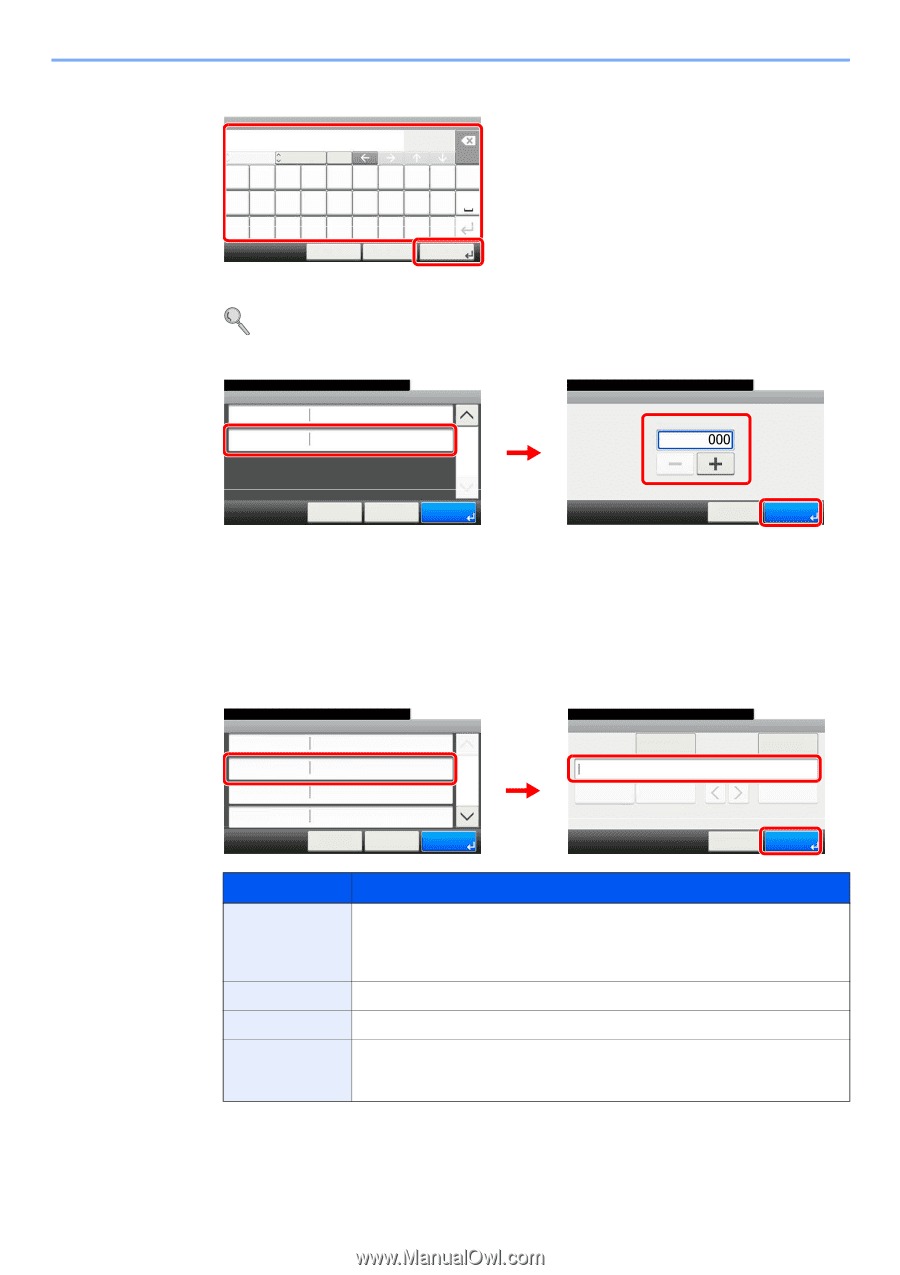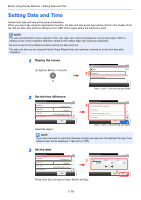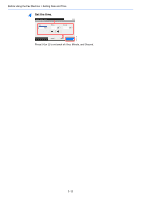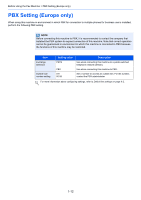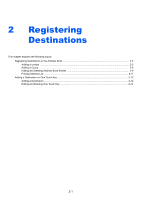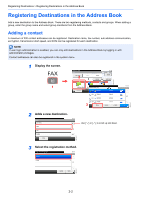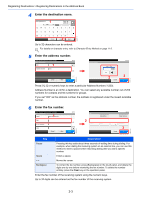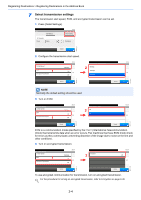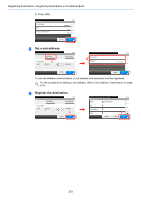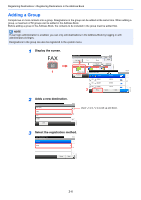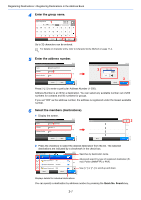Kyocera FS-6525MFP Fax System (U) Operation Guide Rev-4.2012.3 - Page 29
Enter the destination name., Enter the address number., Description
 |
View all Kyocera FS-6525MFP manuals
Add to My Manuals
Save this manual to your list of manuals |
Page 29 highlights
Registering Destinations > Registering Destinations in the Address Book 4 Enter the destination name. Add - Name Sales department 1 1 ABC A/a Input: 18 Limit: 32 Del. qwe r t yu i o p asdfghj k l @z x c v bnm. Cancel 2 < Back Next > GB0057_11 Up to 32 characters can be entered. For details on character entry, refer to Character Entry Method on page 11-2. 5 Enter the address number. Select the item that you want to change. Add - Confirmation FTP 1 10:10 Address Number Auto 2/2 Cancel < Back Save Address Number (000 - 250) 10:10 2 3 Cancel OK GB0217_01 GB0078_03 Press [+], [-] or numeric keys to enter a particular Address Number (1-250). Address Number is an ID for a destination. You can select any available number out of 200 numbers for contacts and 50 numbers for groups. If you set "000" as the address number, the address is registered under the lowest available number. 6 Enter the fax number. Select the item that you want to change. Add - Confirmation Name 1 Sales department 1 FAX E-mail Address SMB Cancel < Back 10:10 1/2 Save FAX 2 Pause Sub Address Space 10:10 Detail Settings Backspace 3 Cancel OK GB0075_02 GB0078_02 Key Description Pause Pressing this key adds about three seconds of waiting time during dialing. For example, when dialing the receiving system on an external line, you can use this method to insert a pause before resuming dialing after you dial a specific number. Space Enters a space. < > Moves the cursor. Backspace To correct the fax number, press [Backspace] on the touch panel, and delete the digits one by one before reentering the fax number. To delete the number entirely, press the Clear key on the operation panel. Enter the fax number of the receiving system using the numeric keys. Up to 32 digits can be entered as the fax number of the receiving system. 2-3