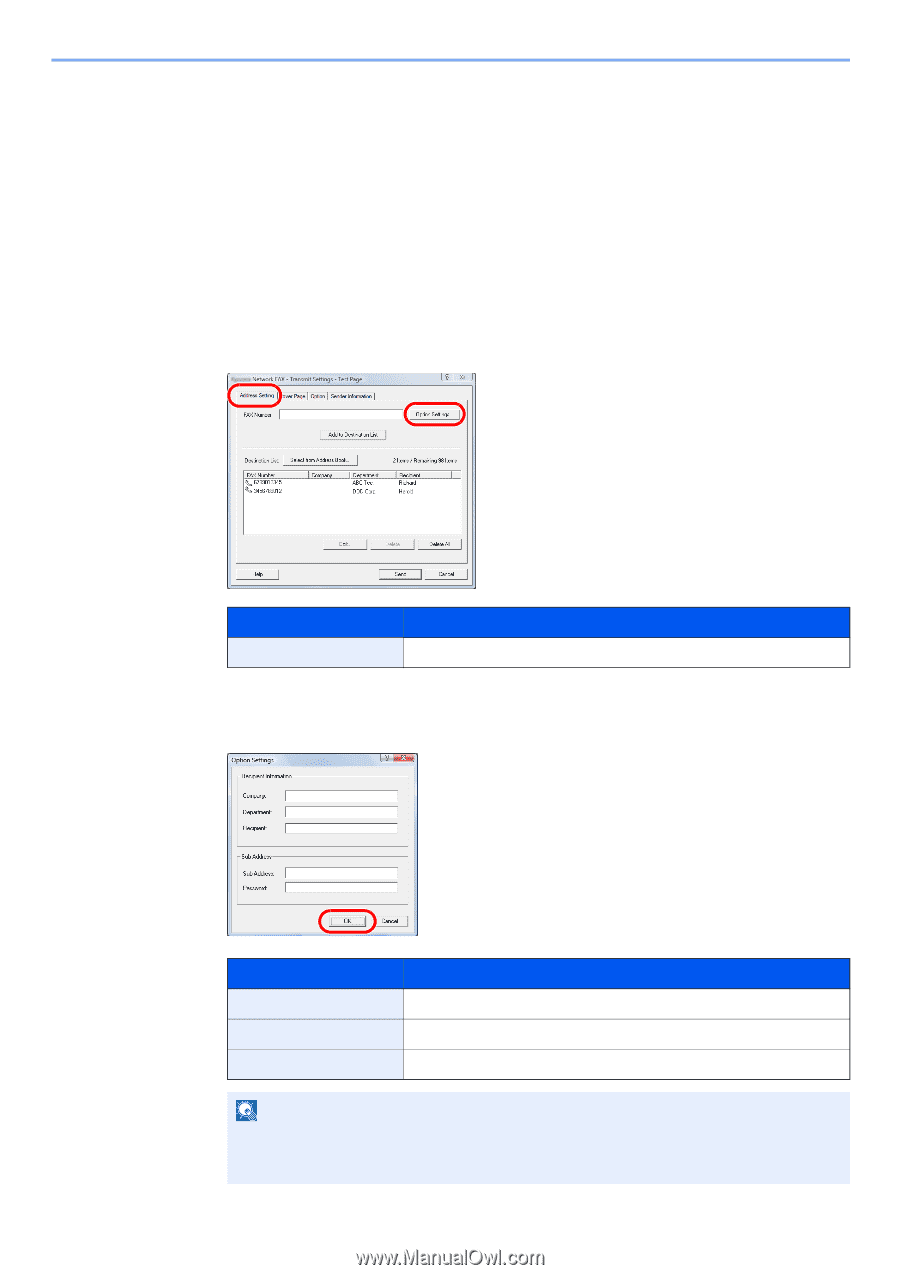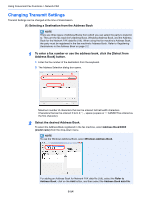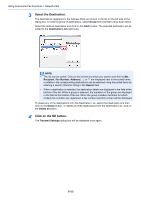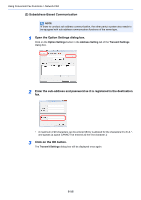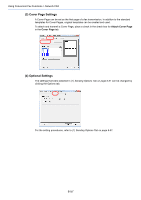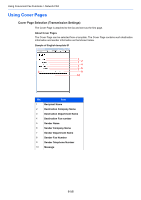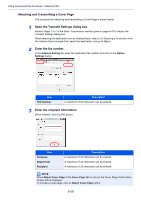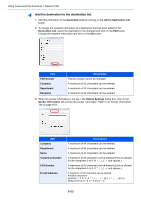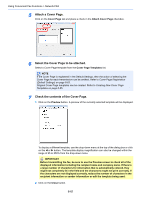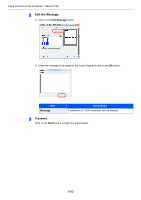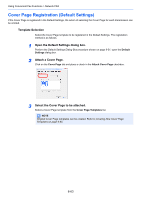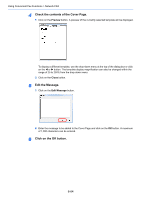Kyocera FS-6525MFP Fax System (U) Operation Guide Rev-4.2012.3 - Page 147
Attaching and Transmitting a Cover Open the Transmit Settings dialog box., Enter the fax number.
 |
View all Kyocera FS-6525MFP manuals
Add to My Manuals
Save this manual to your list of manuals |
Page 147 highlights
Using Convenient Fax Functions > Network FAX Attaching and Transmitting a Cover Page The procedure for attaching and transmitting a Cover Page is shown below. 1 Open the Transmit Settings dialog box. Perform Steps 1 to 7 of the Basic Transmission method given on page 6-47 to display the Transmit Settings dialog box. When selecting the destination from an Address Book, refer to (1) Selecting a Destination from the Address Book on page 6-54, select the destination, and go to Step 5. 2 Enter the fax number. In the Address Setting tab, enter the destination fax number and click on the Option Settings button. 1 2 Item FAX Number Description A maximum of 64 characters can be entered. 3 Enter the recipient information. When finished, click the [OK] button. Item Company Department Recipient Description A maximum of 32 characters can be entered. A maximum of 32 characters can be entered. A maximum of 32 characters can be entered. NOTE When Attach Cover Page of the Cover Page Tab is not set, the Cover Page Confirmation screen will be displayed. To include a cover page, click on Attach Cover Page button. 6-59