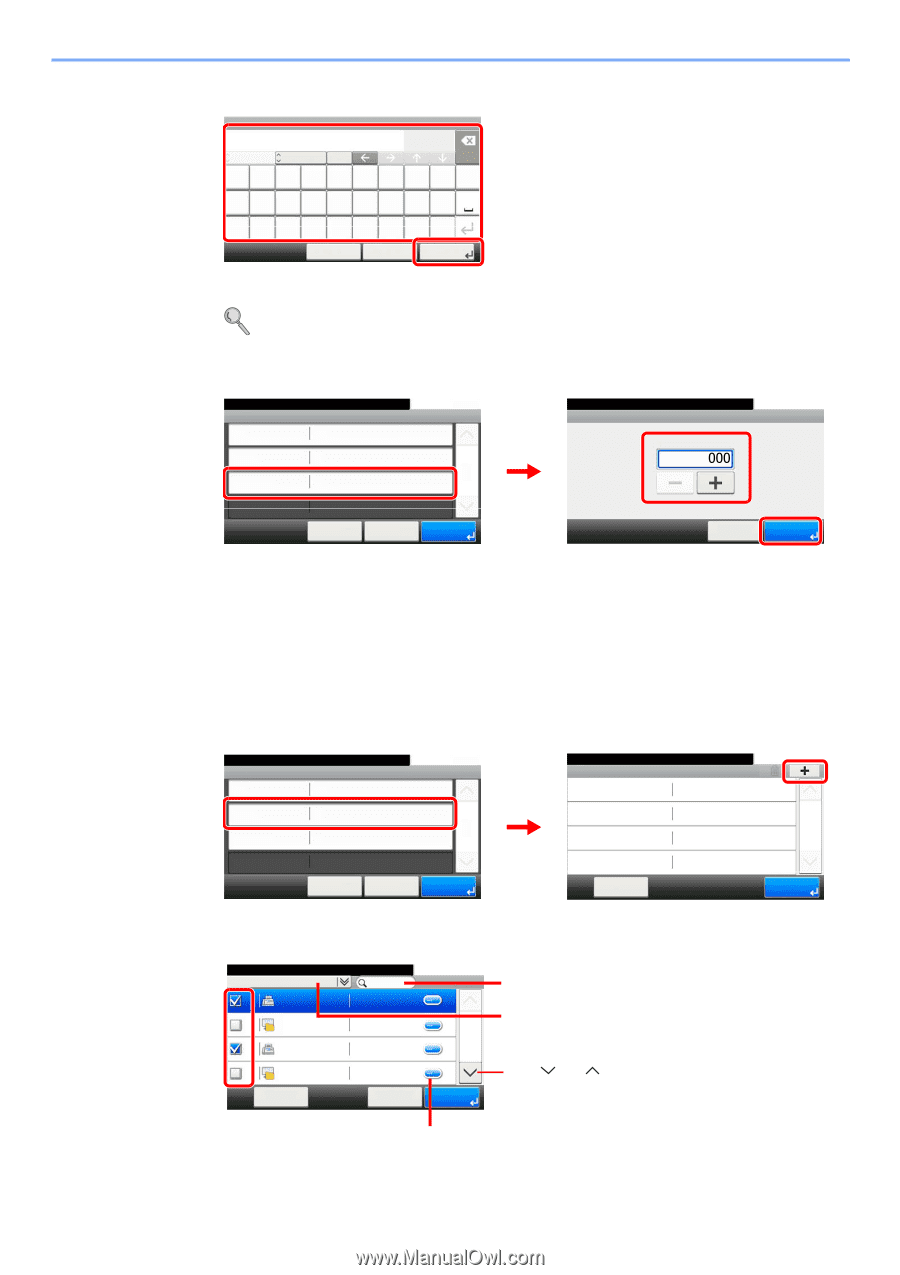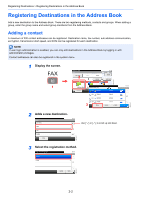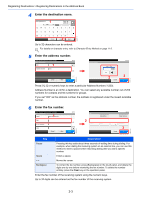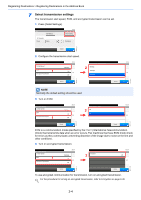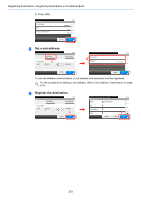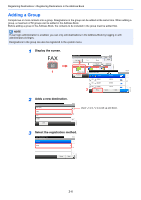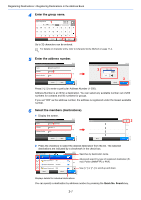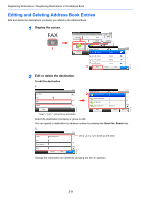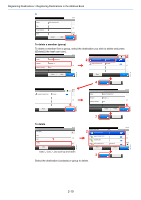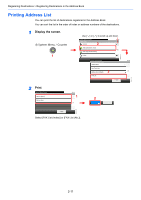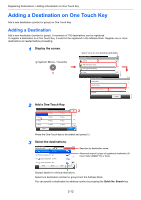Kyocera FS-6525MFP Fax System (U) Operation Guide Rev-4.2012.3 - Page 33
Enter the group name., Enter the address number., Select the members destinations.
 |
View all Kyocera FS-6525MFP manuals
Add to My Manuals
Save this manual to your list of manuals |
Page 33 highlights
Registering Destinations > Registering Destinations in the Address Book 4 Enter the group name. Add - Name Support department ABC 1 A/a Input: 18 Limit: 32 Del. QW E R T Y U I O P ASDFGHJ KL GB0057_16 _ Z X C V B N M~ Cancel 2 < Back Next > Up to 32 characters can be entered. For details on character entry, refer to Character Entry Method on page 11-2. 5 Enter the address number. Select the item that you want to change. Add - Confirmation Name Support department Member 1 Member: 0 Address Number Auto 10:10 1/1 Cancel < Back Save Address Number 2 (000 - 250) 10:10 3 Cancel OK GB0217_01 GB0420_02 Press [+], [-] to enter a particular Address Number (1-250). Address Number is an ID for a destination. You can select any available number out of 200 numbers for contacts and 50 numbers for groups. If you set "000" as the address number, the address is registered under the lowest available number. 6 Select the members (destinations). 1 Display the screen. Select the item that you want to change. Add - Confirmation Name 1 Support department 10:10 Member Member: 0 1/1 Address Number Auto Member 2 10:10 1/1 GB0114_03 GB0420_02 Cancel < Back Save Menu End 2 Press the checkbox to select the desired destination from the list. The selected destinations are indicated by a checkmark in the check box. Address Book (All) 001 Sales department 1 0123456 001 Sales department 1 abc 002 Support department 0234567 10:10 Searches by destination name. Advanced search by type of registered destination (E1/2 mail, Folder (SMB/FTP) or FAX). 002 Support department BOX Use [ ] or [ ] to scroll up and down. Menu Cancel OK GB0428_01 Displays details for individual destinations. You can specify a destination by address number by pressing the Quick No. Search key. 2-7