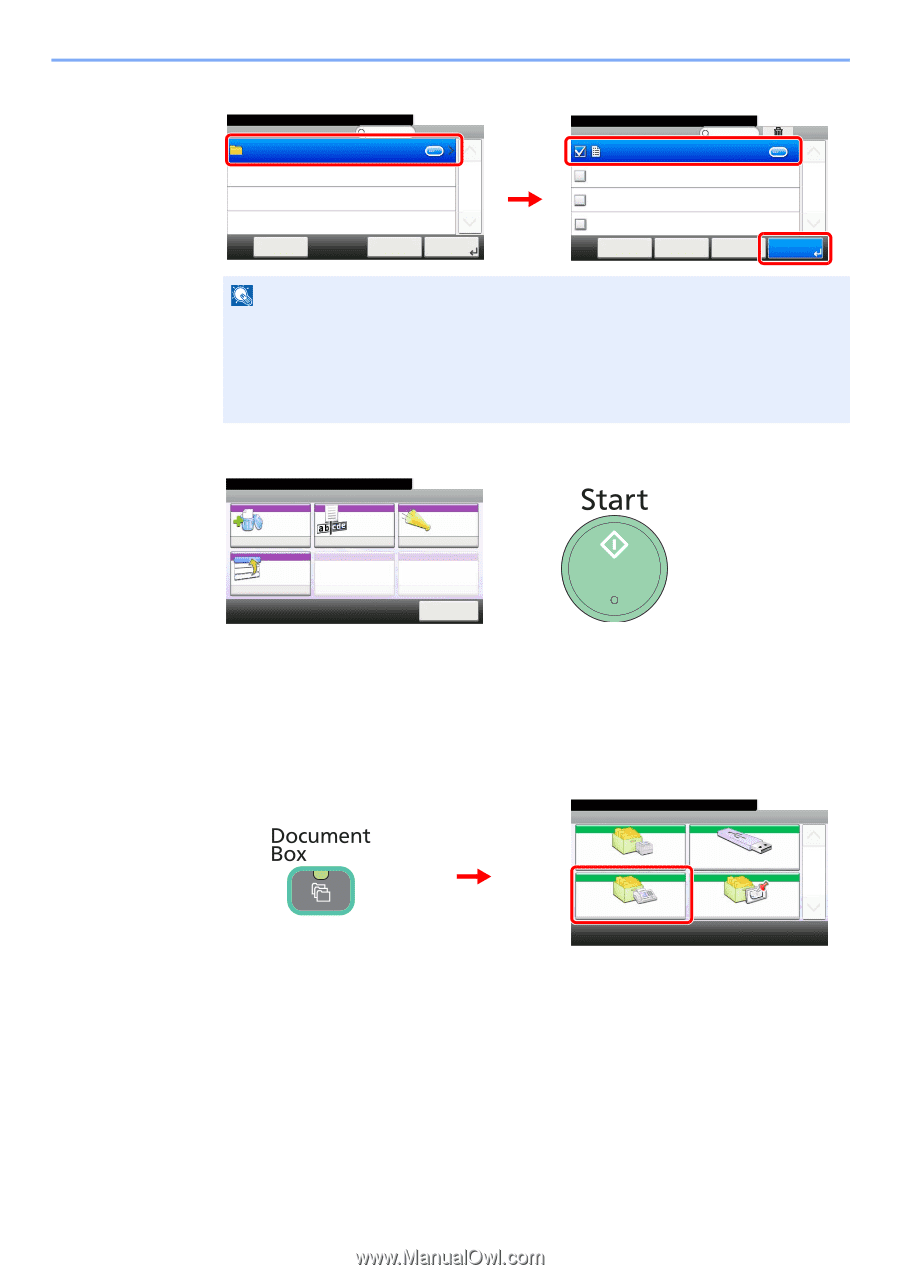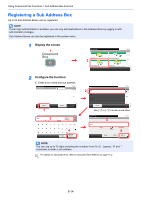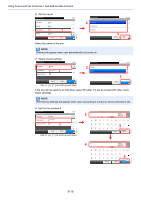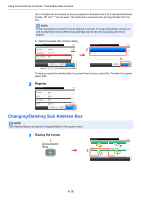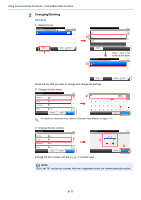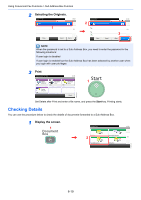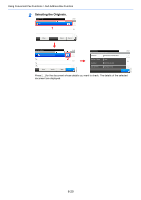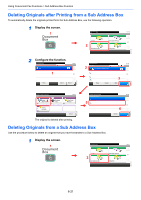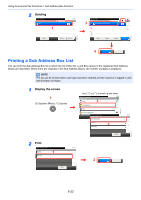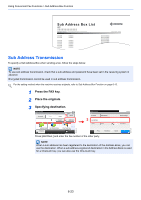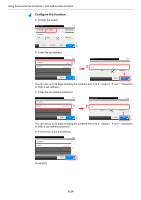Kyocera FS-6525MFP Fax System (U) Operation Guide Rev-4.2012.3 - Page 107
Checking Details, Selecting the Originals., Print, Display the screen.
 |
View all Kyocera FS-6525MFP manuals
Add to My Manuals
Save this manual to your list of manuals |
Page 107 highlights
GB0657_00 Using Convenient Fax Functions > Sub Address Box Function 2 Selecting the Originals. Document Box. Sub Address Box 10:10 Box 1 1/1 Menu Cancel OK Next > Document Box. Box:Box 2 doc00006420100908144604 10:10 Menu Cancel 1/1 3 < Back Print GB0656_01 NOTE When the password is set to a Sub Address Box, you need to enter the password in the following situations: If user login is disabled If user login is enabled but the Sub Address Box has been selected by another user when you login with user privileges 3 Print Ready to print from Box. Print 10:10 Delete File Name Job Finish 1 afterPrint Entry Notice Off doc Off Priority Override Off Cancel GB0659_00 Set Delete after Print and enter a file name, and press the Start key. Printing starts. Checking Details You can use the procedure below to check the details of documents forwarded to a Sub Address Box. 1 Display the screen. 1 Document Box. Box 10:10 Job Box 2 Sub Address Box Removable Memory 1/1 Polling Box GB0051_00 6-19