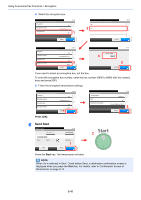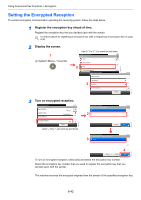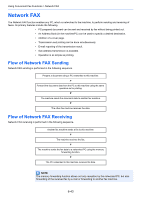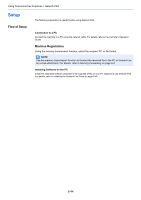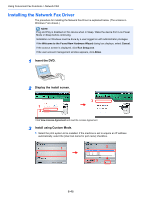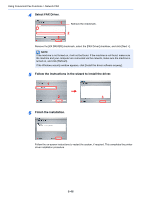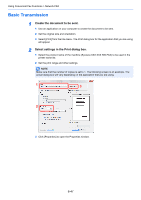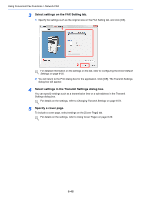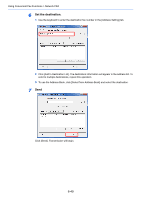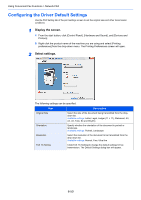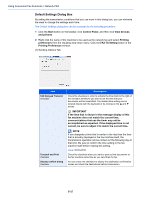Kyocera FS-6525MFP Fax System (U) Operation Guide Rev-4.2012.3 - Page 134
Select FAX Driver., Follow the instructions in the wizard to install the driver. - kx
 |
View all Kyocera FS-6525MFP manuals
Add to My Manuals
Save this manual to your list of manuals |
Page 134 highlights
Using Convenient Fax Functions > Network FAX 4 Select FAX Driver. 1 Remove the checkmark. 2 3 Remove the [KX DRIVER] checkmark, select the [FAX Driver] checkbox, and click [Next >]. NOTE If the machine is not turned on, it will not be found. If the machine is not found, make sure the machine and your computer are connected via the network, make sure the machine is turned on, and click [Refresh]. If the Windows security window appears, click [Install this driver software anyway]. 5 Follow the instructions in the wizard to install the driver. 1 2 3 6 Finish the installation. Follow the on-screen instructions to restart the system, if required. This completes the printer driver installation procedure. 6-46
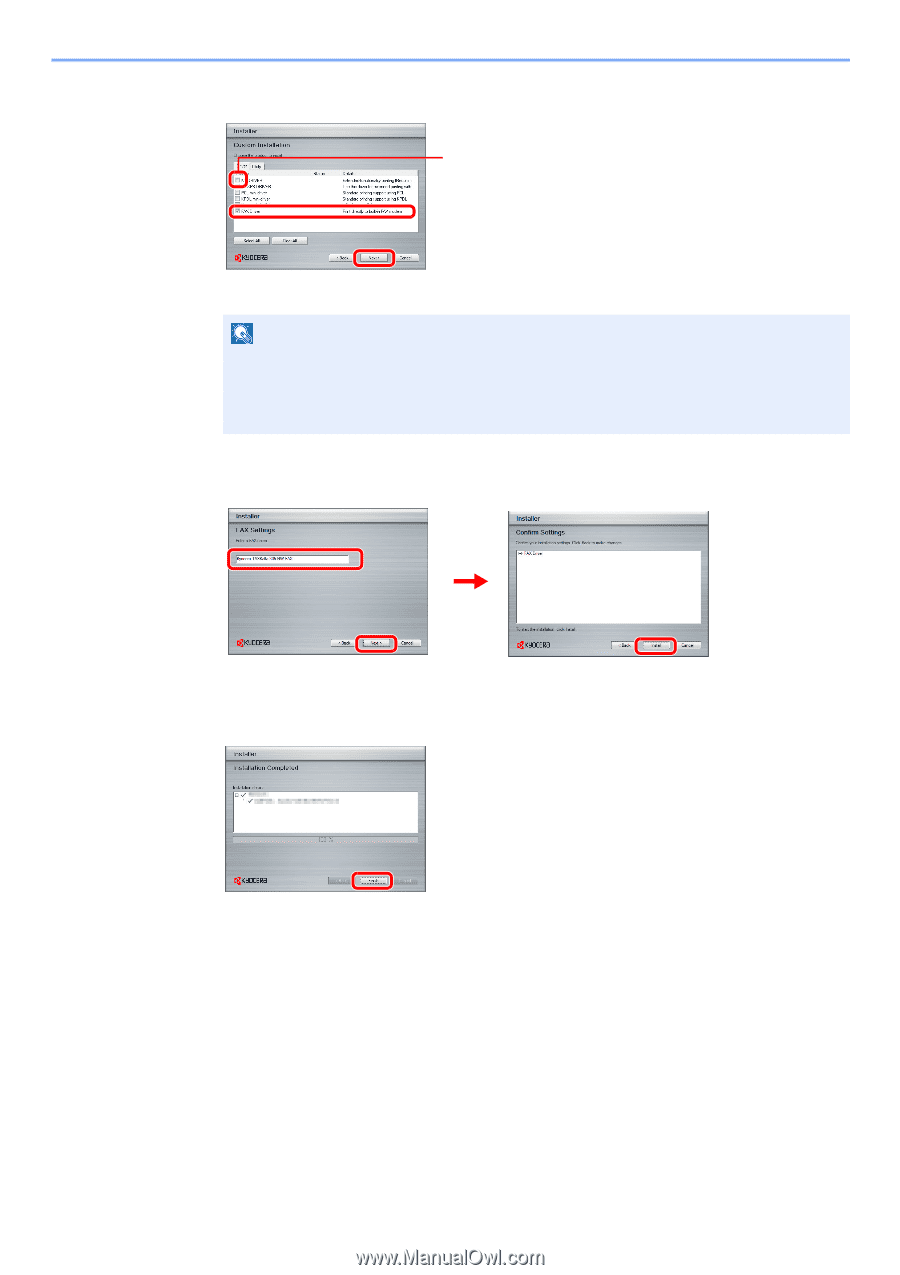
6-46
Using Convenient Fax Functions > Network FAX
4
Select FAX Driver.
Remove the [KX DRIVER] checkmark, select the [FAX Driver] checkbox, and click [Next >].
5
Follow the instructions in the wizard to install the driver.
6
Finish the installation.
Follow the on-screen instructions to restart the system, if required. This completes the printer
driver installation procedure.
NOTE
If the machine is not turned on, it will not be found. If the machine is not found, make sure
the machine and your computer are connected via the network, make sure the machine is
turned on, and click [Refresh].
If the Windows security window appears, click [Install this driver software anyway].
2
3
Remove the checkmark.
1
2
1
3