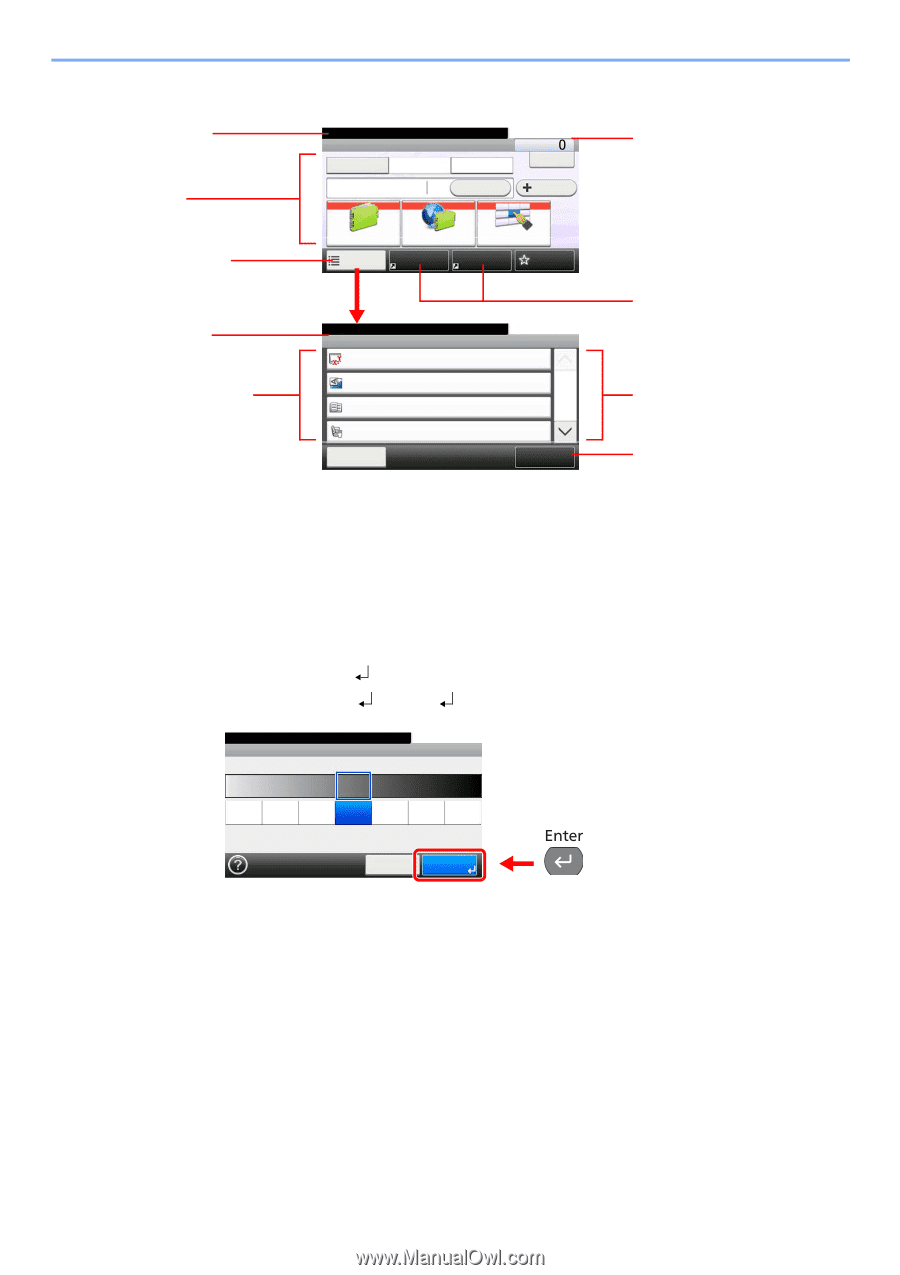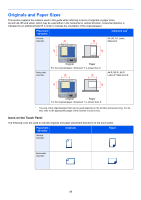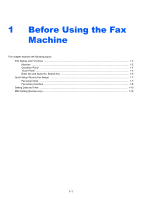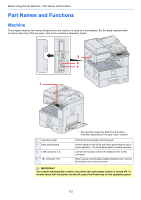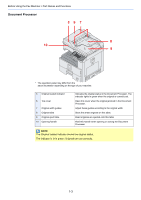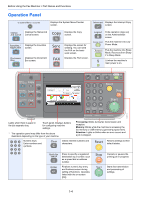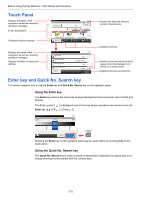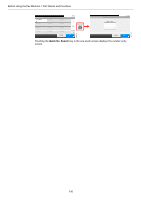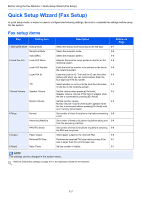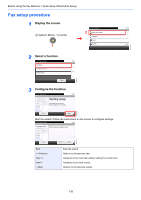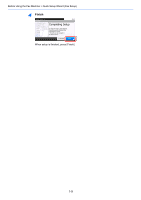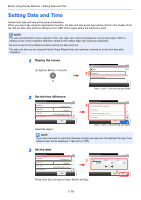Kyocera FS-6525MFP Fax System (U) Operation Guide Rev-4.2012.3 - Page 19
Touch Panel, Enter key and Quick No. Search key, Using the Enter key, Using the Quick No. Search key
 |
View all Kyocera FS-6525MFP manuals
Add to My Manuals
Save this manual to your list of manuals |
Page 19 highlights
Before Using the Fax Machine > Part Names and Functions Touch Panel Displays the status of the equipment as well as necessary operation messages. Enters destinations. Ready to send. FAX On Hook Chain Direct Recall 10:10 Dest. : Check Add Dest. Displays the date and time and number of destinations. Configures function settings. Displays the status of the equipment as well as necessary operation messages. Displays available functions and settings. Address Book Ext Address Book One Touch Key Functions Shortcut 1 Shortcut 2 Favorites Ready to send. Functions Original Size Original Orientation Mixed Size Originals 2-sided/Book Original Close 10:10 Auto Top Edge on Top 1/4 Off 1-sided Add/Edit Shortcut GB0673_00 GB0669_03 Displays shortcuts. Scrolls up and down when the list of values cannot be displayed in its entirety on a single screen. Registers functions as shortcuts. Enter key and Quick No. Search key This section explains how to use the Enter key and Quick No. Search key on the operation panel. Using the Enter key The Enter key works in the same way as keys displayed on the touch panel, such as [OK] and [Close]. The Enter symbol ( ) is displayed next to the keys whose operations are carried out by the Enter key (e.g. [OK ], [Close ]). Ready to send. Density Lighter Normal 10:10 Darker -3 -2 -1 0 +1 +2 +3 GB0008_01 Cancel OK Pressing the Enter key on the operation panel has the same effect as touching [OK] on the touch panel. Using the Quick No. Search key The Quick No. Search key is used to specify a transmission destination by speed dial, or by directly entering the fax number with the numeric keys. 1-5