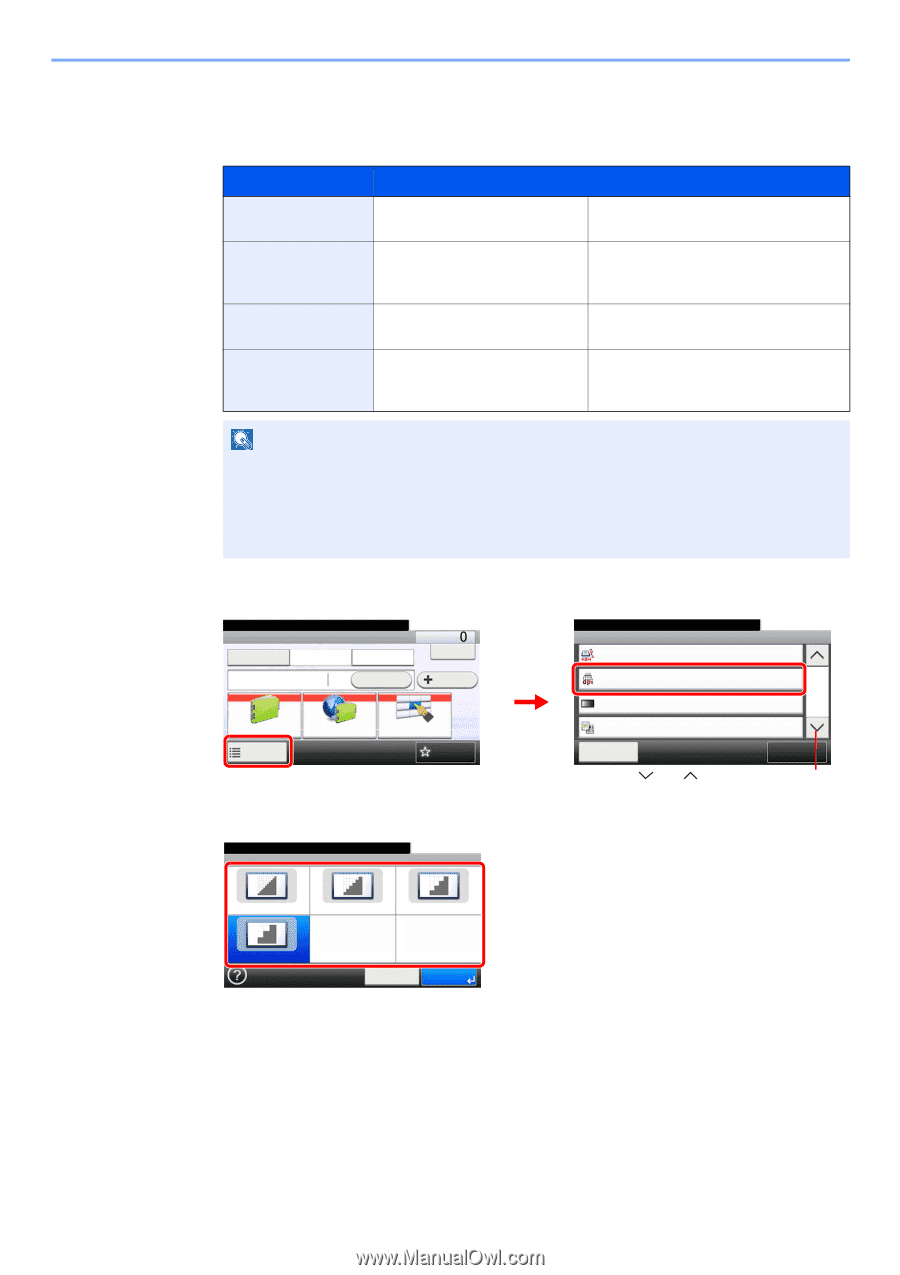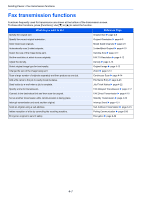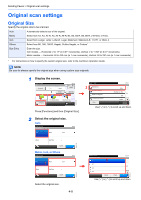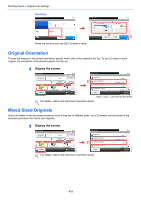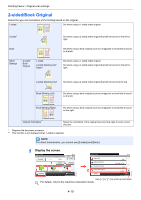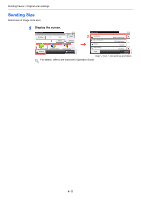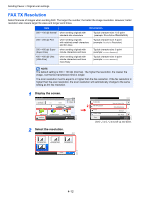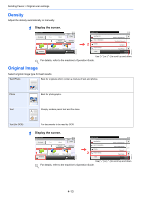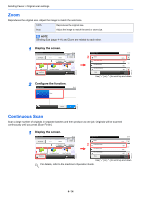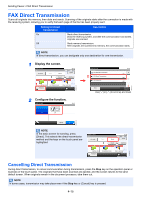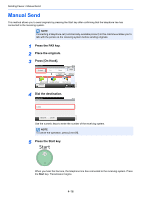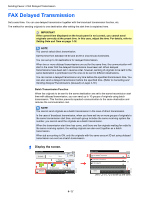Kyocera FS-6525MFP Fax System (U) Operation Guide Rev-4.2012.3 - Page 66
FAX TX Resolution
 |
View all Kyocera FS-6525MFP manuals
Add to My Manuals
Save this manual to your list of manuals |
Page 66 highlights
Sending Faxes > Original scan settings FAX TX Resolution Select fineness of images when sending FAX. The larger the number, the better the image resolution. However, better resolution also means larger file sizes and longer send times. Item Description 200 × 100 dpi Normal when sending originals with standard size characters Typical character size: 10.5 point (example: Resolution Resolution) 200 × 200 dpi Fine when sending originals with relatively small characters and thin lines Typical character size: 8 point (example: Resolution Resolution) 200 × 400 dpi Super (Super Fine) when sending originals with minute characters and lines Typical character size: 6 point (example: Resolution Resolution) 400 × 400 dpi Ultra (Ultra Fine) when sending originals with minute characters and lines more finely Typical character size: 6 point (example: Resolution Resolution) NOTE The default setting is 200 × 100 dpi (Normal). The higher the resolution, the clearer the image , but the fax transmission time is longer. The scan resolution must to equal to or higher than the fax resolution. If the fax resolution is higher than the scan resolution, the scan resolution will automatically change to the same setting as the fax resolution. 1 Display the screen. Ready to send. FAX On Hook Chain Direct Recall 10:10 Dest. : Check Add Dest. 1 Address Book Functions Ext Address Book One Touch Key Favorites 2 Select the resolution. Ready to send. 10:10 FAX TX Resolution GB0669_00 Ready to send. Functions Sending Size 2 FAX TX Resolution Density Original Image Close Use [ ] or [ 10:10 Same as Original Size 200x100dpi Normal 2/4 Normal 0 Text+Photo Add/Edit Shortcut ] to scroll up and down. GB0673_01 400x400dpi Ultra 200x400dpi Super 200x200dpi Fine 200x100dpi Normal Cancel OK GB0086_00 4-12