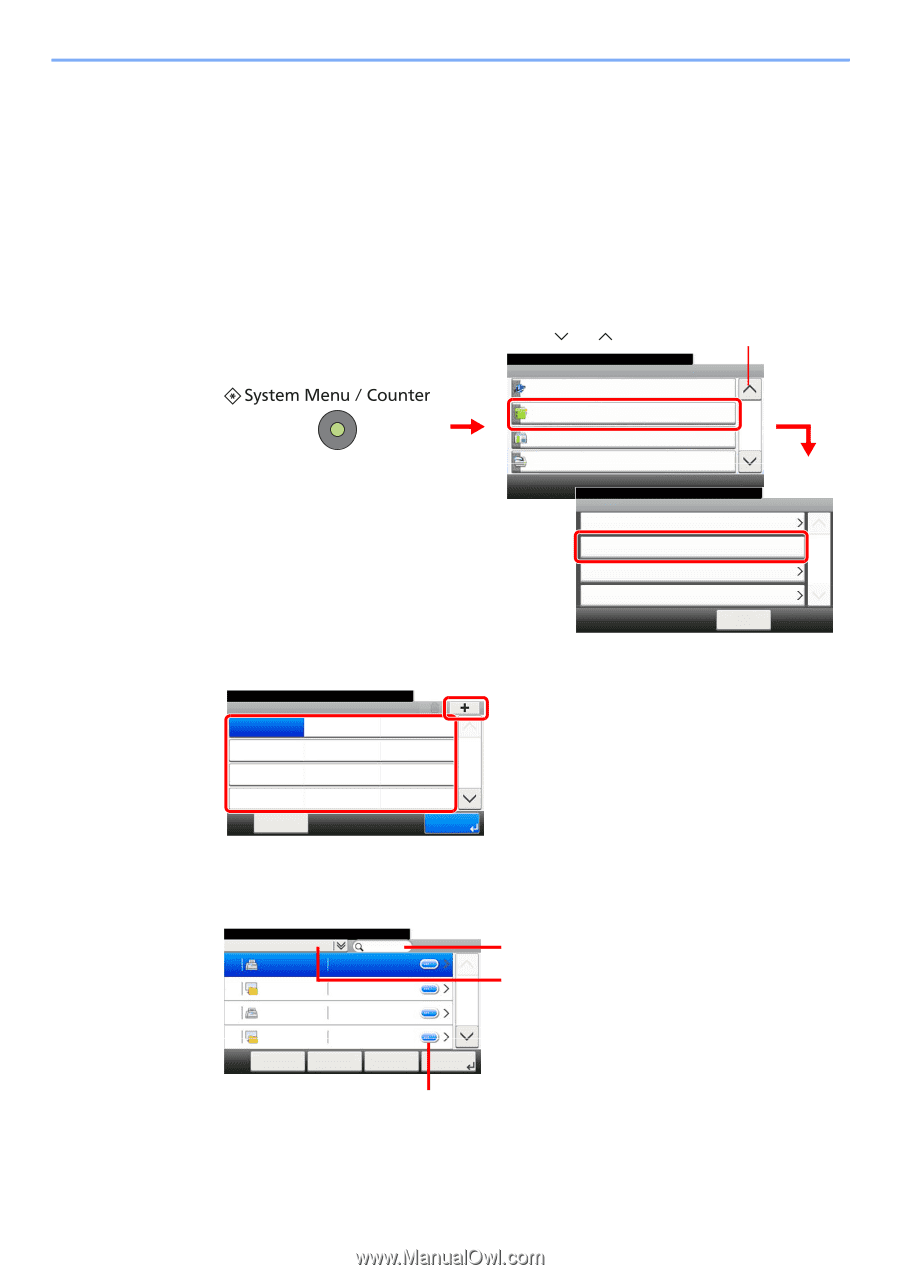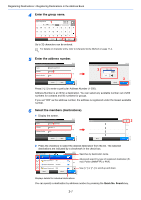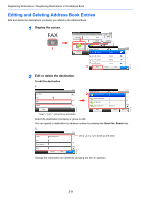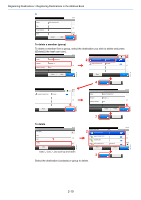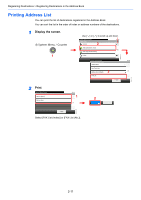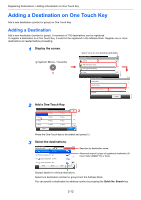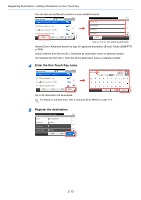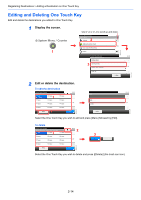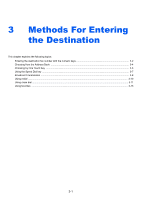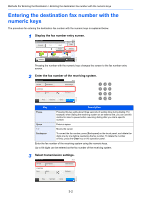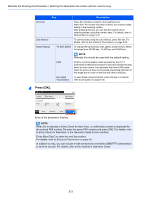Kyocera FS-6525MFP Fax System (U) Operation Guide Rev-4.2012.3 - Page 38
Adding a Destination on One Touch Key, Adding a Destination
 |
View all Kyocera FS-6525MFP manuals
Add to My Manuals
Save this manual to your list of manuals |
Page 38 highlights
GB0411_00 Registering Destinations > Adding a Destination on One Touch Key Adding a Destination on One Touch Key Add a new destination (contact or group) on One Touch Key. Adding a Destination Add a new destination (contact or group). A maximum of 100 destinations can be registered. To register a destination to a One Touch Key, it must first be registered in the Address Book. Register one or more destinations as needed before proceeding. 1 Display the screen. 1 Use [ ] or [ System Menu/Counter. System Menu Internet ] to scroll up and down. 10:10 2 Address Book/One Touch 4/5 User Login/Job Accounting Printer System Menu/Counter. Address Book/One Touch Address Book One Touch Key Address Book Defaults 3 Print List < Back GB0054_03 10:10 1/1 2 Add a One-Touch Key. System Menu/Counter. Address Book/One Touch - One Touch Key 001 None 002 None 003 None 004 None 1 007 None 010 None 005 None 008 None 011 None 006 None 009 None 012 None Menu 2 10:10 1/9 End GB0422_00 Press the One-Touch key to be added and press [+]. 3 Select the destinations. Select the address. Address Book (All) 001 Sales department 1 0123456 002 Sales department 1 abc 003 Support department 0234567 004 Support department BOX Menu Cancel < Back 10:10 1/2 Next > Searches by destination name. Advanced search by type of registered destination (Email, Folder (SMB/FTP) or FAX). GB0429_00 Displays details for individual destinations. Select one destination (contact or group) from the Address Book. You can specify a destination by address number by pressing the Quick No. Search key. 2-12