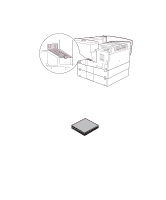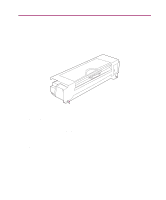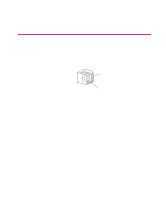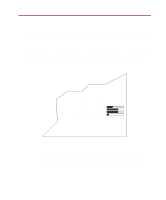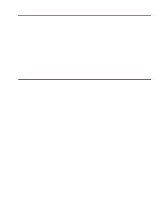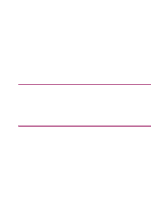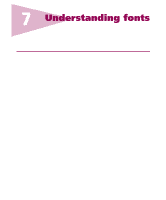Lexmark Monochrome Laser Complete Printer Reference (1.7 MB) - Page 146
Determining the status of supplies
 |
View all Lexmark Monochrome Laser manuals
Add to My Manuals
Save this manual to your list of manuals |
Page 146 highlights
Determining the status of supplies The printer uses the second line of the operator panel display to alert you to any supply or maintenance items that need replacing. However, the printer can only display information about one item at a time. Therefore, the display cannot indicate when more than one item needs replacing. If you want to determine the status of all of the consumables installed in your printer, print the menu settings page from the Utilities Menu. (Press Menu> until you see Utilities Menu. Press Select. Press Menu> until you see Print Menus. Press Select to print the page.) Look for "Consumable Status" on the printed page to see the percentage of life remaining for each of the items. Consumable Status PC Cartridge Fuser Transfer Roller Hole Punch Box Staple Cartridge Toner Cartridge % remaining 33% 66% 66% 10% Empty OK Note: If you have a MarkNet external or internal print server (also called an INA) attached to your printer, you can view the menu settings page from your workstation. From your browser, type the printer's IP address in the Address box and press Enter. This takes you to a Web page where you can view printer status and job statistics. This may be convenient if the printer menus are disabled. Printer consumables 146