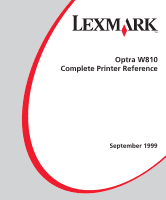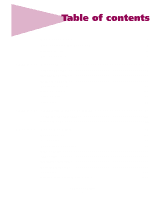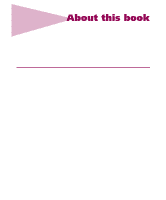Lexmark Monochrome Laser Complete Printer Reference (1.7 MB) - Page 6
About this book, Tips for viewing this document
 |
View all Lexmark Monochrome Laser manuals
Add to My Manuals
Save this manual to your list of manuals |
Page 6 highlights
About this book This document provides a comprehensive survey of the Lexmark Optra™ W810 printer design and features. It focuses on how various printer functions work and how they can benefit the customer. The information may help Lexmark Customer Support representatives and marketing and sales support teams understand the Optra W810, its niche in the workplace, and its capabilities. The document may also help answer specific customer questions relating to printer performance and capabilities. Tips for viewing this document If you are not familiar with PDF files, the following tips may help you find the information you need. • To move forward and backward through this document: - Select an option under View in the menu bar at the top of the page. - Use the arrows in the toolbar at the top of the page, or the up arrow and down arrow keys on the keyboard. - Press the Page Up and Page Down keys on the keyboard. - Use the scroll bar to the right of the page. - Click the page number box on the status bar at the bottom of the page and type the page you want. • To increase or decrease the magnification of the pages: - Select the magnifying glass icon on the toolbar at the top of the page and then draw a box around the area you want to view. - Click the magnification box on the status bar and select an option from the drop-down menu. About this book 6